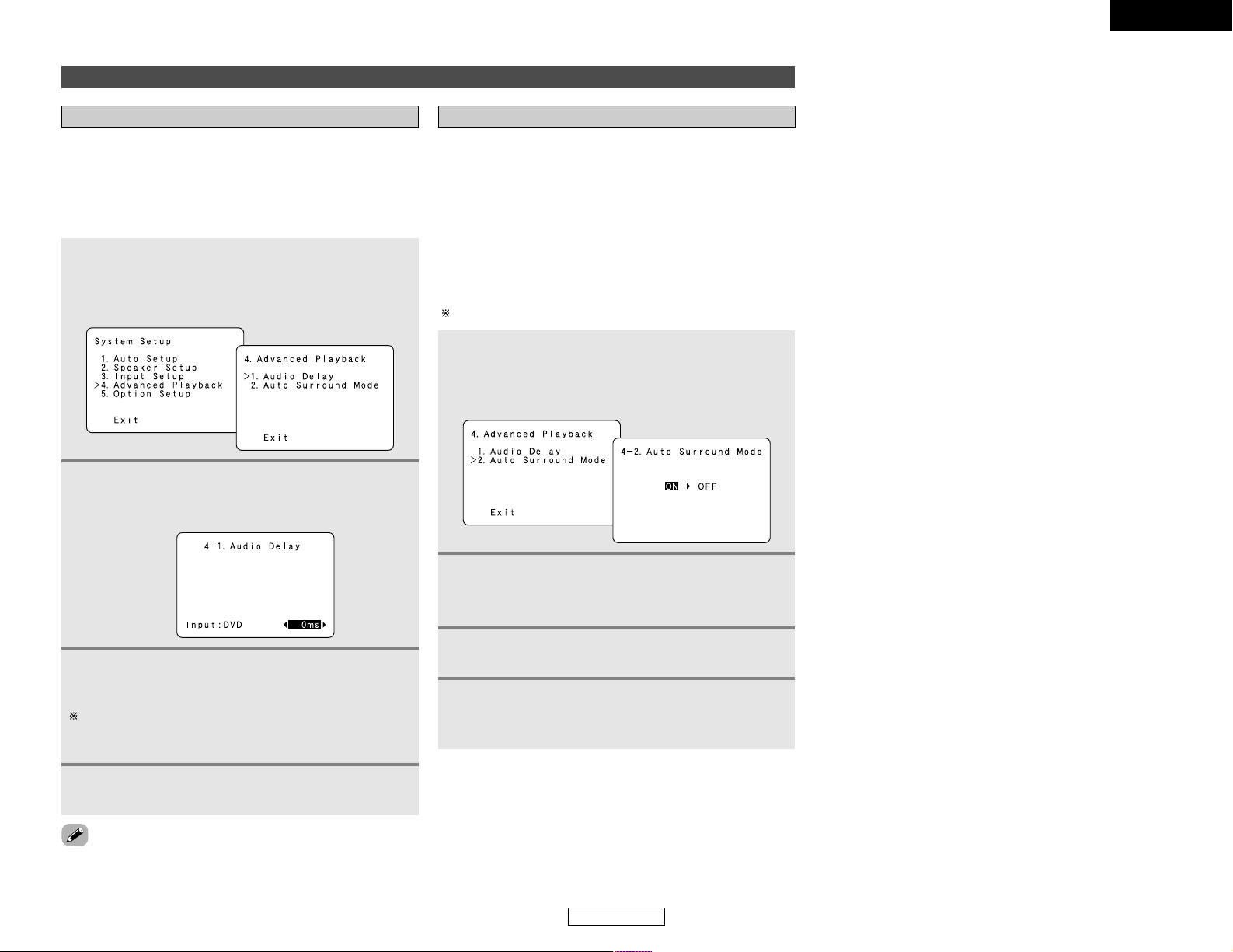42
ENGLISH
ENGLISH
Advanced Setup – Part 1 Advanced Setup – Part 1
•The audio delay setting does not apply when playing in the EXT.
IN mode or in the analog input direct mode or stereo mode.
2Press the CURSOR DDor HHbutton to select
“Audio Delay”, then press the ENTER button.
•The “Audio Delay” screen appears.
3Press the CURSOR FF or GGbutton to set the
delay time (0 ms ~ 200 ms).
With a movie source, for example, adjust so that the
movement of the actors’ lips is synchronized with the
sound.
4Press the ENTER button to enter the setting.
•The “Advanced Playback” menu appears.
•When watching a DVD or other video source, the picture on the
monitor may seem delayed with respect to the sound. In this
case, adjust the audio delay to delay the sound and synchronize
it with the picture.
•The audio delay setting is stored separately for each input
source.
Advanced playback
Setting the Audio Delay
1Press the CURSOR DDor HHbutton to select
“Advanced Playback” at the “System Setup”
menu, then press the ENTER button.
•The “Advanced Playback” screen appears.
The surround mode used last for the three types of input signals
shown below is stored in the memory, and the signal is
automatically played with that surround mode the next time it is
input.
Note that the surround mode setting is also stored separately for
the different input sources.
qAnalog and PCM 2-channel signals (STEREO)
w2-channel signals in the Dolby Digital, DTS or another multi-
channel format (DOLBY PLIIx Cinema)
eMulti-channel signals in the Dolby Digital, DTS or another
multi-channel format (DOLBY/DTS SURROUND)
Default settings are indicated in ( ).
Setting the Auto Surround Mode
1Press the CURSOR DDor HHbutton to select “Auto
Surround Mode” at the “Advanced Playback”
menu, then press the ENTER button.
•The “Auto Surround Mode” screen appears.
2Press the CURSOR FFor GGbutton to select “ON”
if you want to use the auto surround mode, or
“OFF” if you do not want to use it.
4Press the CURSOR DD or HHbutton to select
“Exit”, then press the ENTER button.
•The “System Setup” menu appears.
3Press the ENTER button to enter the setting.
•The “Advanced Playback” menu appears.