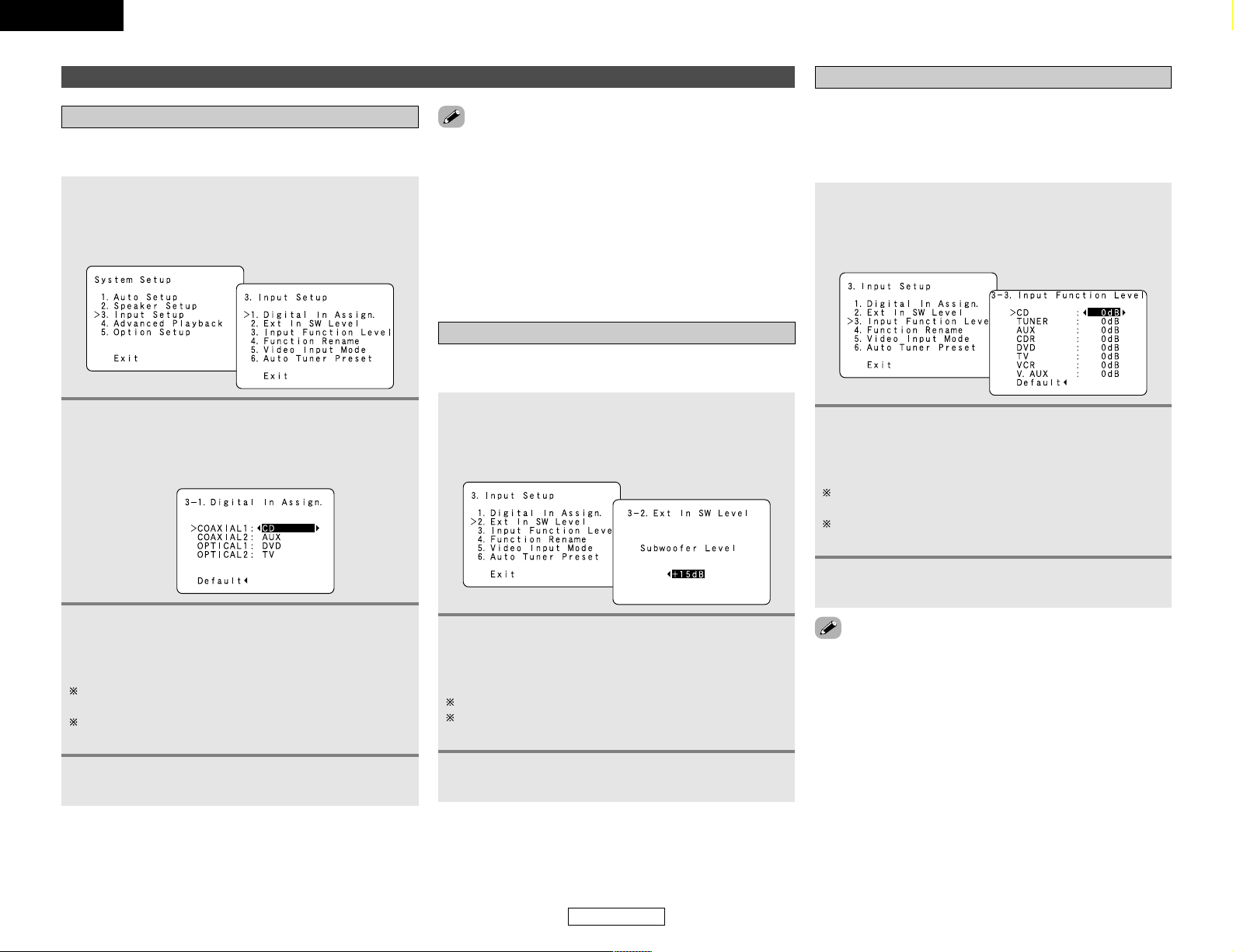39
ENGLISH
ENGLISH
Advanced Setup – Part 1 Advanced Setup – Part 1
•The OPTICAL 2 terminal on the AVR-786’s rear panel is
equipped with an optical digital output terminal for recording
digital signals on a CD recorder, MD recorder or other digital
recorder. Use this for digital recording between a digital audio
source (stereo – 2 channels) and a digital audio recorder.
•Do not connect the output of the component connected to the
OPTICAL 2 OUT terminal on the AVR-786’s rear panel to any
terminal other than the OPTICAL 2 IN terminal.
•“TUNER” and “V. AUX” cannot be selected with “Setting the
Digital In Assign.”.
2Press the CURSOR DDor HHbutton to select
“Digital In Assign.”, then press the ENTER
button.
•The “Digital In Assign.” screen appears.
3Press the CURSOR DDor HHbutton to select the
digital input terminal, then press the CURSOR
FFor GGbutton to select the input source.
Select “OFF” for input sources for which no digital input
terminals are used.
If “Yes” is selected for “Default”, the settings are automatically
reset to the default values.
4Press the ENTER button to enter the setting.
•The “Input Setup” menu appears.
This setting assigns the digital input terminals of the AVR-786 for
the different input sources.
Input Setup
Setting the Digital In Assign.
1Press the CURSOR DDor HHbutton to select
“Input Setup” at the “System Setup” menu,
then press the ENTER button.
•The “Input Setup” screen appears.
Set the method of playback of the analog input signal connected
to the Ext. In Subwoofer.
Setting the Ext In SW Level
1Press the CURSOR DDor HHbutton to select “Ext
In SW Level” at the “Input Setup” menu, then
press the ENTER button.
•The “Ext In SW Level” screen appears.
2Press the CURSOR FFor GGbutton to select
according to the specifications of the player
being used.
Also refer to the player’s operating instructions.
+15dB (default) recommended (0, +5, +10 or +15 can be
selected).
3Press the ENTER button to enter the setting.
•The “Input Setup” menu appears.
•Correct the playback level of the different input sources.
•Adjust the playback levels of the devices connected to the
different input sources to the same level to eliminate the need
for adjusting the main volume each time the input source is
switched.
Setting the Input Function Level
1Press the CURSOR DDor HHbutton to select
“Input Function Level” at the “Input Setup”
menu, then press the ENTER button.
•The “Input Function Level” screen appears.
2Press the CURSOR DDor HHbutton to select the
input source, then press the CURSOR FFor GG
button to adjust the level.
The level can be adjusted between –12 dB and +12 dB in
units of 1 dB.
If “Yes” is selected for “Default”, the settings are
automatically reset to the default values.
3Press the ENTER button to enter the setting.
•The “Input Setup” menu appears.
•After completing this setting, check that the playback levels for
the different sources are the same.