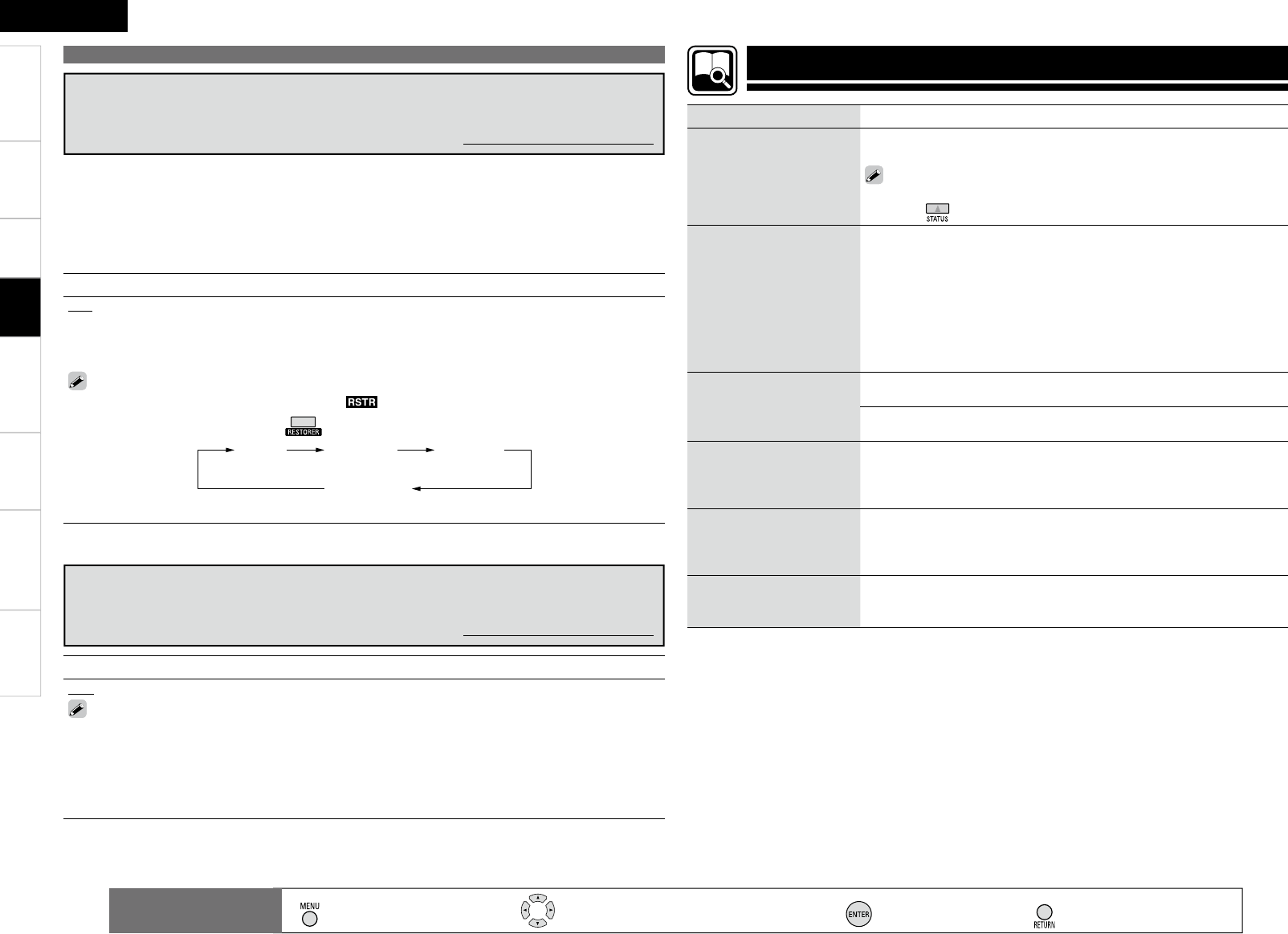43
Getting Started Connections Remote Control Information Troubleshooting Specifi cations
ENGLISH
Settings
Adjusting the Sound Field Effect (Parameter)
Setting contents
OFF : Do not use RESTORER.
Mode1 (RESTORER 64) : Optimized mode for compressed sources with very weak highs.
Mode2 (RESTORER 96) : Apply suitable bass and treble boost for all compressed sources.
Mode3 (RESTORER HQ) : Optimized mode for compressed sources with normal highs.
• The default setting for “iPod” is “Mode3”. All others are set to “OFF”.
• When set to something other than “OFF”, “ ” is displayed.
• This can also be set by pressing during playback.
Restoring compressed audio to nearly pre-compressed
conditions for playback (RESTORER)
Default settings are underlined.
Setting contents
0ms ~ 200ms
• If you wish to adjust the “Audio Delay” while playing HDMI or component video signals, press u
to set “OSD” to “OFF”. This way the audio delay can be adjusted while watching the picture. (Press
the u again. The display switches to the display of the menu screen only.)
• This cannot be adjusted when playing in the DIRECT or STEREO mode (with “Front Speaker” set to
“Large”, “Tone Control” to “OFF” and “MultEQ” and “RESTORER” to “OFF”).
• When the Auto Lipsync Correction function is operating, you can set within the range 0 ~ 100 ms.
• Store “Audio Delay” for each input source.
Adjusting the audio delay time while watching the picture
(Audio Delay)
Default settings are underlined.
• Such compressed audio formats as MP3, WMA (Windows Media Audio) and MPEG-4 AAC reduce the
amount of data by eliminating signal components that are hard for the human ear to hear. The RESTORER
function generates the signals eliminated upon compression, restoring the sound to conditions near
those of the original sound before compression. It also corrects the sense of volume of the bass to obtain
richer sound with compressed audio signals.
• This can be set with analog signals or when a PCM signal (fs = 44.1/48 kHz) is input.
Checking the Status (Information)
Setting items Setting contents
Status
Shows information about
current settings.
Select Source / Surround Mode / Input Mode / Decode Mode / HDMI
/ Digital / Component / iPod Dock / Video Select / Source Level
You can also display current status on the main unit’s display each time
you press .
Audio Input Signal
Shows information about
audio input signals.
Surround Mode : The currently set surround mode is displayed.
Signal : The input signal type is displayed.
fs : The input signal’s sampling frequency is displayed.
Format : The number of channels in the input signal (front, surround, LFE)
is displayed.
Offset : The dialogue normalization correction value is displayed.
Flag : This is displayed when inputting signals including a surround back
channel. “MATRIX” is displayed with Dolby Digital EX and DTS-ES Matrix
signals, “DISCRETE” with DTS-ES Discrete signals.
HDMI Information
Shows information about
HDMI input signals and
monitor.
HDMI Signal Information
Resolution / Color Space / Pixel Depth •
HDMI Monitor Information
Interface / Suport Resolution •
Auto Surround Mode
Shows information about
auto surround mode
settings.
Analog/PCM / Digital 2ch / Digital 5.1ch / Multi CH
Quick Select
Shows information about
quick select settings.
Quick Select 1 / Quick Select 2 / Quick Select 3
Name / Input Source / Video Select / Volume Level / MultEQ /
Dynamic EQ / Dynamic Vol / Analog/PCM / Digital 2ch / Digital
5.1ch / Multi CH
•
Preset Channel
Shows information about
preset channels.
A 1 ~ G 8
TUNER•
: Moves the cursor (Up/Down/Left/Right)
: Decision the setting
: Return to previous menu
Remote control
operation buttons
:
Displaying the menu
Cancel the menu
Playback