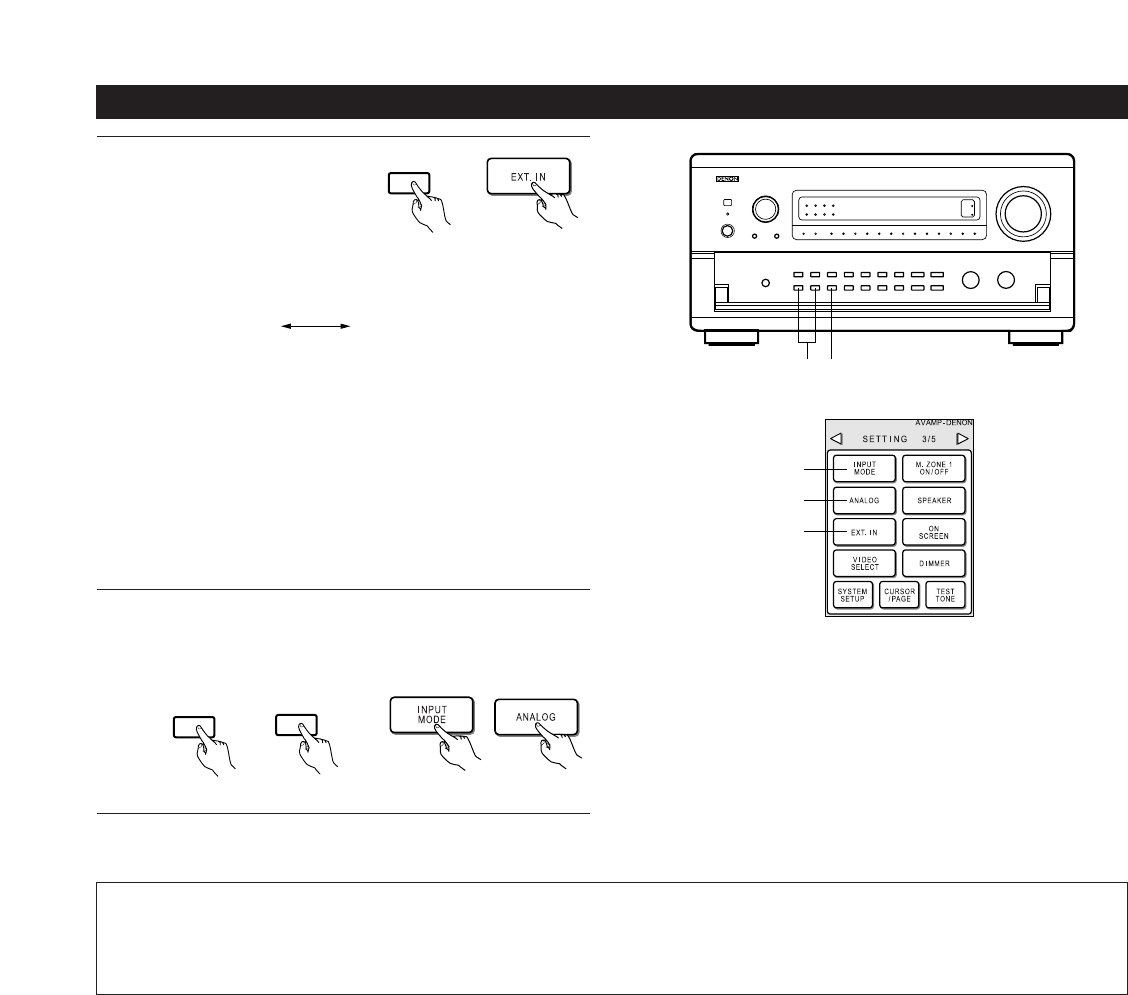38
Playback using the external input (EXT. IN) jacks
1
Set the external input
(EXT. IN) mode.
Press the EXT. IN (on the
EXT. IN button on the remote
control unit) to switch the
external input.
The playback switches as shown below each time the button
is pressed.
Once this is selected, the input signals connected to the
FRONT-L , FRONT-R, CENTER, SURR.-L (surround left) and
SURR.-R (surround right) channels of the EXT. IN jacks are
output directly to the front (left and right), center and surround
(left and right) speaker systems as well as the pre-out jacks
without passing through the surround circuitry.
In addition, the signal input to the SW (subwoofer) jack is
output to the PRE OUT SW (subwoofer) jack.
When EXT. IN is selected, the input signals connected to
the EL (effect left) and ER (effect right) jacks are output to
the PRE OUT EFFECT/SB (left and right) jacks.
(Main unit)
(Remote control unit)
2
Cancelling the external input mode
To cancel the external input (EXT. IN) setting, press the INPUT
MODE or ANALOG button to switch to the desired input
mode.
(Remote control unit)
(Main unit)
• When the input mode is set to the external input (EXT. IN), the play mode (PURE DIRECT, DIRECT, STEREO, DOLBY/DTS SURROUND, HOME
THX CINEMA, WIDE SCREEN, 5CH/7CH STEREO or DSP SIMULATION) cannot be set.
NOTES:
• In play modes other than the external input mode, the signals connected to these jacks cannot be played. In addition, signals cannot be
output from channels not connected to the input jacks.
• The external input mode can be set for any input source. To watch video while listening to sound, select the input source to which the video
signal is connected, then set this mode.