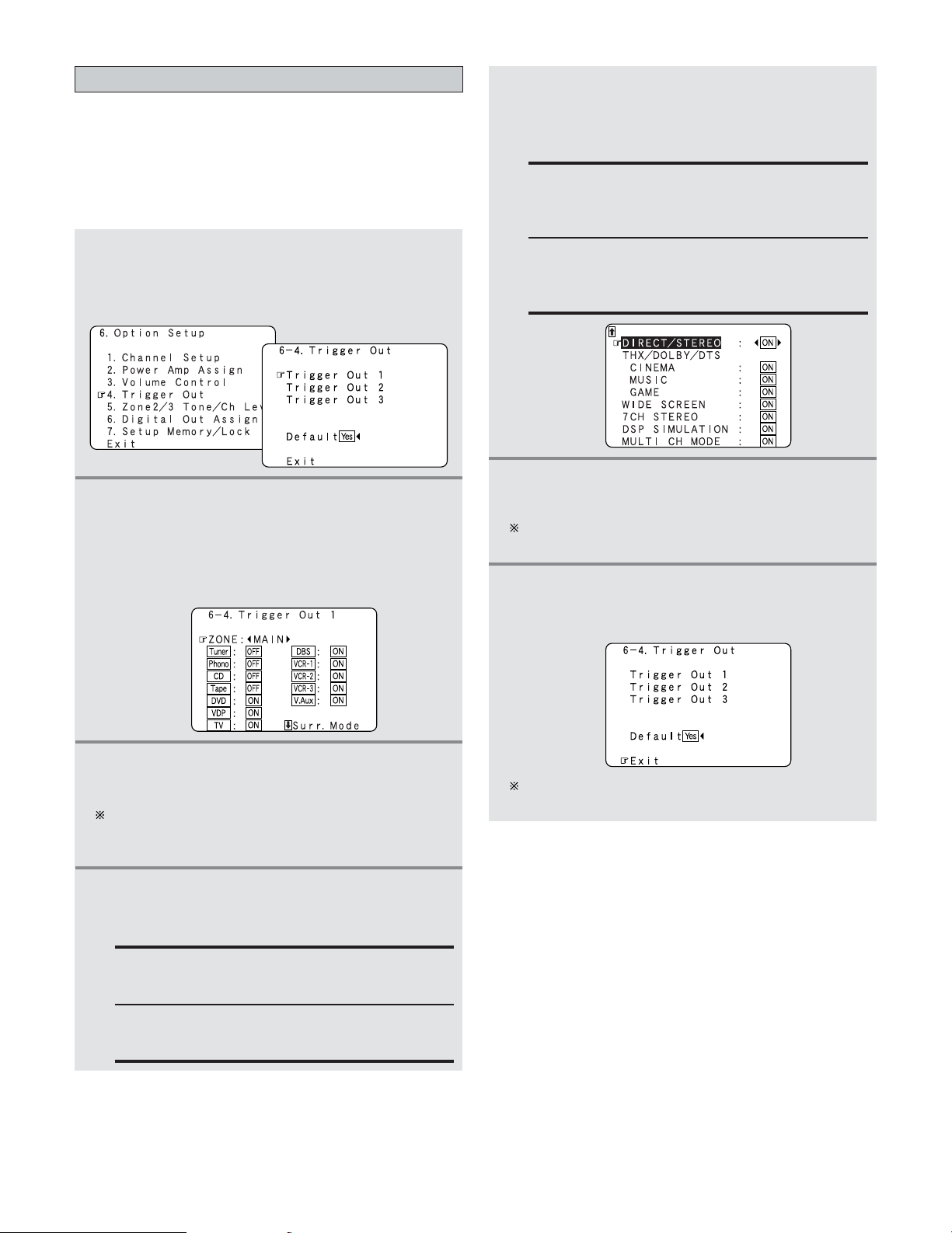109
Advanced Setup – Part 1
Setting the Trigger Out
•Three 12 V DC Trigger Outputs on the rear panel can be used
to control other devices with compatible trigger inputs, such
as motorized screens, motorized screen masking, motorized
drapes, and other trigger-controlled devices.
•Set the DC output supplied from the trigger out terminals for
the various input sources to “ON” or “OFF”.
1Press the CURSOR DDor HHbutton to select the
“Trigger Out” at the “Option Setup” menu,
then press the ENTER button.
•Display the “Trigger Out” screen.
2Press the CURSOR DDor HHbutton to select the
trigger out terminal you want to set, then press
the ENTER button.
•Switch to the setting screen.
Example: When “Trigger Out 1” is selected
3Press the CURSOR FFor GGbutton to select the
zone (MAIN ZONE, ZONE2 and ZONE3).
The power supplied from the trigger out terminal turns
on and off when the power for the set zone is turned
on and off.
4Press the CURSOR DDor HHbutton to select the
input source, then press the CURSOR FFor GG
button to select the “ON” or “OFF”.
If “MAIN” was selected at step 3:
Press the CURSOR DDor HHbutton to select the
surround mode, then press the CURSOR FFor
GGbutton to select the “ON” or “OFF”.
5
ON:
If that surround mode is selected when an input
source set to “ON” is selected, the power supplied
from the trigger out terminal turns on.
OFF:
If that surround mode is selected when an input
source set to “ON” is selected, the power supplied
from the trigger out terminal turns off.
6Press the ENTER button.
•Return to the “Trigger Out” screen.
Use the same procedure to make the settings for
Trigger Out 2, 3.
Press the CURSOR DDor HHbutton to select the
“Exit”, then press the ENTER button.
•The “Option Setup” menu reappears.
7
If “Yes” is selected for “Default”, the setting are
automatically reset to the default values.
ON:
When that input source is selected, the power
supplied from the trigger out terminal turns on.
OFF:
When that input source is selected, the power
supplied from the trigger out terminal turns off.