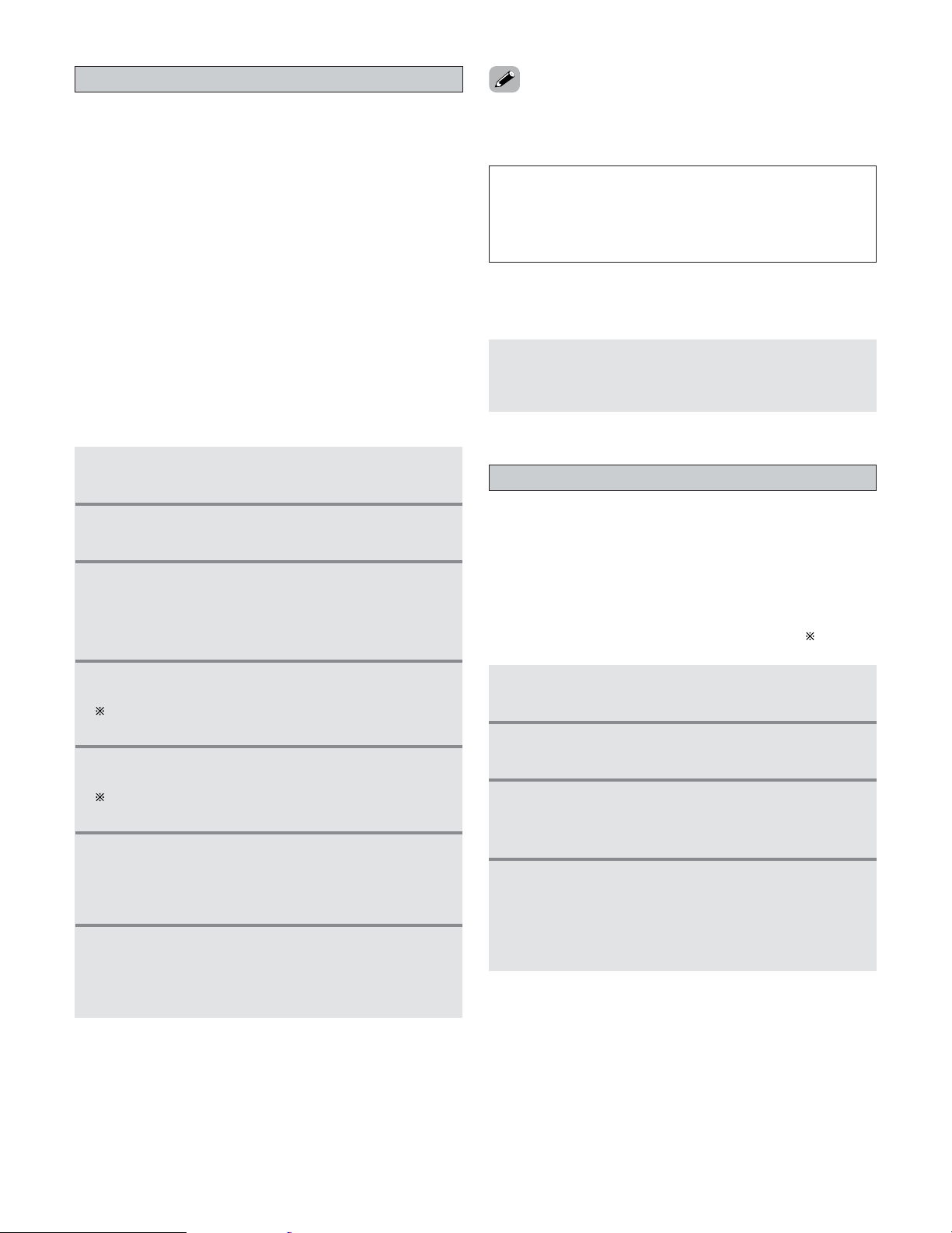77
Advanced Operation
System call
•The accessorius remote control unit is equipped with
“system call” function allowing a series of remote control
signals to be transmitted by pressing a single button.
This function can be used for example to turn on the
amplifier’s power, select the input source, turn on the
monitor TV’s power, turn on the source component’s power
and set the source to the play mode, all at the touch of a
single button.
2System call buttons
•Up to 12 signals each can be stored at the SYSTEM CALL 1
~ 6buttons.
•The System Call function can be used in the AMP, ZONE2,
ZONE3 and ZONE4 modes.
2Storing system call signals
1Press the ON and OFF button at the same time.
2Press the 3button to select system call setting.
3Press the MODE SELECTOR button for the
component you want to register at the
SYSTEM CALL button, then press the ENTER
button.
4Press the button you want to register.
The mode can be switched by pressing a MODE
SELECTOR button.
5Repeat steps 4 to register the desired buttons.
Up to 12 signals each can be stored at the SYSTEM
CALL 1 ~ 6.
6Press the ENTER button after the button
registration is completed.
•There will be a changeover to the system call
registration screen.
7Press buttons from SYSTEM CALL 1 to 6to
register the system call.
•“OK” is displayed and the set returns to the normal
operating mode.
2Using the system call function
NOTE:
•The remote control signals of the buttons pressed while
registering the system call signals are emitted, so be
careful not to operate the components accidentally (cover
the remote sensors, for example).
Press the button at which the system call signals
have been stored.
•The stored signals are transmitted successively.
Punch Through
•Buttons used in the CD, CDR, DVD, DVDR, VDP, VCR1 and
VCR2 modes can be assigned to the buttons which are not
normally used in the AMP, ZONE2, ZONE3, ZONE4, TV and
DBS modes.
For example, when the CD mode is set to the punch
through mode in the AMP mode, the CD mode’s PLAY,
STOP, MANUAL SEARCH, AUTO SEARCH and PAUSE
buttons’ signals are sent in the AMP mode. — ( )
1Press the ON and OFF button at the same time.
2Press the 4button to select punch through
setting.
3Press the MODE SELECTOR button for the
component you want to make the punch
through setting, then press the ENTER button.
4Press the MODE SELECTOR button for the
component you want to punch through, then
press the ENTER button.
•The punch through is set and the set returns to the
normal operating mode.
•If you exceed the number of signals that can be registered,
there will be a changeover to the system call registration
screen.