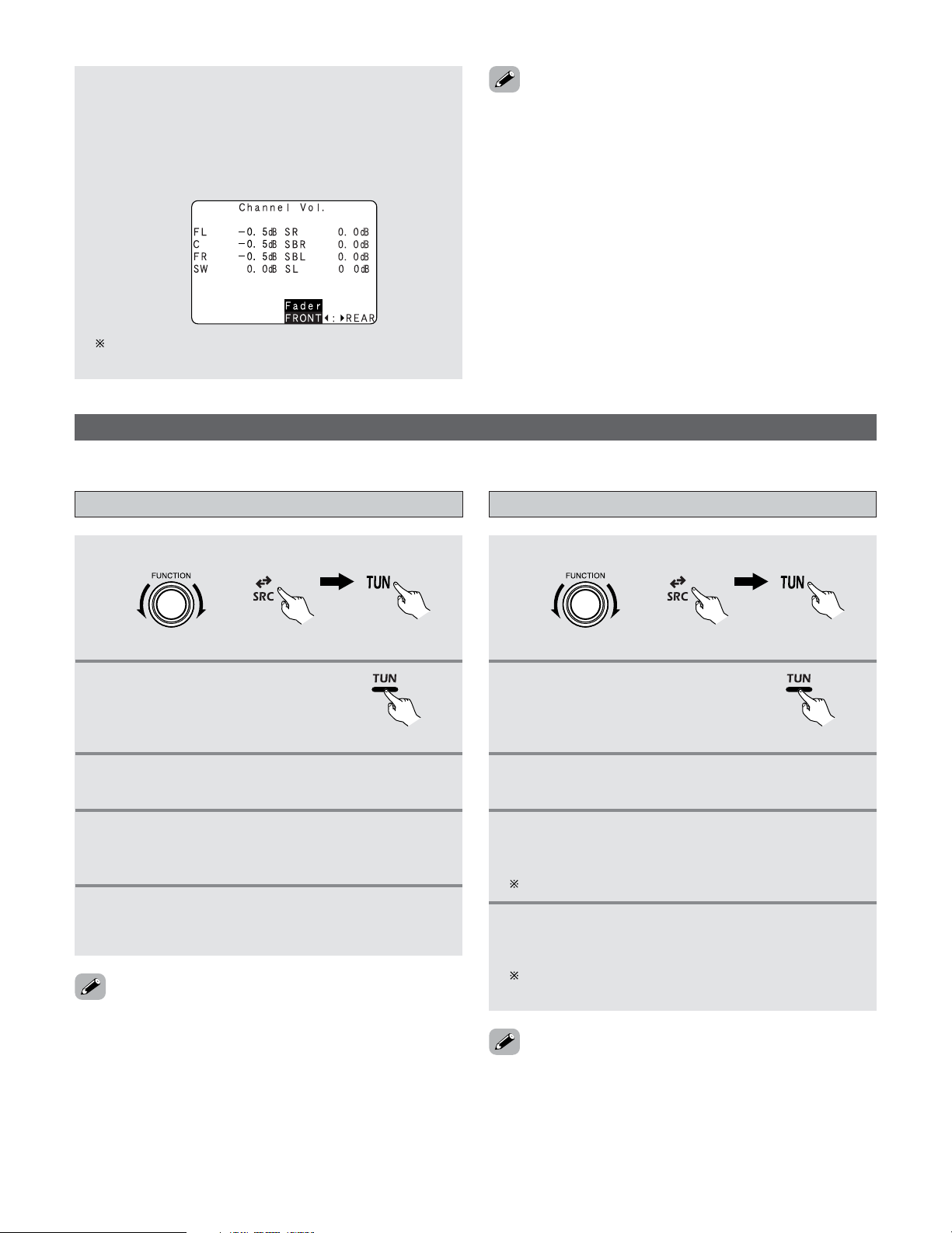65
Basic Operation
Listening to the Radio
•Check that the remote control unit is set to AMP or TUNER.
Auto tuning
1Set the input source to “TUNER”.
2Press the TUNER button to
select the TUNER mode.
(Main unit) (Remote control unit) (Remote control unit)
3Watching the display, press the BAND button
to select the desired band (AM or FM).
4Press the MODE button to set the auto tuning
mode.
•“Auto” appears on the display.
5Press the TUNING button.
•Automatic searching begins, then stops when a
station is tuned in.
•If tuning does not stop at the desired station, use to the
“Manual tuning” operation.
Manual tuning
1Set the input source to “TUNER”.
2Press the TUNER button to
select the TUNER mode.
3Watching the display, press the BAND button
to select the desired band (AM or FM).
4Press the MODE button to set the manual tuning
mode.
Check that the display’s “AUTO” indicator turns off.
5Press the TUNING button to tune in the desired
station.
The frequency changes continuously when the button
is held in.
•When in the auto tuning mode on the FM band, the
“STEREO” indicator lights on the display when a stereo
broadcast is tuned in. At open frequencies, the noise is
muted and the “TUNED” and “STEREO” indicators turn off.
•When the manual tuning mode is set, FM stereo broadcasts
are received in monaural and the “STEREO” indicator turns
off.
3Press the CURSOR FFbutton to reduce the
volume of the front channels, the CURSOR GG
button to reduce the volume of the rear
channels.
Example: When “FRONT” is selected
The fader function does not affect the subwoofer
channel.
•The channel whose channel level is adjusted lowest can be
faded to –12 dB using the fader function.
•If the channel levels are adjusted separately after adjusting
the fader, the fader adjustment values are cleared, so adjust
the fader again.
(Remote control unit)
(Main unit) (Remote control unit) (Remote control unit)
(Remote control unit)