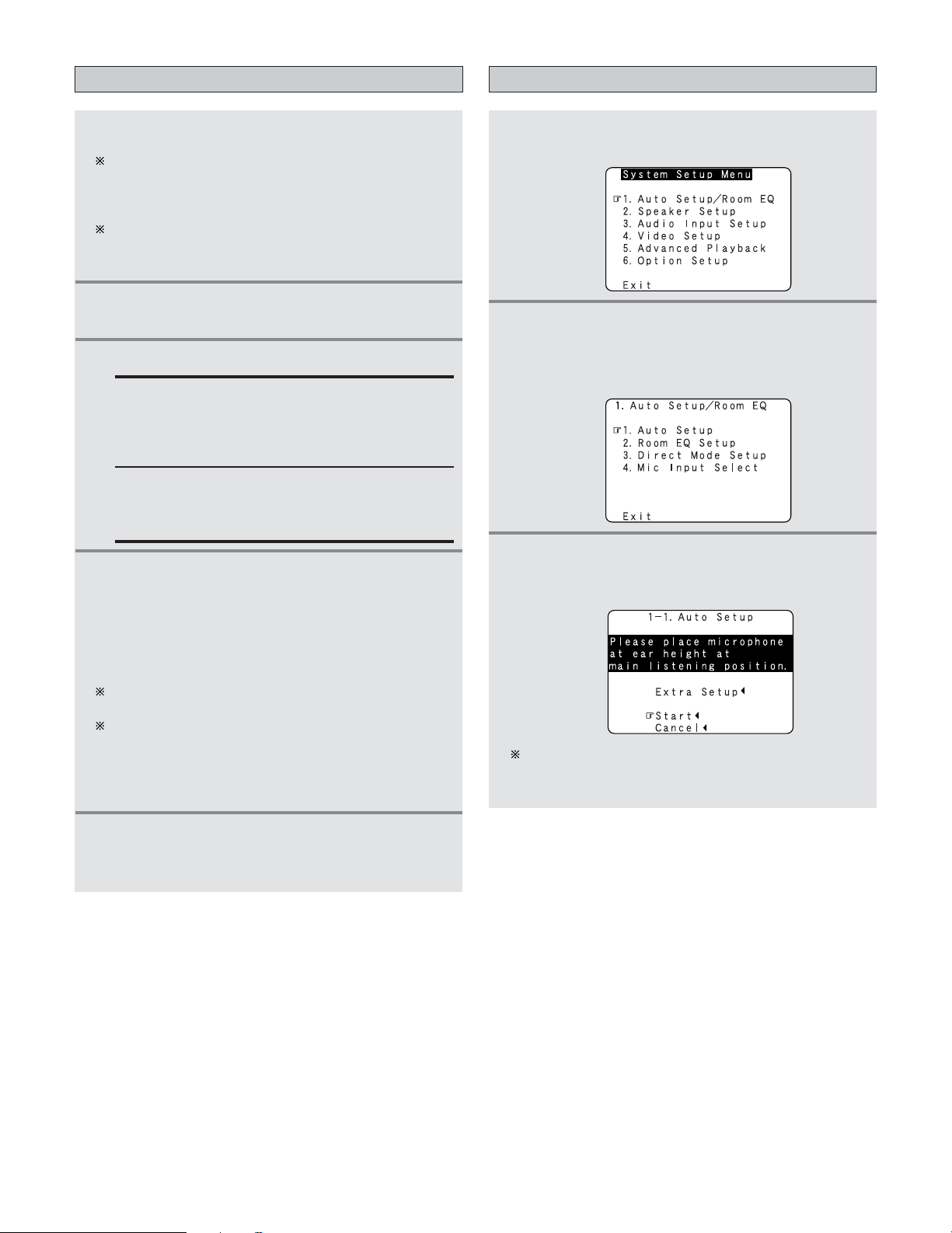21
Easy Setup and Operation
Starting Auto Setup
2Press the CURSOR DDor HHbutton to select the
“Auto Setup / Room EQ”, then press the
ENTER button.
•Display the “Auto Setup / Room EQ” menu screen.
1Press the SETUP button.
•Display the “System Setup Menu”.
4Press the ON/STANDBY switch on the main
unit or ON button on the remote control unit.
•When pressed, the power turns on and the display
lights.
•When pressed again, the power turns off, the
standby mode is set and the display turns off.
The sound is muted for several seconds, after which
the unit operates normally.
Whenever the ON/STANDBY button is in the standby
state, the apparatus is still connected to the AC line
voltage. Please be sure to turn off the POWER switch or
unplug the cord when you leave home for, say, a
vacation.
5Press the AMP button to select the “AMP”
(only when operating with the remote control
unit).
3Press the CURSOR DDor HHbutton to select the
“Auto Setup”, then press the ENTER button.
•Display the “Auto Setup” screen.
The message “Connect Microphone” is displayed if no
microphone is connected. If so, connect the auto setup
microphone.
3Press the POWER switch.
£OFF:
The power turns off and indicator is off.
In this position, the power cannot be turned on and
off from the remote control unit.
¢ON:
The power turns on and the power indicator lights.
Set the POWER switch to this position to turn the
power on and off from the included remote control
unit.
1Turn on your subwoofer.
Set the volume to halfway and set the crossover
frequency to the maximum or Low pass filter off if your
subwoofer can adjust the output volume and the
crossover frequency.
Some subwoofers have a standby mode. Be sure to
turn this function off before performing the Auto Setup
procedure.
2Turn on your monitor (TV).
Turning on the power