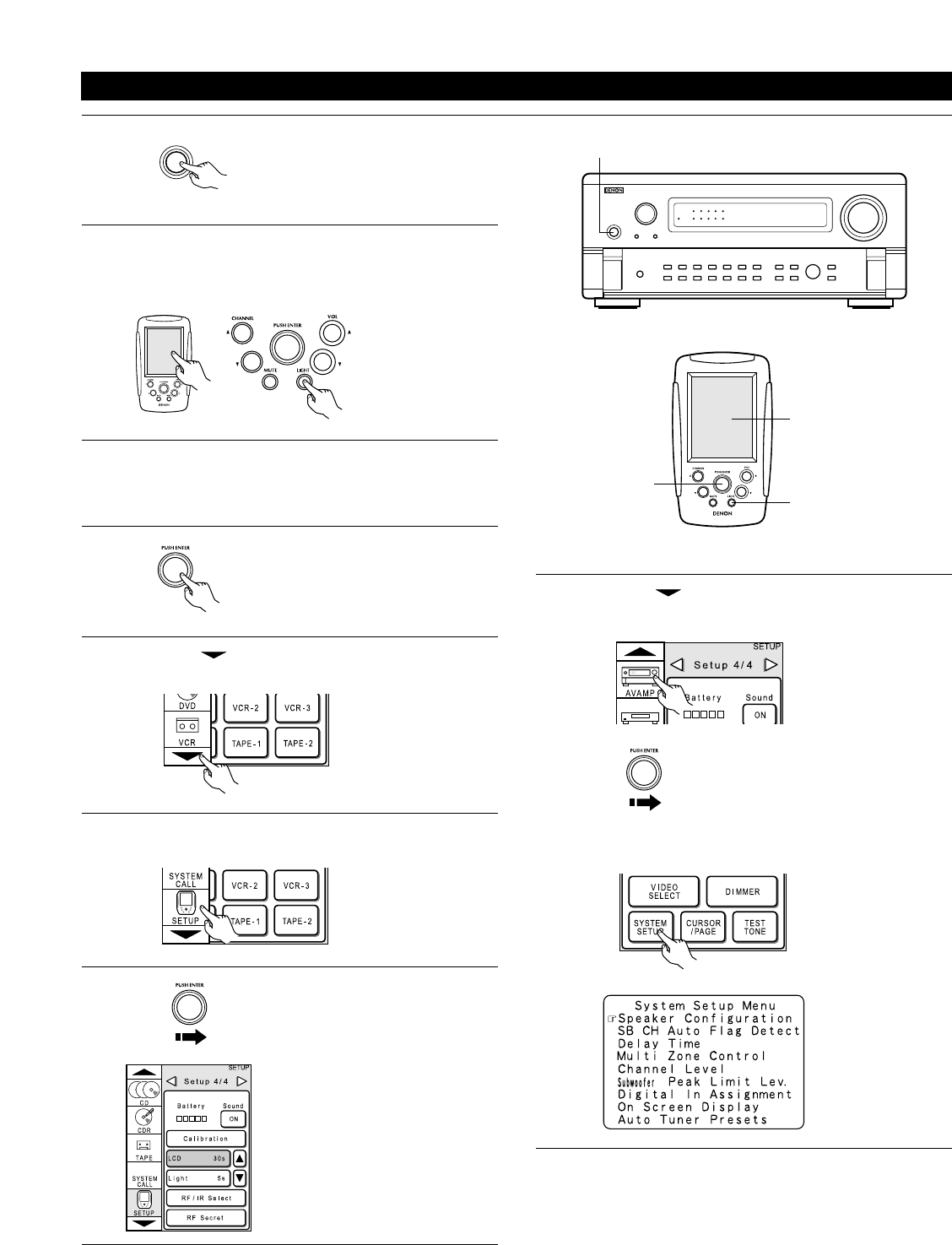18
Before setting up the system
1
Check that all the connections are
correct, then turn on the main unit’s
power.
2
Either lightly press on the remote control unit’s touch panel
or press the LIGHT button to turn on the liquid crystal display.
(The back light does not turn on when the touch panel is
pressed.)
3
By default the liquid crystal display is set to display for 30
seconds, but this can be changed to approximately 120
seconds using the procedure described below so that
operations during system up can be performed securely.
4
Lightly press the remote control unit’s
jog stick (PUSH ENTER) to display the
icon display section.
5
Press the “” button in the icon display section to display
the “SETUP” icon.
6
Press the “SETUP” icon for at least 3 seconds to display
the setup screen.
8
Press the “” button in the icon display section to display
the “AVAMP” icon.
Press the “AVAMP” icon to display the page section.
7
Push the remote control unit’s jog
stick to the right to display the “SETUP
4/4” page.
Press the “LCD 30s” button on this
page so that this part is displayed in
half-tone dot mesh.
Now press the “•” button to set the
time display to “120s”.
Push the remote control unit’s jog stick
to the right to display the “SETUP 3/5”
page.
Press “SYSTEM SETUP” at the bottom left to display the
“System Setup Menu” on the TV screen.