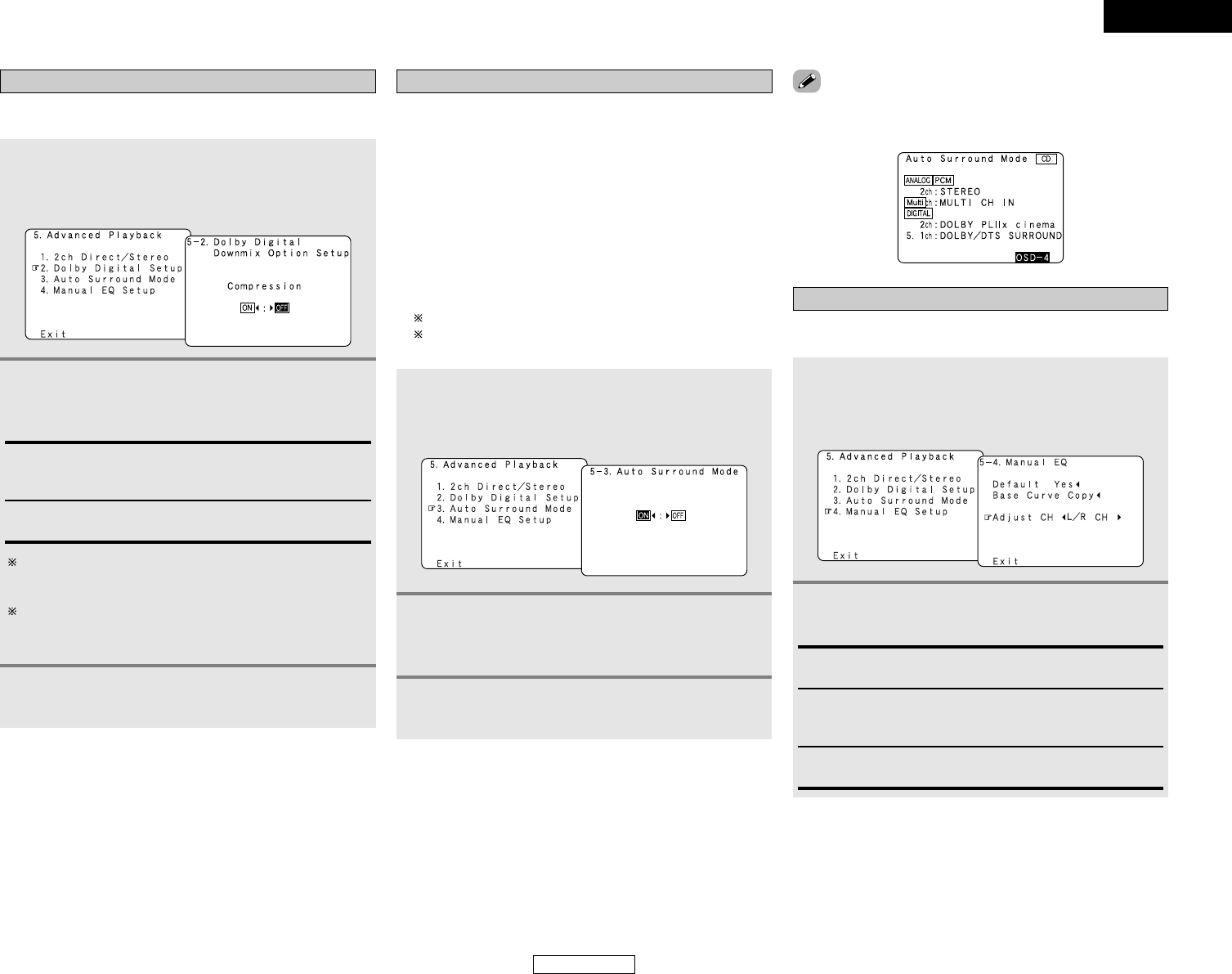68
Advanced Setup – Part 1 Advanced Setup – Part 1
Setting the Dolby Digital Setup
Sets the down-mixing method when not using a center speaker
or surround speakers.
Setting the Auto Surround Mode
The surround mode used at last for the four types of input signals
shown below is stored in the memory, and the signal is
automatically played with that surround mode the next time it is
input.
Note that the surround mode setting is also stored separately for
the different input sources.
q Analog and PCM 2-channel signals (STEREO)
w 2-channel signals of Dolby Digital, DTS or other multi-
channel format (DOLBY PLII x Cinema)
e Multi-channel signals of Dolby Digital, DTS or other multi-
channel format (DOLBY/DTS SURROUND)
r PCM and DSD multi-channel signals other than Dolby
Digital and DTS (MULTI CH IN)
Default settings are indicated in ( ).
During playback in the PURE DIRECT mode, the surround
mode does not change even if the input signal is changed.
1
Press the CURSOR
DD
or
HH
button to select
“Dolby Digital Setup” at “Advanced Playback”
menu, then press the ENTER button.
• The “Dolby Digital Setup” screen appears.
2
Press the CURSOR
FF
or
GG
button to select “ON”
if you want to use the Compression, “OFF” if
you do not want to use it.
ON:
The dynamic range is compressed automatically according to
the combination of speakers being used.
OFF:
The dynamic range is not compressed.
Set “Compression” to “ON” if it seems that sound is
distorted because the input level exceeds the allowable
input for the front speakers.
When a center speaker or surround speakers are not
connected, the sounds in those channels are directed to the
front speakers.
3
Press the ENTER button to enter the setting.
• The “Advanced Playback” menu reappears.
Setting the Manual EQ Setup
Allows you to adjust the tonal quality of the various speakers
(except the subwoofer) while listening to a music source.
1
Press the CURSOR
DD
or
HH
button to select
“Manual EQ Setup” at “Advanced Playback”
menu, then press the ENTER button.
• The “Manual EQ” screen appears.
2
Press the CURSOR
FF
or
GG
button to select the
adjustment mode, then press the ENTER button.
All CH:
All channels can be adjusted simultaneously.
L/R CH:
The left and right channels of the pair of speakers can be
adjusted simultaneously.
Each CH:
The channels can be adjusted separately.
1
Press the CURSOR
DD
or
HH
button to select “Auto
Surround Mode” at “Advanced Playback”
menu, then press the ENTER button.
• The “Auto Surround Mode” screen appears.
2
Press the CURSOR
FF
or
GG
button to select “ON”
if you want to use the auto surround mode,
“OFF” if you do not want to use it.
3
Press the ENTER button to enter the setting.
• The “Advanced Playback” menu reappears.
• The various settings applied in the auto surround mode can be
checked via the on screen display. Simply press the ON SCREEN
button.
ENGLISH
ENGLISH