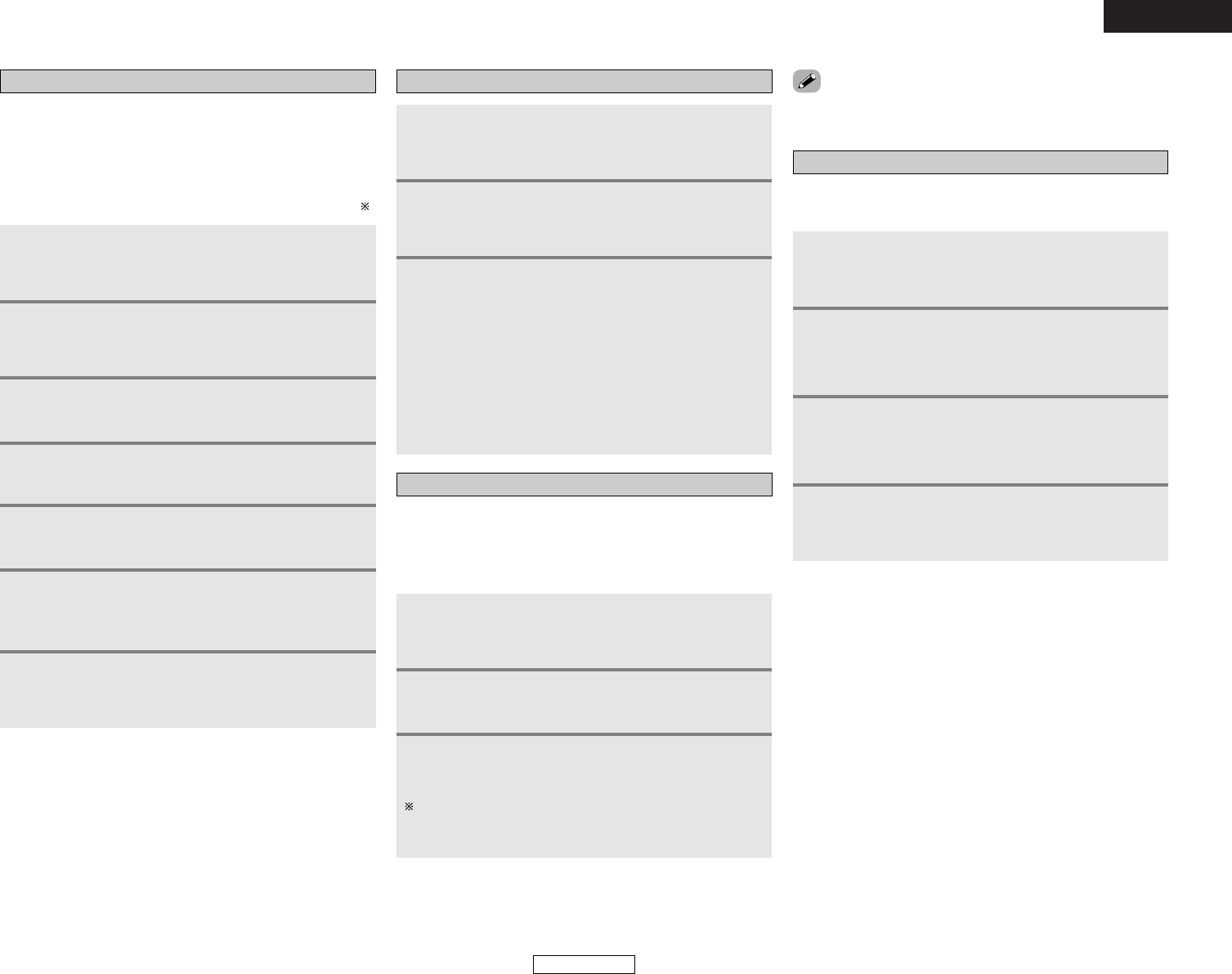52
Advanced OperationAdvanced Operation
Setting the back light’s lighting time
1
Press and hole the SET UP button for at least
three seconds.
• The IR segment blinks twice.
2
Press the 9, 7, 8 button (9
→→77→→88))
to select a
setting.
• The IR segment blinks twice.
1
Press and hold the SETUP button for at least
three seconds.
• The IR segment blinks twice.
2
Press the 9, 7, 3 button (9
→→
7
→→
3) to select
Light setup.
• The IR segment blinks twice.
3
Press the NUMBER button (1 to 5) you want to
adjust the lighting time (5 sec ~ 25 sec).
22
Lighting time
1:5 sec
2:10 sec (factory default)
3:15 sec
4:20 sec
5:25 sec
• The IR segment blinks twice as confirmation.
1
Press and hole the SET UP button for at least
three seconds.
• The IR segment blinks twice.
2
Press the 9, 7, 8 button (9
→→77→→88))
to select a
setting.
• The IR segment blinks twice.
1
Press and hold the SETUP button for at least
three seconds.
• The IR segment blinks twice.
2
Press the 9, 7, 9 button (9
→→
7
→→
9).
• The IR segment blinks twice.
Setting the ambient light sensor
The included remote control unit (RC-1024) has the ambient light
sensor which allows the EL display brightness to automatically
adjust depending on how light or dark the amount of
incandescent light in the room is. Default state of the ambient
light sensor is “OFF” (disable).
3
Press the ON button.
• The IR segment blinks two or four times.
Two blinks indicates that ambient light feature was disabled,
and is now enabled. Four blinks indicates that ambient light
feature was enabled, and is now disabled.
• If you want to set the brightness of the display manually, set to
“OFF” (default).
Punch through
Buttons used in the CD, DVD, and VCR modes can be assigned
to the buttons which are not normally used in the TV and
SAT/CBL modes.
For example, when the DVD mode is set to the punch through
mode in the TV mode, the DVD mode’s PLAY (1), STOP (2),
MANUAL SEARCH (6, 7), AUTO SEARCH (8, 9)
and PAUSE (3) button’s signals are sent in the TV mode. — ( )
1
Press and hole the SET UP button for at least
three seconds.
• The IR segment blinks twice.
2
Press the 9, 7, 8 button (9
→→77→→88))
to select a
setting.
• The IR segment blinks twice.
1
Press and hold the SETUP button for at least
three seconds.
• The IR segment blinks twice.
2
Press the 9, 8, 4 button (9
→→
8
→→
4) to select
punch through setting.
• The IR segment blinks twice.
3
Select the MODE SELECTOR button (CD, DVD or
VCR) you want to punch through.
4
Press the button you want to punch through (1,
2, 6, 7, 8, 9 or 3).
5
Repeat step 4.
6
Press the MODE SELECTOR button (TV or
SAT/CBL) for which you want to set the punch
through.
7
Press and hold the SETUP button for at least
three seconds.
• The IR segment blinks twice.
Setting the brightness
• The brightness of the display can be adjusted in 5 levels.
• The default brightness setting is level3 (level 5 = brightest).
1
Press and hold the SETUP button for at least
three seconds.
• The IR segment blinks twice.
3
Press and hold the SETUP button to exit
programing.
• The IR segment twice as confirmation.
2
-1
For 1 brightness step increase:
Press the CHANNEL + button.
2
-2
For 1 brightness step decrease:
Press the CHANNEL – button.
ENGLISH
ENGLISH