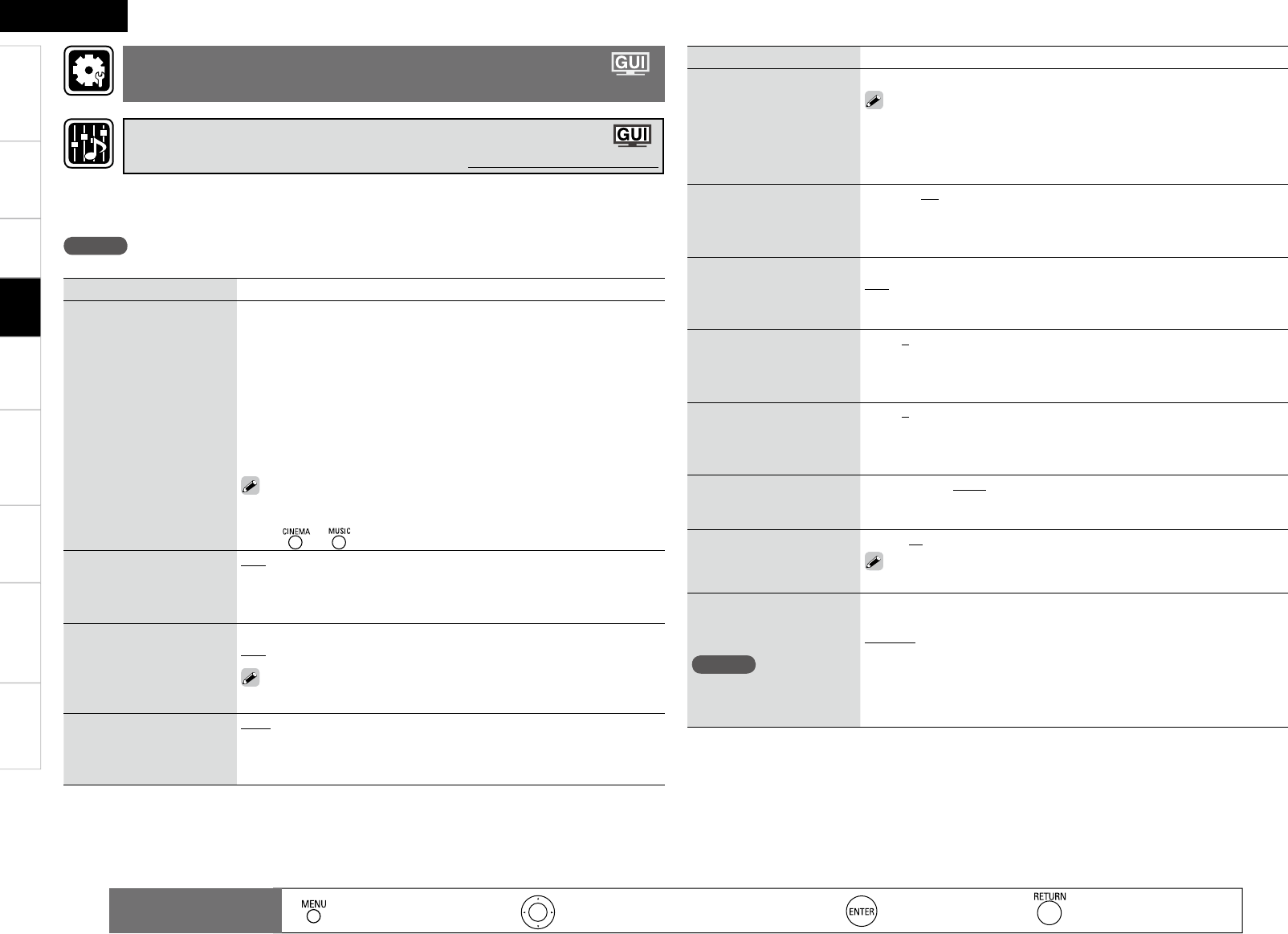Getting Started Connections Remote Control Information Troubleshooting Specifi cations
ENGLISH
Multi-ZoneSettings
The sound being played in the surround mode can be adjusted to your liking.
The items (parameters) that can be adjusted depend on the signal being input and the currently set surround
mode. For details on the adjustable parameters, see “Surround Modes and Parameters” (vpage 60).
NOTE
Some of the setting items cannot be set while playback is stopped. Set these items during playback.
Setting items Setting contents
Mode
Set the play mode for
playing 2-channel sources in
surround.
n In the PLgx, PLg or PLgz mode
Cinema : This is the mode for cinema source.
Music : This is the mode for music source.
Game : This is the mode for game source.
ProLogic : Dolby Pro Logic playback mode (PLg mode only). (This is
the mode for 4-channel playback (front L, front R, center, surround
(MONO)).)
n In the DTS NEO:6 mode
Cinema : This is the mode for cinema source.
Music : This is the mode for music source.
• The “Music” mode is also effective for movie sources including a
lot of stereo music.
• The “Cinema” and “Music” modes can also be set by pressing
or .
Cinema EQ
Soften the treble range of
movie sound tracks for better
understanding.
OFF : “Cinema EQ” is not used.
ON : “Cinema EQ” is used.
Dynamic Range
Compression (D.Comp)
Compress dynamic range
(difference between loud
and soft sounds).
Low/Mid/High : These set the compression level.
OFF : Turn dynamic range compression off.
The “D.Comp” indicator lights when playing DTS source that supports
the “D.Comp” function.
Dynamic Range Control
(DRC)
Compress dynamic range
Auto : Dynamic range compression of Dolby TrueHD sources turns on and
off automatically.
Low/Mid/High : These set the compression level.
OFF : Turn dynamic range compression off.
: Moves the cursor (Up/Down/Left/Right)
: Decision the setting
: Return to previous menu
Remote control
operation buttons
:
Displaying the menu
Cancel the menu
Adjusting the Sound and Picture Quality
(Audio/Video Adjust)
Adjusting the Sound (Audio Adjust)
Default settings are underlined.
Playback
Setting items Setting contents
LFE
Adjust the low-frequency
effects level (LFE).
–10dB ~ 0dB
For proper playback of the different program sources, we recommend
setting to the values below.
• Dolby Digital sources : “0dB”
• DTS movie sources : “0dB”
• DTS music sources : “–10dB”
Center Image
Assign center channel signal
to front left and right channels
for wider sound.
0.0 ~ 1.0 (0.3)
Panorama
Assign front L/R signal also
to surround channels, for
wider sound.
ON : Set.
OFF : Do not set.
Dimension
Shift sound image center
to front or rear, to adjust
playback balance.
0 ~ 6 (3)
Center Width
Assign center channel signal
to front left and right channels
for wider sound.
0 ~ 7 (3)
Delay Time
Adjust delay time to control
sound stage size.
0ms ~ 300ms (30ms)
Effect Level
Adjust the strength of the
surround effect.
1 ~ 15 (10)
Set to a lower level if the positioning and sense of phase of the
surround signals seems unnatural.
Room Size
Determine size of acoustic
environment.
NOTE
“Room Size” does not
indicate the size of the room
in which sources are played.
Small : Simulate acoustics of a small room.
Medium small : Simulate acoustics of a medium-small room.
Medium : Simulate acoustics of a medium room.
Medium large : Simulate acoustics of a medium-large room.
Large : Simulate acoustics of a large room.