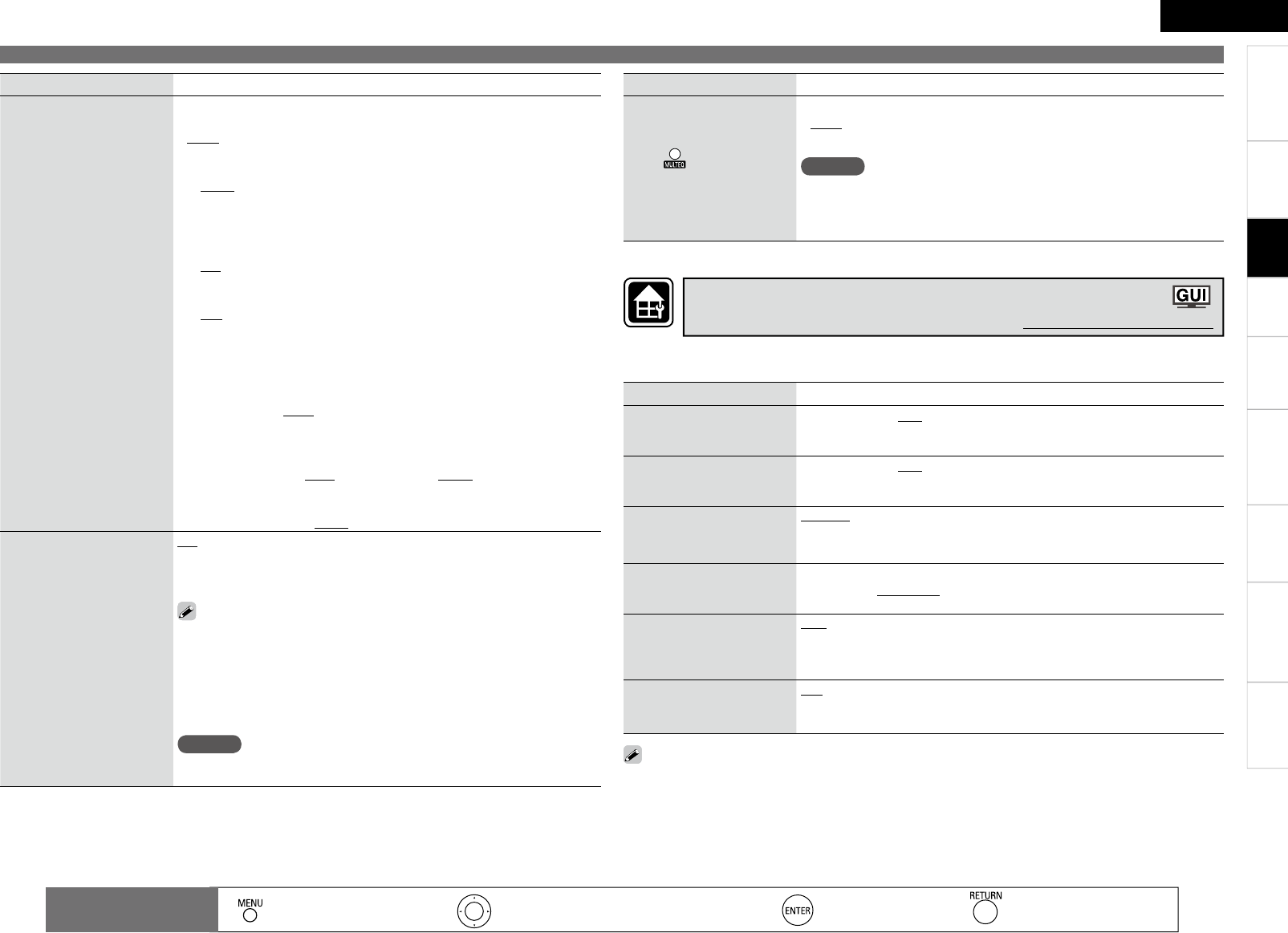Getting Started
Connections Playback Remote Control Information Troubleshooting
Specifi cations
ENGLISH
Multi-Zone
Setting items Setting contents
EQ Customize
Set so that unused equalizer
settings are not displayed
when is used.
Audyssey Byp. L/R
/
Audyssey Flat / Manual
Used
Not Used
NOTE
• Set so that “Audyssey Byp. L/R” and “Audyssey Flat” settings can be
made when “Audyssey™ Auto Setup” is performed.
• Equalizer settings for which “Not Used” is set with the Quick Select
function cannot be stored and called out.
•
•
Setting items Setting contents
2CH DIRECT/STEREO
Make speaker settings for 2-
channel mode playback.
Setting : Select the method for setting the speakers used in the 2-channel
direct and stereo playback modes.
Basic : The settings at “Speaker Setup” (vpage 27) are applied.
Custom : Make separate settings for 2-channel mode.
Front : Set the front speaker size.
Large : Use of a large speaker that can adequately play back low
frequencies.
Small : Use of a small speaker that has inadequate playback capacity
for low frequencies.
SW : Set the presence of a subwoofer.
Yes : Use a subwoofer.
No : Select when a subwoofer is not connected.
SW Mode : Select low range signal to be reproduced by subwoofer.
LFE : Add the low frequency signal of the channel for which the speaker
size is set to “Small” to the subwoofer signal and output it.
LFE+Main : Add the low frequency signal of all channels to the
subwoofer signal and output it.
Crossover : Outputs at below set frequency, each speaker’s bass signal
output from the subwoofer.
40Hz / 60Hz / 80Hz / 90Hz / 100Hz / 110Hz / 120Hz / 150Hz / 200Hz
/ 250Hz
Distance FL / Distance FR : Select the speaker you want to set, and set
the CH Level. Set the value that is closest to the measured distance.
0.00m ~ 18.00m(3.6m)/0.0ft ~ 60.0ft (12.0ft)
CH Level FL/ CH Level FL FR : Select the speaker you want to set, and
set the CH Level. Adjust the level of each channel.
–12.0dB ~ +12.0dB(0.0dB)
•
•
•
•
•
•
•
•
•
•
•
Auto Surround Mode
Make setting for memorizing
surround mode setting for
each input signal type.
ON : Memorize settings. Most recently stored surround mode is
automatically selected.
OFF : Do not memorize settings. Surround mode does not change
according to input signal.
The auto surround mode function lets you store in the memory the
surround mode last used for playing the four types of input signals
listed below.
q Analog and PCM 2-channel signals
w Dolby Digital and DTS 2-channel signals
e Dolby Digital and DTS multi-channel signals
r Multi-channel signals other than Dolby Digital and DTS (PCM, etc.)
NOTE
When playing in the PURE DIRECT mode, the surround mode does not
change even if the input signal is changed.
Making detailed settings (Manual Setup)
: Moves the cursor (Up/Down/Left/Right)
: Decision the setting
: Return to previous menu
Remote control
operation buttons
:
Displaying the menu
Cancel the menu
Settings
Setting items Setting contents
Level Lch
Adjust the left channel output
level.
–12dB ~ +12dB (0dB)
Level Rch
Adjust the right channel
output level.
–12dB ~ +12dB (0dB)
Volume Display
Set the ZONE2 volume
display method.
Relative : The volume is displayed within the range of – – – dB (Minimum),
–80 dB ~ +18 dB.
Absolute : The volume is displayed within the range of 0, 1 ~ 99.
Vol.Limit
Make a setting for maximum
volume.
OFF : Do not set a maximum volume.
–20dB (61) / –10dB (71) / 0dB (81)
Power On Level
Defi ne the volume setting
that is active when the power
is turned on.
Last : Use the memorized setting from the last session.
– – – : Always use the muting on condition when power is turned on.
–80dB (1) ~ +18dB (99) : The volume is adjusted to the set level.
Mute Level
Set the amount of attenuation
when muting is on.
Full : The sound is cut off entirely.
–40dB : The sound is attenuated by 40 dB.
–20dB : The sound is attenuated by 20 dB.
• The volume is displayed using the display method set at “Volume Display” (vpage 32).
•Set the main volume at “Volume Control” (vpage 32).
Make settings for audio playback in a ZONE2 system.
“ZONE2 Setup” is displayed when ZONE2 is selected with “Amp Assign” (vpage 27).
Making the ZONE2 settings (ZONE2 Setup)
Default settings are underlined.