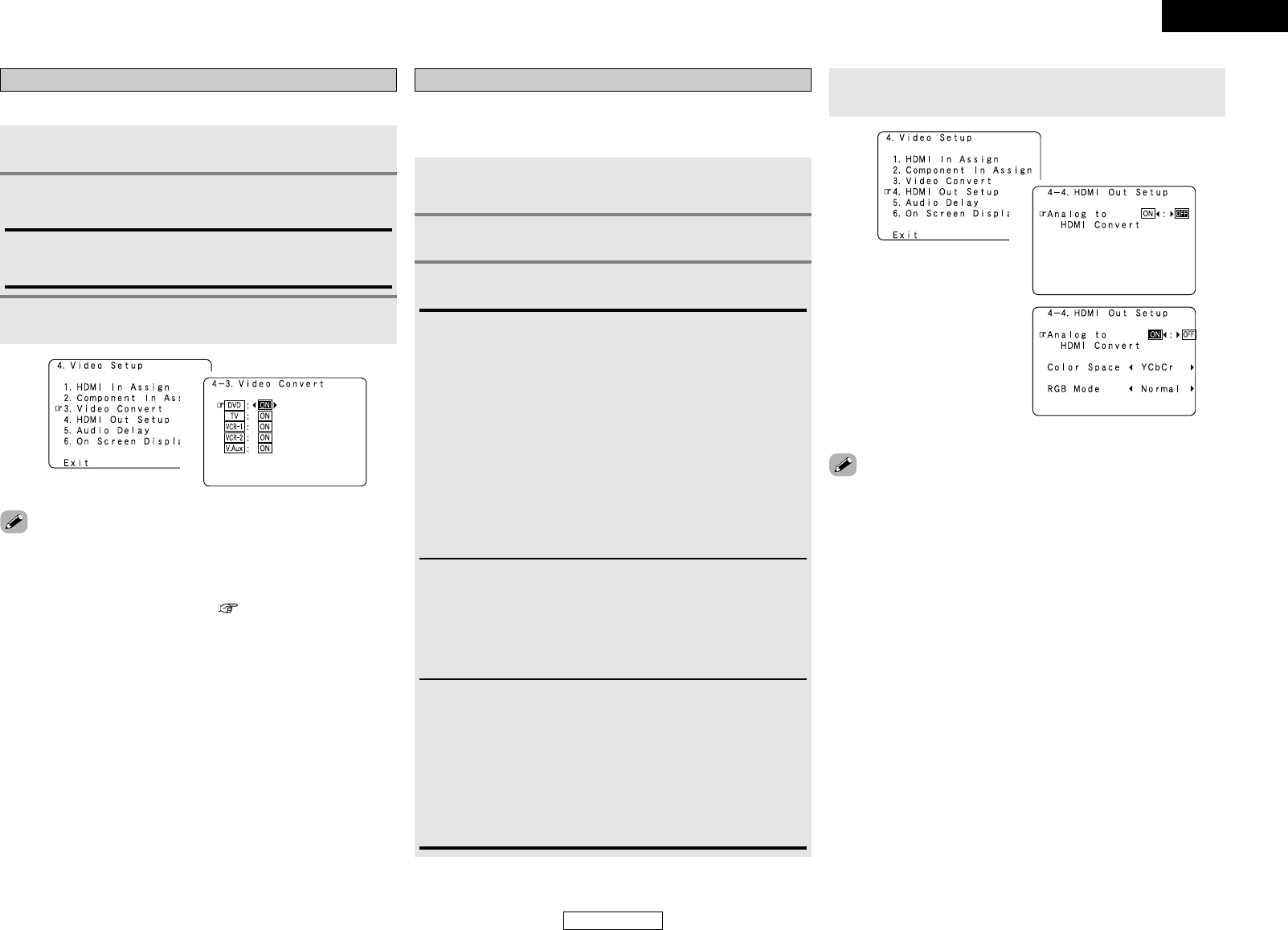Advanced Setup – Part 1 Advanced Setup – Part 1
54
ENGLISH
ENGLISH
• If the resolution of the input component video signal is something
other than 480i/576i, down-conversion from the component video
signal to S-Video or video signals is not possible. If you do not want
to use the component video output terminal, connect the player to
the S-Video or video input terminal ( page 15, 16).
• When a non-standard video signal from a game machine or some
other source is input, the video conversion function might not
operate. If this happens, please set the conversion mode to “OFF”.
• When the video conversion function has been used, information
such as that of text broadcasts which has been added to the video
signal might not be output. If this happens, please set the conversion
mode to “OFF”.
Setting the Video Convert
Press
DD HH
to select “Video Convert”, then press ENTER.
Press
DD HH
to select the input source, then press
FF GG
to set.
ON, OFF:
Select “ON” to use the video conversion function, “OFF” if you do
not want to use it.
Press ENTER.
This sets whether or not to use the video conversion function.
1
2
3
1
2
Setting the HDMI Out Setup
Set whether or not to up-convert from analog video signals to HDMI.
When this function is used, the format of the signal output from the
HDMI terminal can be set.
Press
DD HH
to select “HDMI Out Setup”, then press
ENTER.
Press
FF
to select “ON”.
1
2
Press ENTER.
Analog to HDMI Convert:
• OFF:
This is the factory default setting.
Setting for not converting analog video signals into HDMI signals.
• ON:
Setting for converting analog video signals into HDMI signals.
A monitor compatible with a resolution of 480i is required in order
to use this function.
The on screen display signals of AVR-2307CI are output with a
resolution of 480i.
Analog video signals are converted into digital video signals with
the same resolution with which they were input and are then
output from the HDMI terminal.
Example: Analog signals input with a resolution of 480i are output
from the HDMI terminal with a resolution of 480i.
Color Space:
• Y Cb Cr:
The Y Cb Cr format video signals is output via the HDMI output
terminal.
• RGB:
The RGB format video signals is output via the HDMI output
terminal.
RGB Mode Setup:
• Normal:
Signals are output via the HDMI output terminal with a digital RGB
video range (data range) of 16 (black) to 235 (white).
• Enhanced:
Signals are output via the HDMI output connector with a digital
RGB video range (data range) of 0 (black) to 255 (white).
When the HDMI terminals are connected, the black may seem to
stand out, depending on the TV or the monitor. In this case, set this
to “Enhanced”.
4
Press
DD HH
to select the item, then press
FF GG
to set.
3
• When “Y Cb Cr” is selected under “Color Space”, “RGB Mode
Setup” will have no effect.
• “Color Space” and “RGB Mode Setup” are only displayed when
“Analog to HDMI Convert” is set to “ON”.
• When connecting to an HDCP compatible monitor equipped with
DVI-D terminal using an HDMI/DVI-D converter cable, the signals are
output in RGB format, regardless of the “Color Space” setting.
•To view the on screen display using an HDMI monitor, set “Analog
to HDMI Convert” at “HDMI Out Setup” to “ON” (default).
(When “ON” is selected)
1
2