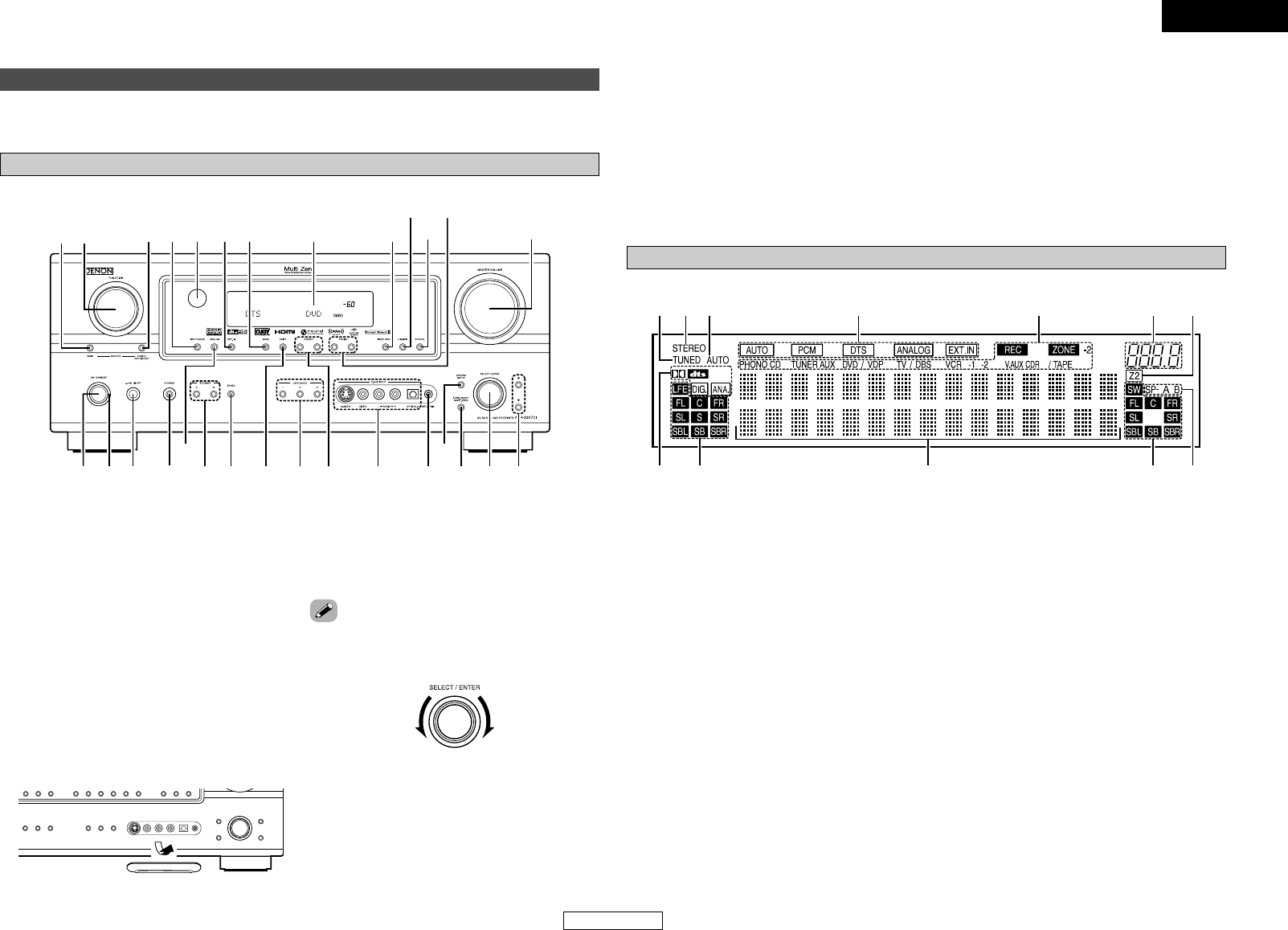Getting Started Getting Started
ENGLISH
ENGLISH
4
Display
q
Input signal indicators
w
Input signal channel indicators
• The audio channel(s) included in the input signal
light(s).
• This lights when the digital signal is inputted.
e
Information display
r
Output signal channel indicators
The audio channels that can be output light.
t
Speaker indicators
This lights corresponding to the settings of the
front speakers of the various surround modes.
y
ZONE2 output indicator
u
Master volume indicator
This displays the volume level.
The Setup item number is displayed in System
Setup.
i
ZONE2/REC SELECT indicators
Lights while selecting the ZONE2 or REC
SELECT mode. (Off when the “SOURCE” is
selected.)
o
Input mode indicators
!0
AUTO indicator
This lights when the broadcast station is selected
in the AUTO tuning mode.
!1
STEREO indicator
This lights when an FM stereo broadcast has
been received.
!2
TUNED indicator
This lights when an FM/AM broadcast has been
received.
Part names and functions
Front panel
For details on the functions of these parts, refer to the pages given in parentheses ( ).
q
Power operation button
(ON/STANDBY)··········································(11)
w
Power indicator ·········································(11)
e
Power switch ·······································(11, 44)
r
Headphones jack (PHONES)·····················(26)
t
ANALOG button ········································(25)
y
SPEAKER buttons······································(26)
u
ZONE2 button············································(43)
i
SHIFT button··············································(38)
o
USER MODE buttons ································(40)
!0
PRESET buttons·········································(37)
!1
V. AUX INPUT terminals
Remove the cap covering the terminals when
you want to use them.
!2
SETUP MIC jack ·········································(10)
!3
SYSTEM SETUP button ····························(11)
!4
SURR. MODE/SURR. PARA button····(25, 35)
!5
SELECT/ENTER knob ··························(11, 35)
!6
Cursor buttons (
DD
,
HH
) ·······························(11)
!7
MASTER VOLUME control knob··············(25)
!8
TUNING buttons (•, ª) ·····························(37)
!9
STATUS button··········································(26)
@0
DIMMER button·········································(26)
@1
VIDEO SELECT button ······························(40)
@2
Display
@3
BAND button··············································(37)
@4 EXT. IN button············································(25)
@5
Remote control sensor································(3)
@6
INPUT MODE button·································(25)
@7
ZONE2/REC SELECT button·····················(43)
@8
FUNCTION knob ········································(25)
@9
MAIN button ··············································(25)
• The SELECT/ENTER knob on the main unit operates
in the same way as the CURSOR
FF
and
GG
buttons
on the remote control unit.
• The control functions in the same way as the
CURSOR
FF
button when turned counterclockwise,
as the CURSOR
GG
button when turned clockwise.
• The control functions in the same way as the ENTER
button when pressed the knob.