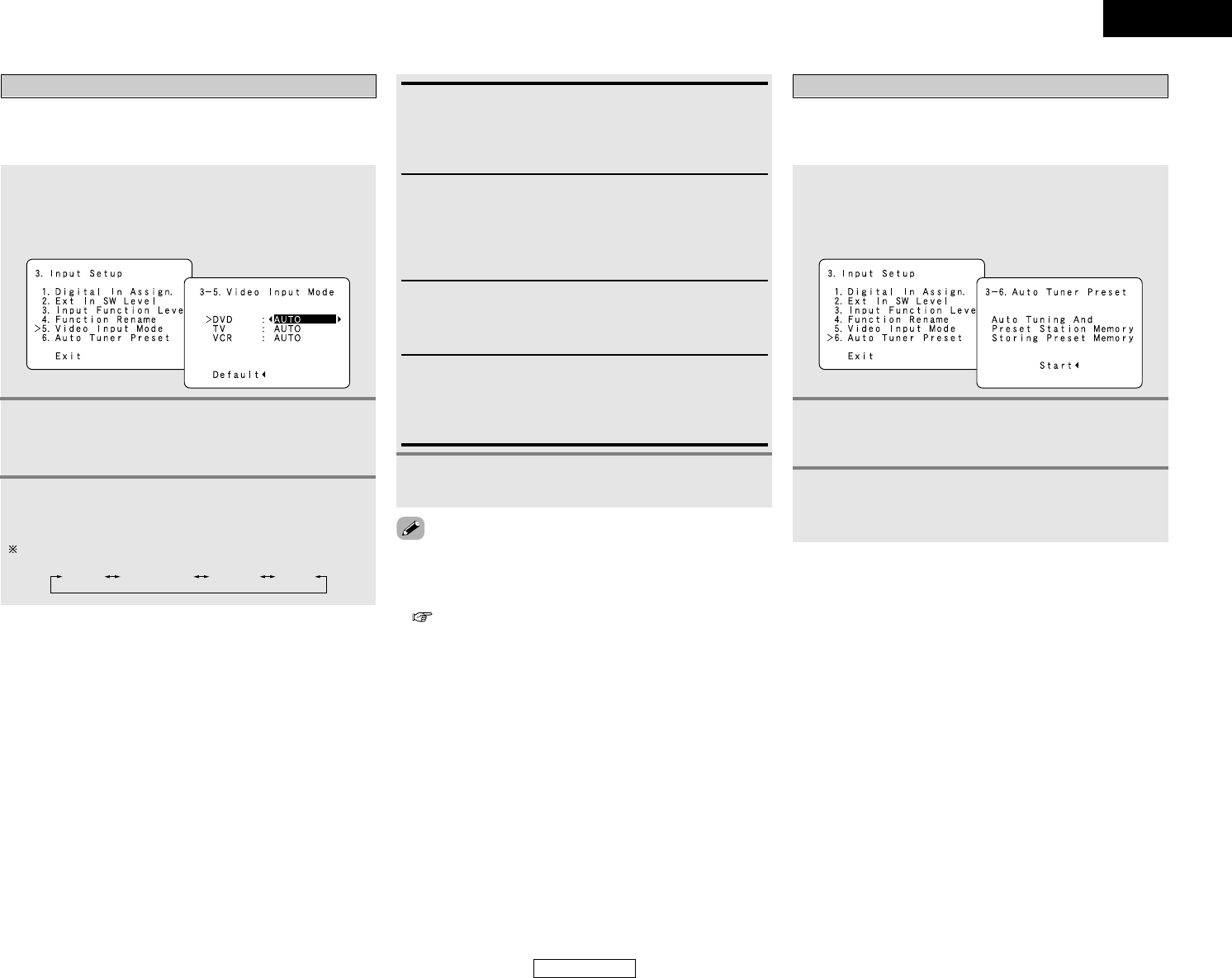ENGLISH
42
Advanced Setup – Part 1 Advanced Setup – Part 1
ENGLISH
Video:
The signal connected to the composite video terminal is
always played.
The composite video input signal is up-converted and output
from the S-Video and component monitor output terminals.
AUTO:
When there are multiple input signals, the input signals are
detected and the input signal to be output from the video
monitor output terminal is selected automatically in the
following order: component video, S-Video, composite video.
Component:
The signal connected to the component video terminal is
always played.
Video conversion is not conducted, so no image is output
from the monitor output terminal when there is no input
signal to the component terminal.
S-Video:
The signal connected to the S-Video terminal is always played.
The S-Video input signal is converted and output from the
composite and component monitor output terminal.
Select the input signal to be output to the composite S-Video and
component monitor output terminals using the video conversion
function.
Setting the Video Input Mode
1
Press the CURSOR
DD
or
HH
button to select
“Video Input Mode” at the “Input Setup”
menu, then press the ENTER button.
• The “Video Input Mode” screen appears.
2
Press the CURSOR
DD
or
HH
button to select the
input source for which you want to set the video
input mode.
3
Press the CURSOR
FF
or
GG
button to select the
mode as below.
The details in each mode are as follows.
• Down-converting from the component video signal to the S-
Video and composite video signal is not possible, so when not
using the component video monitor output terminal connect
the player using the S-Video or composite video input terminal
( page 12).
Use this to automatically search for FM broadcasts and store up
to 56 stations at preset channels A1 to 8, B1 to 8, C1 to 8, D1 to
8, E1 to 8, F1 to 8 and G1 to 8.
Setting the Auto Tuner Preset
1
Press the CURSOR
DD
or
HH
button to select
“Auto Tuner Preset” at the “Input Setup” menu,
then press the ENTER button.
• The “Auto Tuner Preset” screen appears.
2
Press the CURSOR
FF
button to select “Start”.
• “Search” appears on the screen and searching begins.
• “Completed” appears once searching is completed.
3
Press the CURSOR
DD
or
HH
button to select
“Exit”, then press the ENTER button.
• The “System Setup” menu appears.
4
Press the ENTER button to enter the setting.
• The “Input Setup” menu appears.