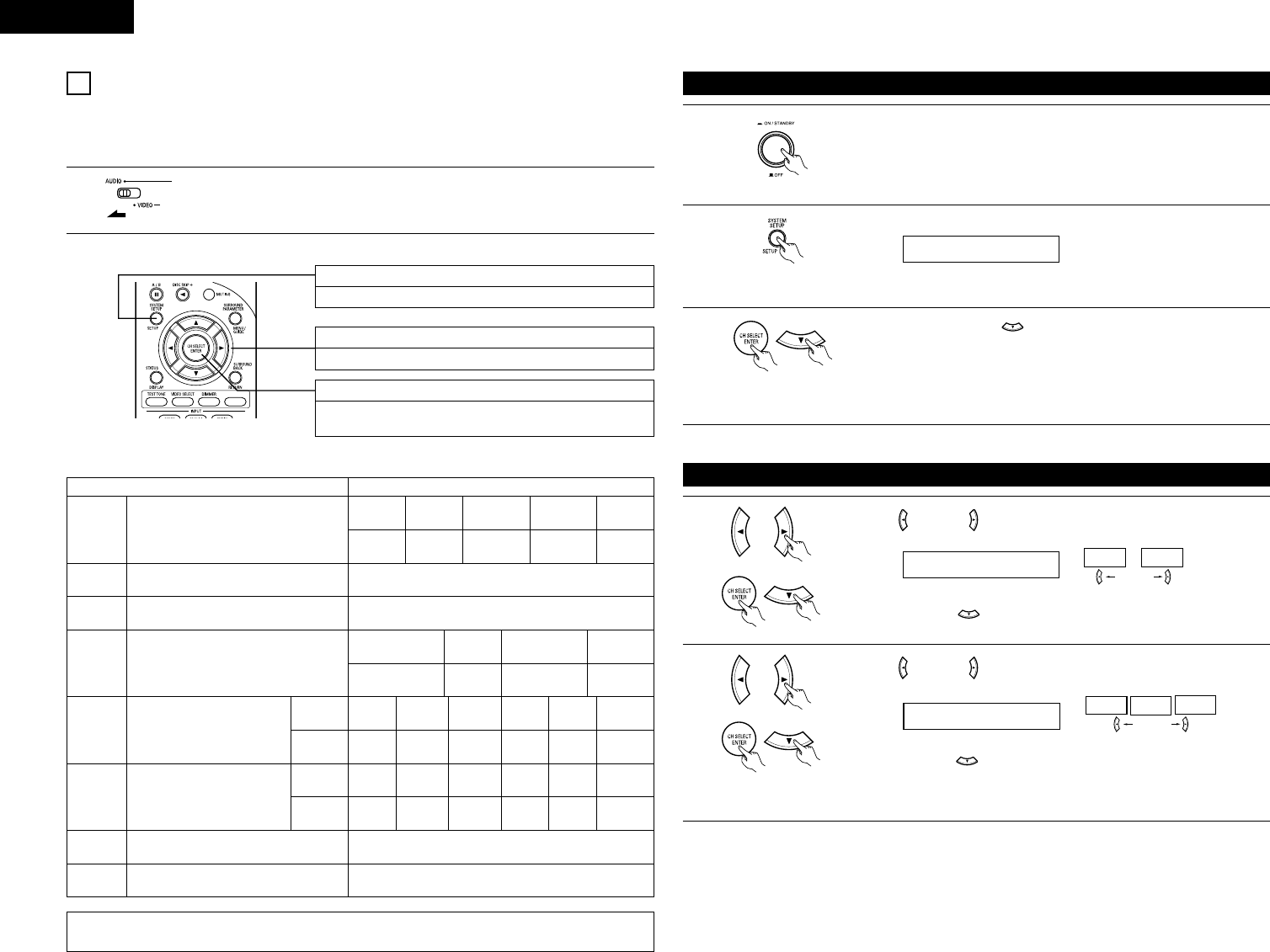ENGLISH
10
10
SETTING UP THE SYSTEM
• Once all connections with other AV components have been completed as described in “CONNECTIONS” (see
pages 5 to 9), make the various settings described below on the display.
These settings are required to set up the listening room’s AV system centered around the this unit.
SYSTEM SETUP button
Press this to display the system setup on the display.
CURSOR buttons (•, ª, 0, 1)
Press this change what appears on the display.
ENTER button
Press this to switch the display.
Also use this button to complete the setting.
• System setup items and default values (set upon shipment from the factory)
Input the combination of speakers in your system and
their corresponding sizes (SMALL for regular speakers,
LARGE for full-size, full-range) to automatically set the
composition of the signals output from the speakers and
the frequency response.
Front Sp. Center Sp. Surround Sp. Subwoofer
Large Small Small Yes
System setup
Speaker
Configuration
This selects the subwoofer speaker for playing deep bass
signals.
This parameter is for optimizing the timing with which
the audio signals are produced from the speakers and
subwoofer according to the listening position.
Subwoofer
Mode
Delay Time
Default settings
Set the slide switch to “AUDIO”.
1
Use the following buttons to set up the system:
2
Subwoofer mode = Normal
Front & Subwoofer Center Surround L & R Surround back
3.6 m 3.6 m 3.0 m 3.0 m
NOTE:
• The system setup is not displayed when “HEADPHONE ONLY” is selected.
Digital
Inputs
Input source
Digital In
Assignment
This assigns the digital input jacks for the
different input sources.
COAXIAL
CD
OPTICAL 1 OPTICAL 2
DVD/VDP TV/DBS
Set the frequency (Hz) below which the bass sound of
the various speakers is to be output from the subwoofer.
Crossover
Frequency
80 Hz
Auto surround mode function setting.
Auto Surround
Mode
Auto Surround Mode = ON
Set the Ext. In Subwoofer channel playback level.
Ext. In SW
Level
Ext. In SW Level = +15 dB
Surround Back
Sp.
Small
OFF
VCR-1
OPTICAL 3
CDR/TAPE
OFF
VCR-2
Component
Inputs
Input source
Video In
Assignment
This assigns the component video input
jacks for the different video input
sources.
VIDEO 1
DVD/VDP
VIDEO 2 OFF
TV/DBS VCR-1
OFF
VCR-2
–
–
OFF
V. AUX
Check that all the components are correct, then press the POWER operation
switch on the main unit to turn on the power.
Press the SYSTEM SETUP button to enter the setting.
Press the ENTER or (down) button to switch to the speaker
configuration set up.
NOTE:
Press the SYSTEM SETUP button again to finish system set up. System set up can be finished at any time. The
changes to the settings made up to that point are entered.
1
2
3