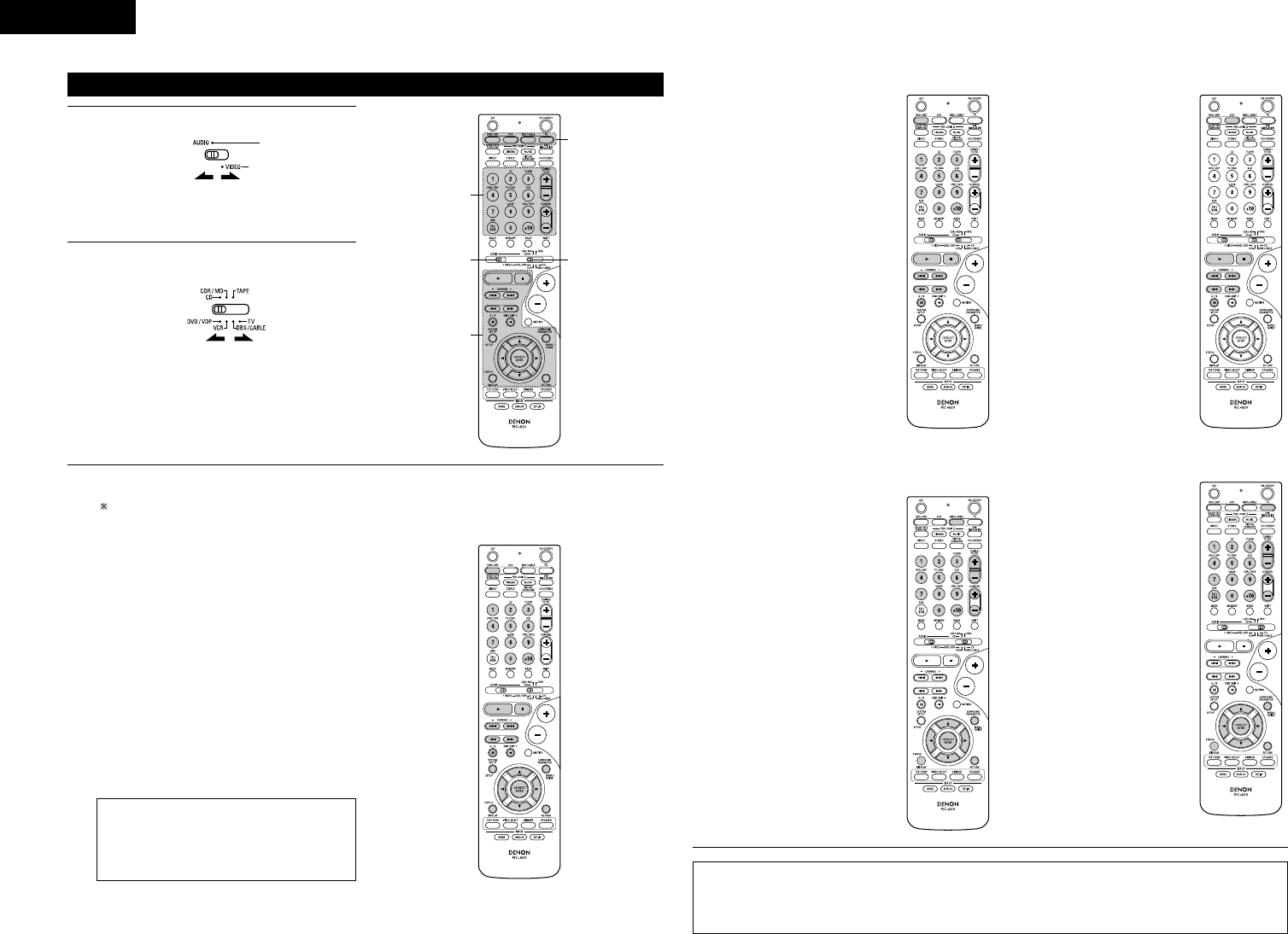Operating component stored in the preset memory
1
Set mode switch 2 to the component you want
to operate.
2
Set the AUDIO side for the CD, Tape deck or
CDR/MD position, to the VIDEO side for the
DVD/VDP, DBS/CABLE, VCR or TV position.
1. Digital video disc player (DVD, DVD SETUP) system buttons
Operate the component.
• For details, refer to the component’s operating instructions.
Some models cannot be operated with this remote control unit.
3
POWER : Power on/standby
(ON/SOURCE)
6,7 : Manual search
(forward and reverse)
2 : Stop
1 : Play
8,9 : Auto search
(to beginning of track)
3 : Pause
0 ~ 9, +10 : 10 key
skip + : Disc skip
(for DVD changer only)
DISPLAY : Switch display
MENU : Menu
RETURN : Return
SETUP : Setup
D, H, F, G : Cursor up, down, left and right
ENTER : Enter setting
2. Video disc player (VDP) system buttons
POWER : Power on/standby
(ON/SOURCE)
6,7 : Manual search
(forward and
reverse)
2 : Stop
1 : Play
8,9: Auto search (cue)
3 : Pause
0~9, +10 : 10 key
3. Video deck (VCR) system buttons
POWER : Power on/standby
(ON/SOURCE)
6,7 : Manual search
(forward and
reverse)
2 : Stop
1 :Play
3 : Pause
Channel +, –: Channels
4. Digital broadcast satellite (DBS) tuner and
cable (CABLE) system buttons
POWER : Power on/standby
(ON/SOURCE)
MENU : Menu
RETURN : Return
D, H, F, G : Cursor up, down,
left and right
ENTER : Enter
CHANNEL : Switch channels
+, –
0~9, +10 : Channels
DISPLAY : Switch display
VOL +, – : Volume up/down
5. Monitor TV (TV) system buttons
POWER : Power on/standby
(ON/SOURCE)
MENU : Menu
RETURN : Return
D, H, F, G : Cursor up, down,
left and right
ENTER : Enter
CHANNEL : Switch channels
+, –
0~9, +10 : Channels
DISPLAY : Switch display
TV/VCR : Switch between
TV and video
player
TV VOL : Volume up/down
+, –
NOTES:
• For this CD, CDR, MD and TAPE components, buttons can be operated in the same way as for Denon
audio components (page 13).
• The TV can be operated when the switch is at DVD/VDP, VCR, TV position.