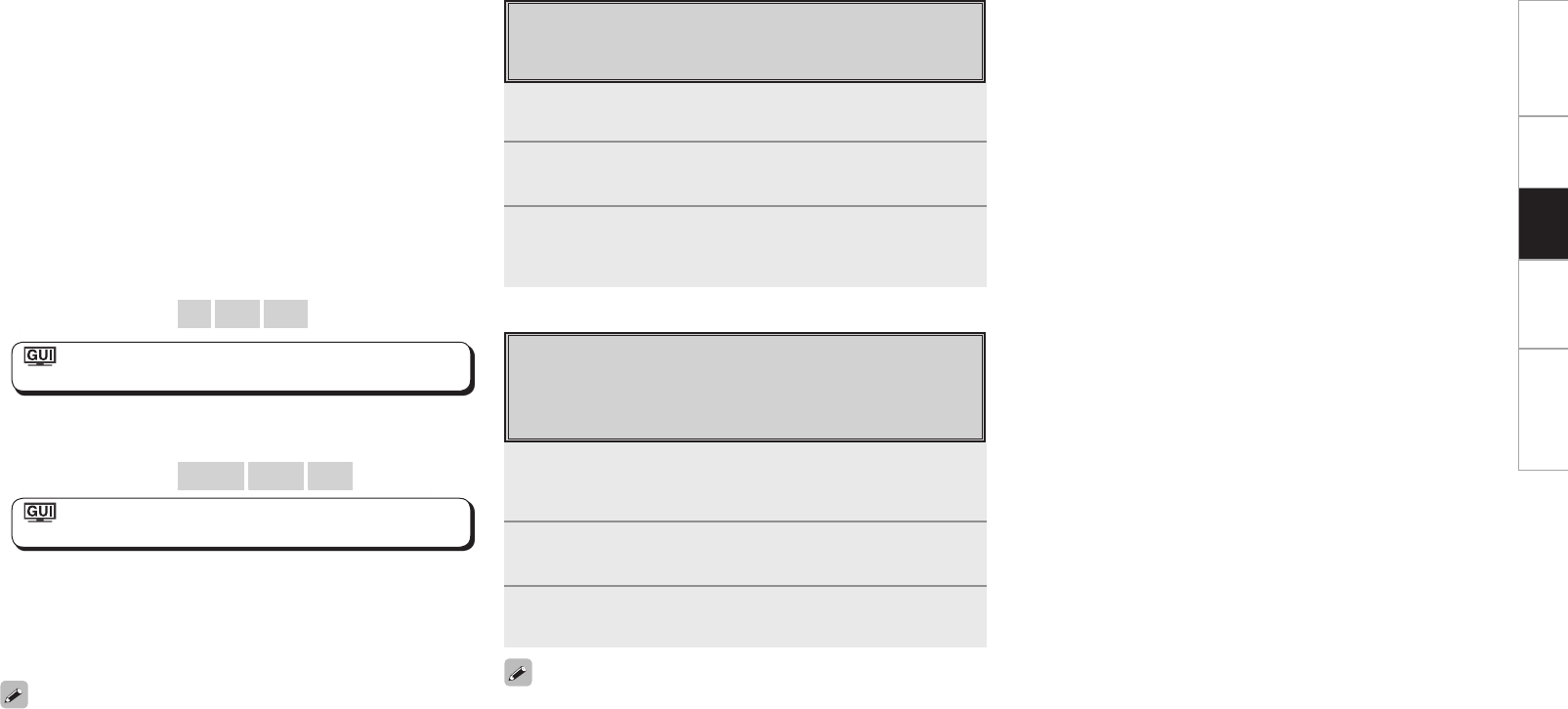15
GUI Menu Map Setup Information Troubleshooting
1
Press and hold [SEARCH] to set the Remote mode.
“Remote iPod” is displayed on the AVP-A1HDCI / AVR-5308CI’s
display.
2
Watching the iPod’s screen, use ui to select
“Photos” or “Videos”.
3
Press ENTER until the image you want to view is
displayed.
• “TV Out” at the iPod’s “Slideshow Settings” or “Video Settings”
must be set to “On” in order to display the iPod’s photo data or videos
on the monitor. For details, see the iPod’s operating instructions.
• When unable to operate by the remote control unit, use the iPod
unit.
Viewing Still Pictures or Videos
(Remote mode)
Photo and video data on the iPod can be viewed on the monitor.
(Only for iPod equipped with slideshow or video functions.)
Viewing Videos (Browse mode)
When you connect an iPod equipped with a video function to the
ASD-11R, video fi les will be visible in Browse mode.
1
Use ui to select “Videos”, then press ENTER or p.
2
Use ui to select the search item or folder, then press
ENTER or p.
3
Use ui to select the video fi le, then press ENTER or
p.
Playback starts.
n Stopping playback temporarily
During playback, press ENTER or [1].
Press again to resume playback.
n Fast-forwarding or fast-reversing
During playback, either press and hold u (to fast-reverse) or i (to
fast-forward), or press [6] or [7].
n To cue to the beginning of a track
During playback, either press u (to cue to the previous track) or i
(to cue to the next track), or press [8] or [9].
n To stop
During playback, either press and hold ENTER or press [2].
n Playing repeatedly
Press [CHANNEL –] or [REPEAT] on the sub remote control unit.
[Selectable items]
All
One
OFF
: “Source Select” – “(input source)” –
“Playback Mode (iPod)” – “Repeat”
n Shuffl ing playback
Press [CHANNEL +] or [RANDOM] on the sub remote control unit.
[Selectable items]
Albums
Songs
OFF
: “Source Select” – “(input source)” –
“Playback Mode (iPod)” – “Shuffl e”
n Searching up or down pages
Press [SEARCH], then press o (down) or p (up).
To cancel, press ui or [SEARCH].
n To switch between the Browse and Remote modes
Either press and hold [SEARCH].
• The title name, artist name and album name can be checked by
pressing <STATUS> during playback.
• On the AVP-A1HDCI / AVR-5308CI, folder and fi le names can be
displayed as titles. Any characters that cannot be displayed are
replaced with “. (period)”.
• The time (default : 30 sec) for which the GUI menus are displayed
can be set at GUI menu “Manual Setup” – “Option Setup” – “GUI”
– “iPod”.
Playback