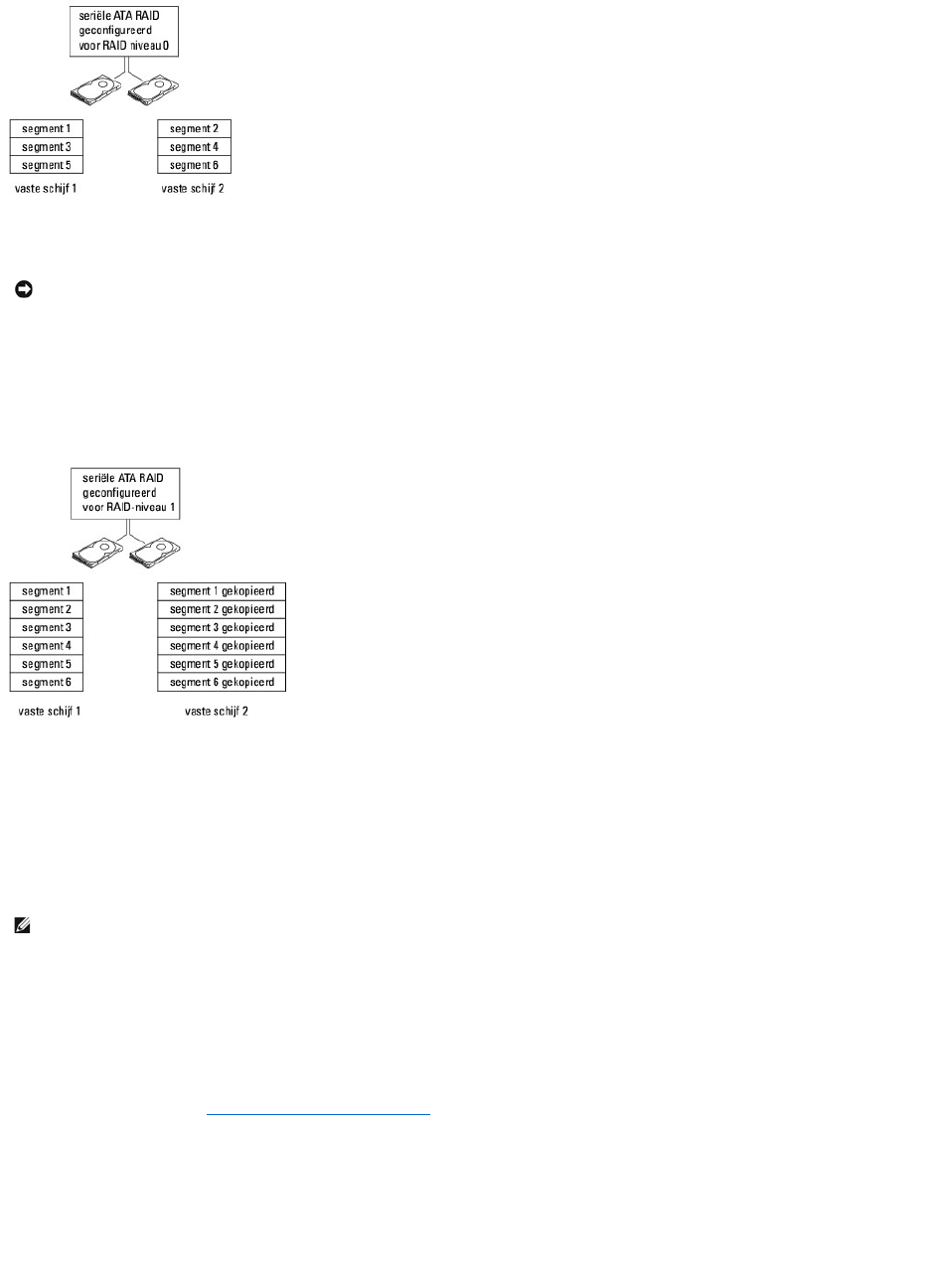Een ander voordeel van RAID niveau 0-configuratie is dat deze volledig gebruik maakt van de mogelijkheden van de stations. Als u bijvoorbeeld twee 100-GB-
stationsgeïnstalleerdhebt,kuntu200GBgebruikenomgegevensopteslaan.
RAID niveau 1-configuratie
In RAID niveau 1 wordt een opslagtechniek met gegevensredundantie gebruikt die ook wel bekend is als "mirroring" (spiegelen). Wanneer gegevens naar het
primairestationwordengeschreven,wordendezenaarhetanderestationgekopieerd,ofwelgespiegeld.EenRAIDniveau1-configuratie offert snelle
gegevenstoegangstijden op voor deze gegevensredundantie-voordelen.
Als zich een stationsstoring voordoet, worden lees- en schrijfbewerkingen naar het overlevende station geleid. Vervolgens kan een vervangend station
worden herbouwd aan de hand van de gegevens van het overlevende station. Aangezien gegevens op beide stations worden gedupliceerd, heeft een RAID
niveau 1-configuratie met twee vaste schijven van 120 GB collectief maximaal 120 GB tot de beschikking voor het opslaan van gegevens.
Uw computer voor RAID configureren
Het is mogelijk dat u de computer op een bepaald moment voor RAID wilt configureren als u bij het bestellen van uw computer nog geen RAID-configuratie
hebt geselecteerd. Als u een RAID-configuratie wilt instellen, moet uw computer minstens twee vaste schijven bevatten.
Er zijn twee methoden waarmee u RAID-vaste-schijfvolumes kunt configureren. Bij een methode wordt het Intel-hulpprogramma Intel RAID Option ROM
gebruikt. Dit wordt uitgevoerd voordat u het besturingssysteem op de vaste schijf installeert. Bij de tweede methode wordt de Intel Matrix Storage Manager,
of Intel Matrix Storage Console, gebruikt en deze methode wordt uitgevoerd nadat u het besturingssysteem en de Intel Matrix Storage Console hebt
geïnstalleerd.BeidemethodenvereisendatuRAIDinschakeltopdecomputervoordatueenvandeRAID-configuratiemethoden in dit document start.
RAID inschakelen op uw computer
1. Open de systeemsetup (zie De systeemsetupschermen weergeven).
2. Druk op de toetsen pijl-omhoog en pijl-omlaag om Onboard Devices te selecteren en druk dan op <Enter>.
3. Druk op de toetsen pijl-omhoog en pijl-omlaag om SATA Operation te selecteren en druk dan op <Enter>.
4. Druk op de toetsen pijl-links en pijl-rechts om RAID On te selecteren en druk op <Enter>.
5. Als de instelling is veranderd van RAID Autodetect/ATA in RAID On, wordt een pop-upvenster weergegeven. Als het pop-upvenster wordt
weergegeven, drukt u op de pijl-links en pijl-rechts om Yes te selecteren en druk op <Enter>.