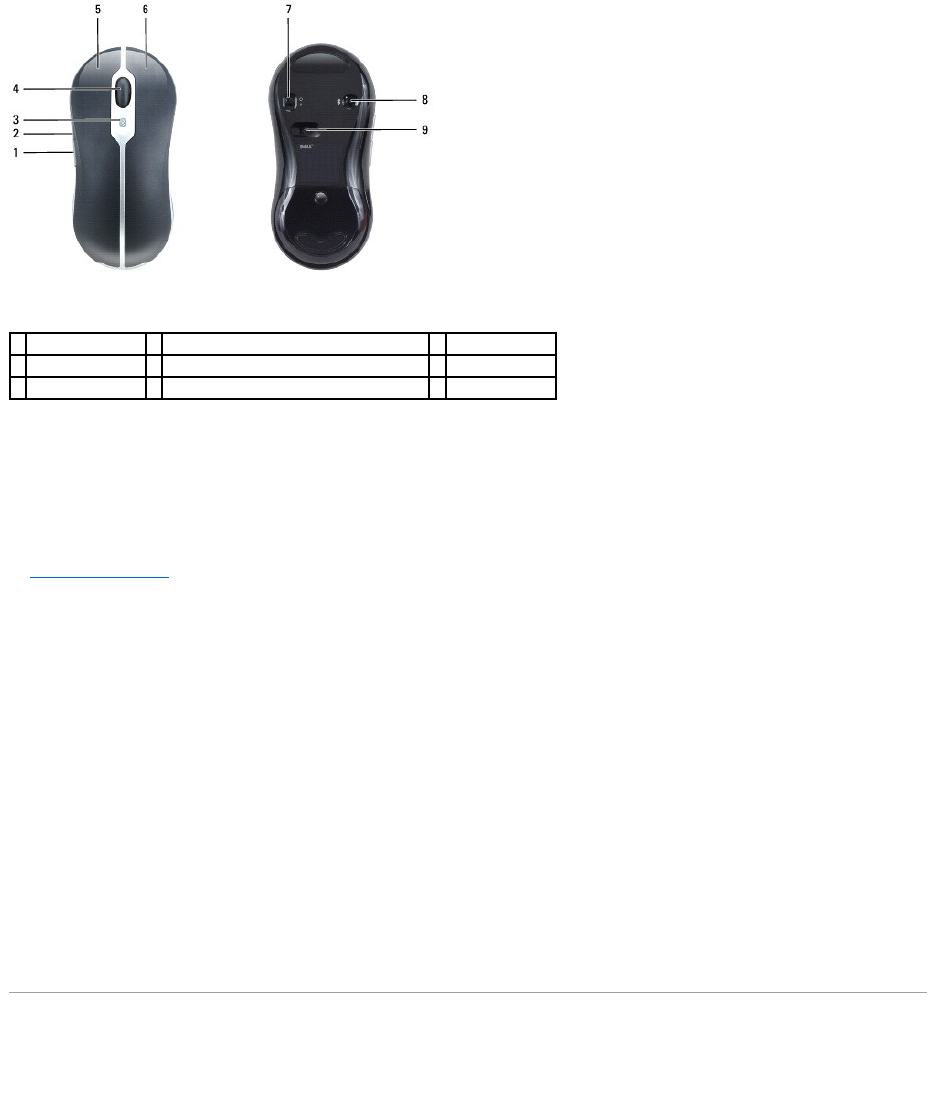2. Zet de muis aan door de schakelaar op de onderkant van de muis op Aan te zetten. De rode optische sensor gaat branden als de muis aan staat.
3. Druk op de knop voor draadloze verbinding (Bluetooth) op de onderkant van de muis om de knop in de "zoekmodus" te zetten.
4. Klik binnen 30 seconden op Volgende in de Wizard om de paring te voltooien. Zodra de paring is voltooid, wordt het bericht Your mouse has been
connected and is ready to use (uw muis is aangesloten en klaar voor gebruik) weergegeven. Gebruik de muis en klik op Voltooien om de paring te
voltooien.
Zie De muisparing is mislukt als de paring tussen muis en computer niet lukt.
De muisparing is mislukt
Als de wizard Mouse Connection (muisverbinding) niet wordt gestart of als de paring tussen muis en computer meerdere keren mislukt:
1. Ga na of de Bluetooth-wizards zijn ingeschakeld. Selecteer Start® Alle Programa's® Bluetooth® Wizards en klik op OK in het venster Enable Wizards
(wizards inschakelen).
2. Zet de muis uit door de schakelaar op de onderkant van de muis op Off te zetten.
3. Gebruik de muis of het touchpad om Start® Turn Off Computer (computer uitzetten)® te selecteren en klik op Turn Off (uitzetten) om de computer uit
te schakelen. Druk dan op de aan/uit-knop om de computer opnieuw te starten. Wacht ongeveer drie minuten terwijl het besturingssysteem wordt
geladen en de computer de stuurprogramma's te initialiseren.
4. Volg de instructies in de wizard. Zet de muis aan door de schakelaar onder op de muis in de positie On (aan) te zetten en druk op de knop voor de
draadloze (Bluetooth)-verbinding onder op de muis.
5. Klik binnen 30 seconden op Volgende in de Wizard om de paring te voltooien. Zodra de paring is voltooid, wordt het bericht Your mouse has been
connected and is ready to use (uw muis is aangesloten en klaar voor gebruik) weergegeven. Gebruik de muis en klik op Voltooien om de paring te
voltooien. Nadat de paring is voltooid, stopt het blauwe draadloos-lampje op de muis met knipperen. Het blijft 2 tot 3 seconden branden en gaat dan
uit.
Numeriek toetsenblok