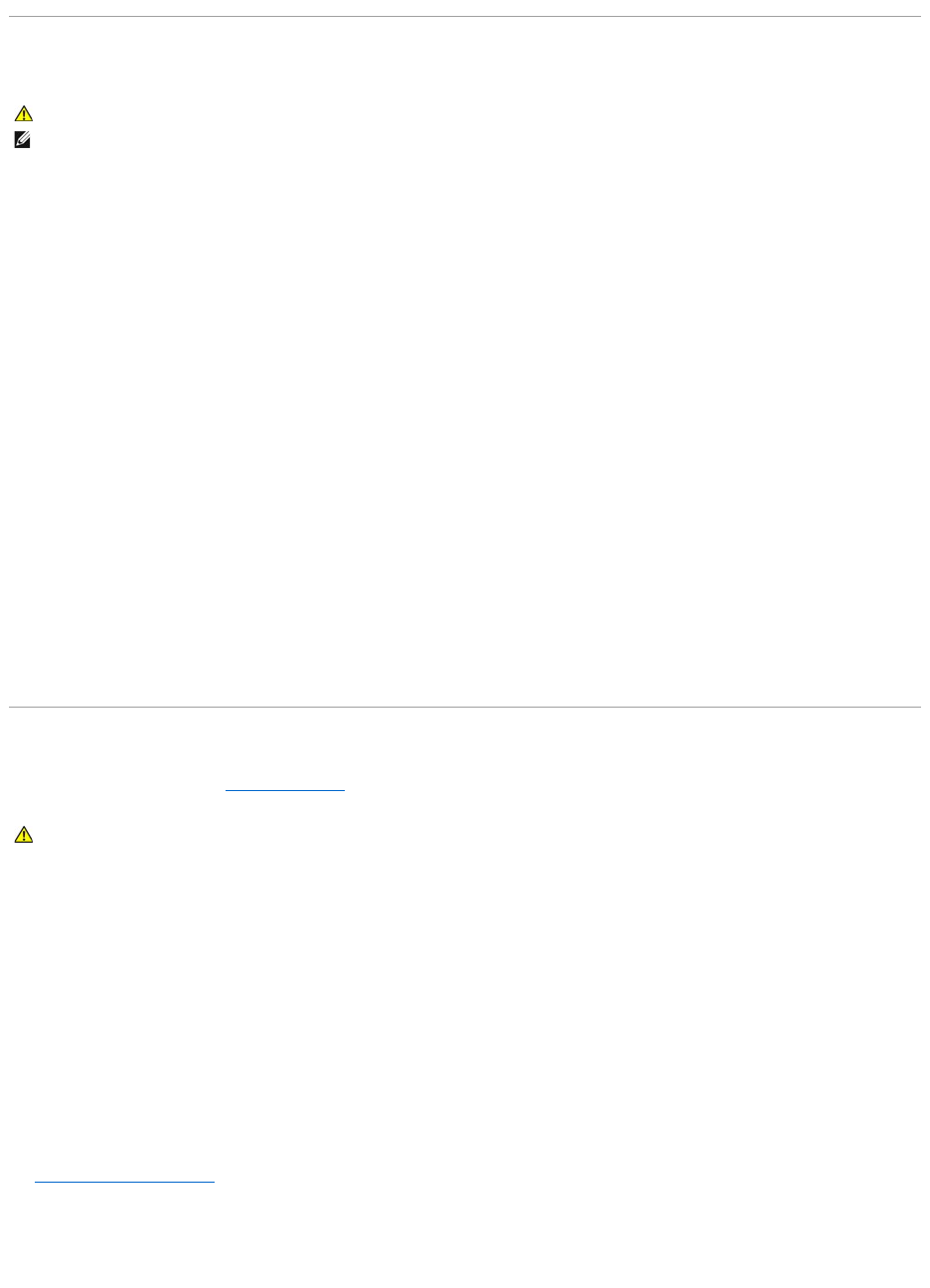Scanner Problems
Check the scanner documentation —
See the scanner documentation for setup and troubleshooting information.
Unlock the scanner —
Ensure that your scanner is unlocked if it has a locking tab or button.
Restart the computer and try the scanner again.
Check the cable connections —
l See the scanner documentation for cable connection information.
l Ensure that the scanner cables are securely connected to the scanner and the computer.
Verify that the scanner is recognized by Microsoft Windows —
1. Click the Start button, click Control Panel, and then click Scanners and Cameras.
If your scanner is listed, Windows recognizes the scanner.
Reinstall the scanner driver —
See the scanner documentation for instructions.
Sound and Speaker Problems
Fill out the Diagnostics Checklist (see Diagnostics Checklist) as you complete these checks.
No sound from integrated speakers
Adjust the Windows volume control —
Double-click the speaker icon in the lower-right corner of your screen. Ensure that the volume is turned up and that the sound is not muted. Adjust the
volume, bass, or treble controls to eliminate distortion.
Adjust the volume using keyboard shortcuts —
Press <Fn><End> to disable (mute) or reenable the integrated speakers.
Reinstall the sound (audio) driver —
See Reinstalling Drivers and Utilities.
No sound from external speakers