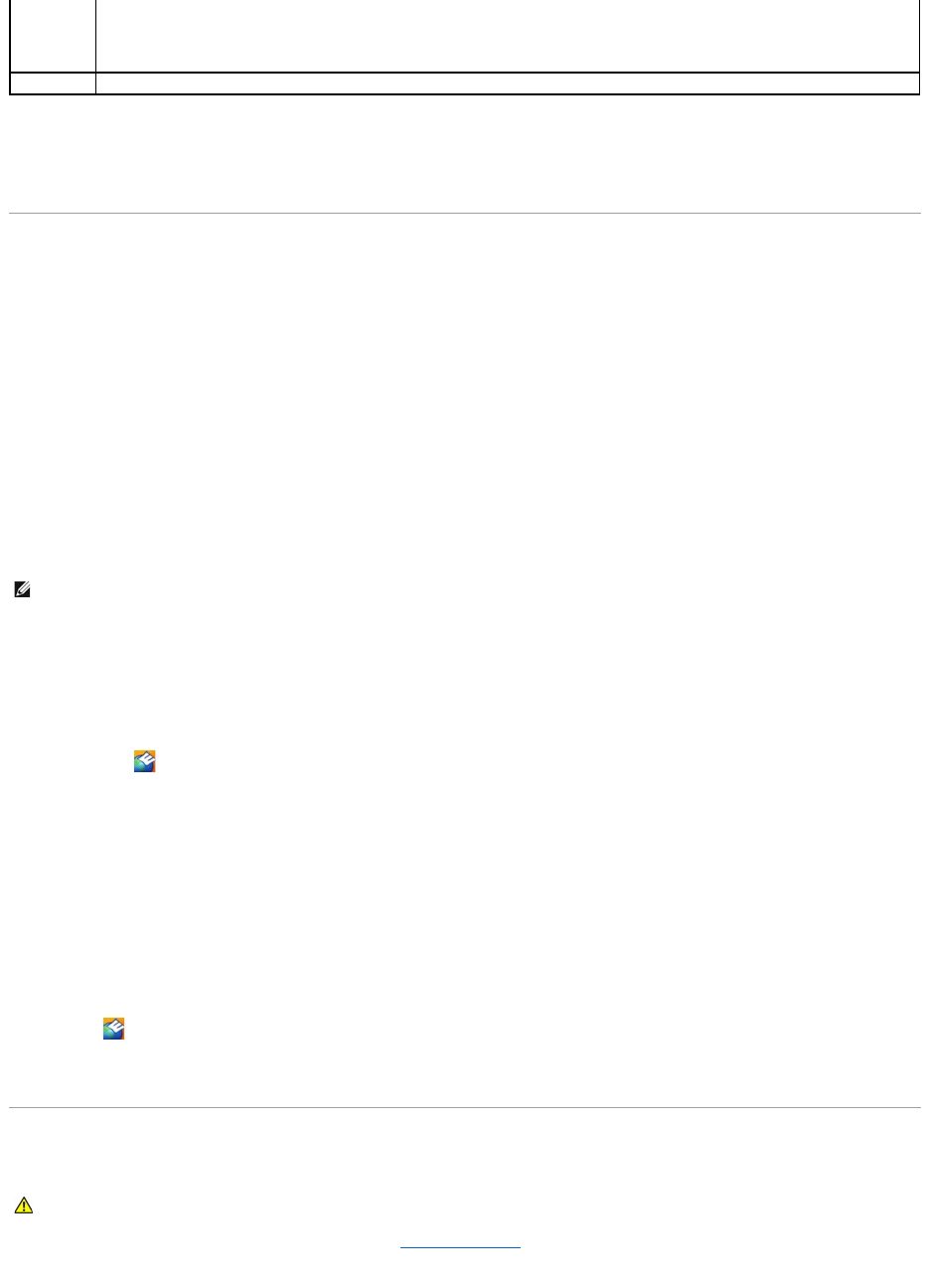4. When the tests are completed, if you are running the Dell Diagnostics from the Drivers and Utilities disc, remove the disc.
5. When the tests are complete, close the test screen to return to the Main Menu screen. To exit the Dell Diagnostics and restart the computer, close the
Main Menu screen.
Dell Support Utility
The Dell Support Utility is installed on your computer and available from the Dell Support icon on the taskbar or from the Start button. Use this support utility
for self-support information, software updates, and health scans of your computing environment.
Accessing the Dell Support Utility
Access the Dell Support Utility from the Dell Support icon on the taskbar or from the Start menu.
If the Dell Support icon does not appear in your taskbar:
1. Click the Start button and point to Programs.
2. Click Dell Support and point to Dell Support Settings.
3. Ensure that the Show icon on the taskbar option is checked.
The Dell Support Utility is customized for your computing environment.
The Dell Support icon in the taskbar functions differently when you click, double-click, or right-click the icon.
Clicking the Dell Support Icon
Click or right-click the icon to perform the following tasks:
l Check your computing environment
l View the Dell Support Utility settings
l Access the help file for the Dell Support Utility
l View frequently asked questions
l Learn more about the Dell Support Utility
l Turn the Dell Support Utility off
Double-Clicking the Dell Support Icon
Double-click the icon to manually check your computing environment, view frequently asked questions, access the help file for the Dell Support Utility, and
view Dell Support settings.
For more information about the Dell Support Utility, click the question mark (?) at the top of the Dell Support screen.
Drive Problems
Fill out the Diagnostics Checklist as you complete these checks. See Diagnostics Checklist.
Displays your hardware configuration for the selected device.
The Dell Diagnostics obtains configuration information for all devices from system setup, memory, and various internal tests, and it displays
the information in the device list in the left pane of the screen. The device list may not display the names of all the components installed on
your computer or all devices attached to your computer.