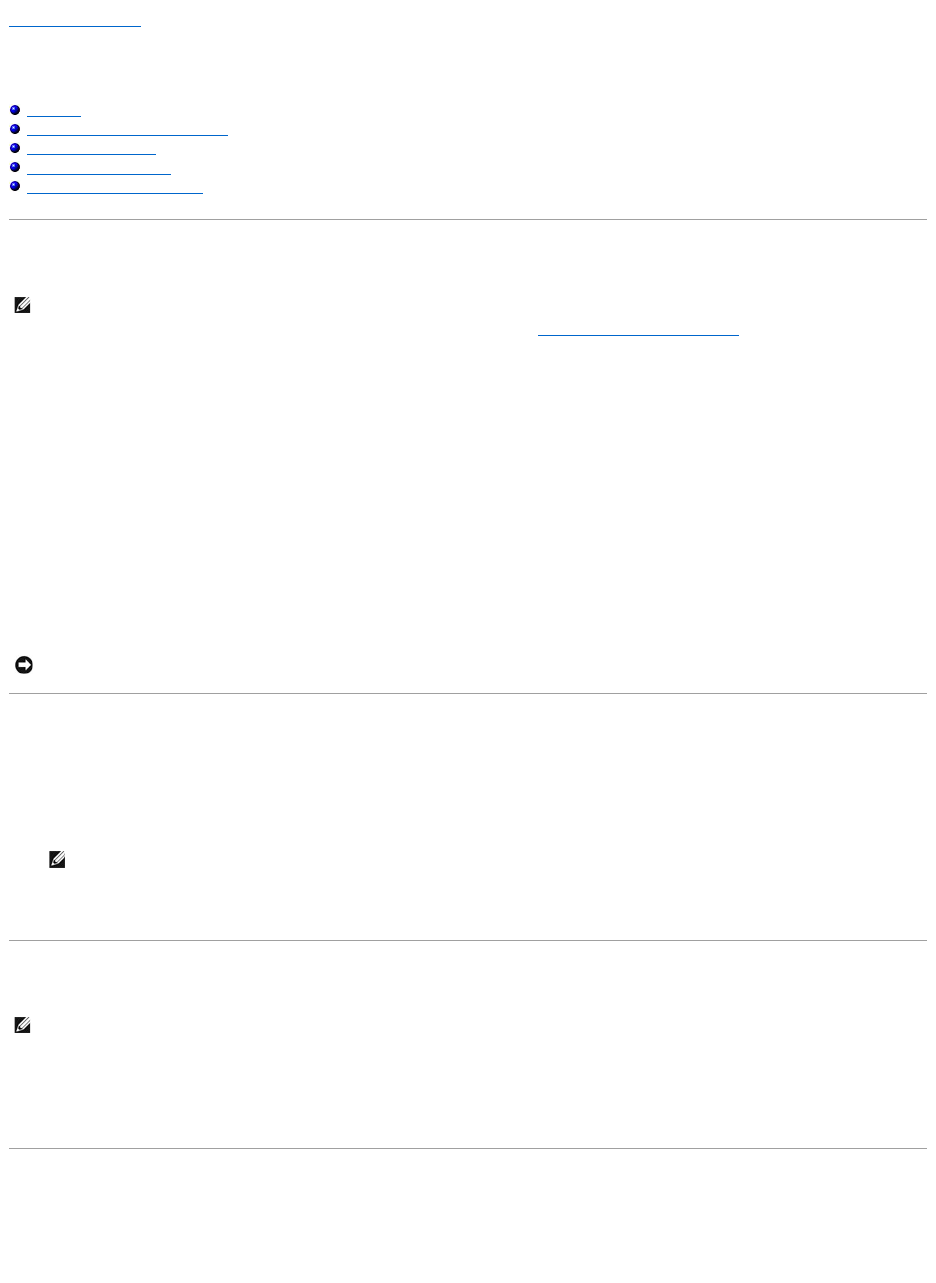Back to Contents Page
System Setup Program
Dell™XPS™M2010Owner'sManual
Overview
Viewing the System Setup Screens
System Setup Screens
Commonly Used Settings
About Your RAID Configuration
Overview
You can use system setup as follows:
l To set or change user-selectable features
l To verify information about the computer's current configuration, such as the amount of system memory
After you set up the computer, run system setup to familiarize yourself with your system configuration information and optional settings. You may want to
write down the information for future reference.
Thesystemsetupscreensdisplaythecurrentsetupinformationandsettingsforyourcomputer,suchas:
l System configuration
l Boot order
l Boot (start-up) configuration and docking-device configuration settings
l Basic device-configuration settings
l System security settings
Viewing the System Setup Screens
1. Turn on (or restart) your computer.
2. WhentheDELL™logoappears,press<F2>immediately.
If you wait too long and the Microsoft®Windows®logo appears, continue to wait until you see the Windows desktop. Then shut down your computer
and try again.
System Setup Screens
In System Setup, primary categories of settings are listed on the left. To view the types of settings in a category, highlight the category and press <Enter>.
When you highlight a setting type, the right side of the screen displays the value for that setting type. You can change settings that appear as white type on
the screen. Values that you cannot change (because they are determined by the computer) appear less bright.
System-setup key functions are listed across the bottom of the screen.
Commonly Used Settings
Certain settings require that you reboot the computer for new settings to take effect.
NOTE: Your operating system may automatically configure most of the options available in system setup, thus overriding options that you set through
system setup. (An exception is the External Hot Key option, which you can disable or enable only through system setup.) For more information on
configuring features for your operating system, see the Help and Support Center. See Windows Help and Support Center.