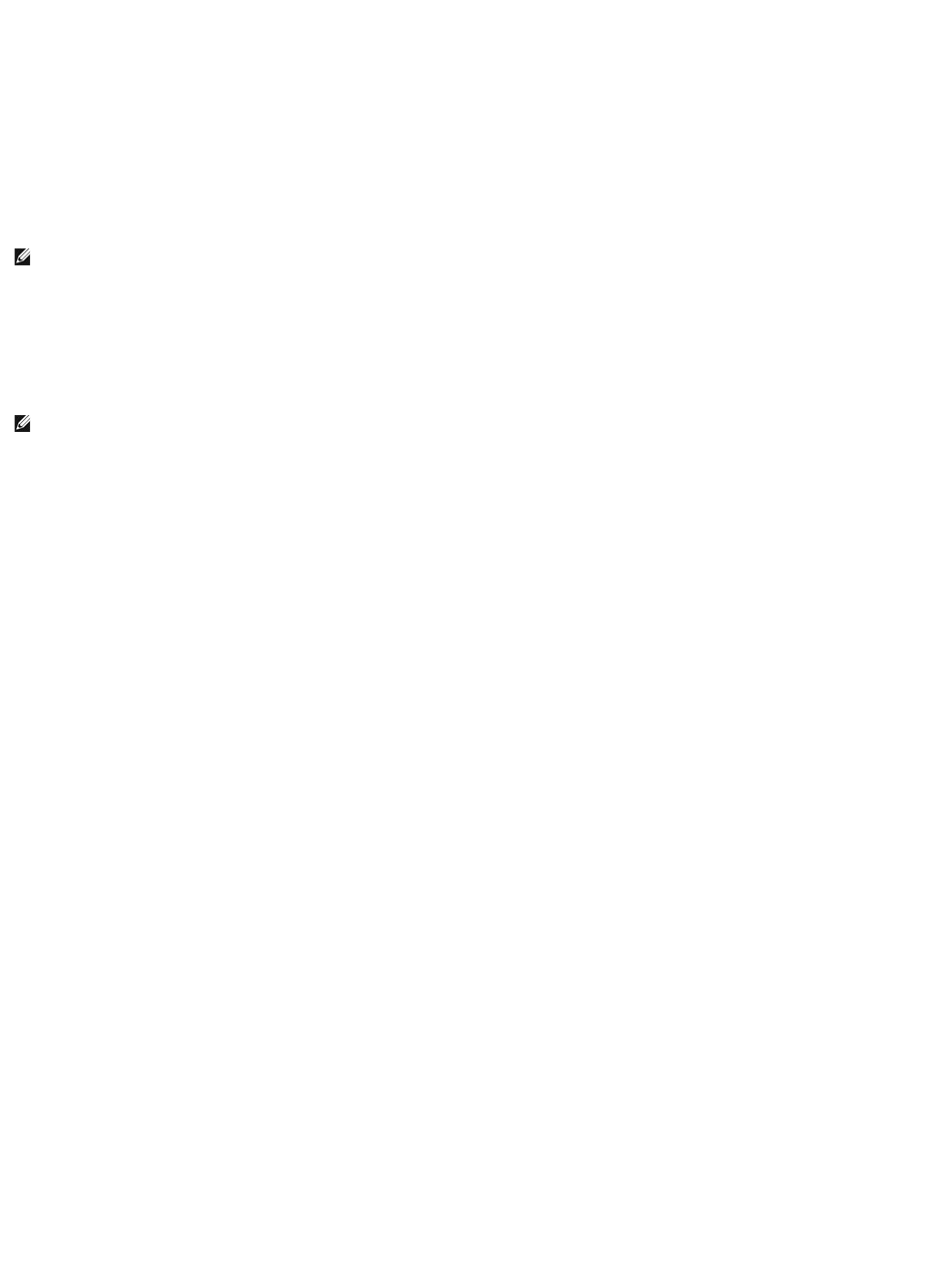Transferring Information to a New Computer
The Microsoft
Windows XP operating system provides a Files and Settings Transfer Wizard to move data from a source computer to a new computer. You can
transfer data, such as:
l E-mail messages
l Toolbar settings
l Window sizes
l Internet bookmarks
You can transfer the data to the new computer over a network connection, or you can store it on removable media, such as a writable CD, for transfer to the
new computer.
For transferring information to a new computer, you must run the Files and Settings Transfer Wizard. You can use the optional Operating System installation
media for this process or you can create a wizard disk with the Files and Settings Transfer Wizard utility.
Using the Files and Settings Transfer Wizard With the Operating System Installation Media
Prepare the New Computer for the File Transfer
1. Start the Files and Settings Transfer Wizard by clicking Start® All Programs® Accessories® System Tools® Files and Settings Transfer Wizard.
2. When the Files and Settings Transfer Wizard welcome screen appears, click Next.
3. On the Which computer is this? screen, click New Computer and click Next.
4. On the Do you have a Windows XP CD? screen, click I will use the wizard from the Windows XP CD and click Next.
5. When the Now go to your old computer screen appears, go to your old or source computer. Do not click Next at this time.
Copy Data From the Old Computer
1. On the old computer, insert your Windows XP Operating System installation media.
2. On the Welcome to Microsoft Windows XP screen, click Perform additional tasks.
3. Under What do you want to do?, click Transfer files and settings.
4. On the Files and Settings Transfer Wizard welcome screen, click Next.
5. On the Which computer is this? screen, click Old Computer and click Next.
6. On the Select a transfer method screen, click the transfer method you prefer.
7. On the What do you want to transfer? screen, select the items you want to transfer and click Next.
After the information has been copied, the Completing the Collection Phase screen appears.
8. Click Finish.
Transfer Data to the New Computer
1. On the Now go to your old computer screen on the new computer, click Next.
2. On the Where are the files and settings? screen, select the method you chose for transferring your settings and files and click Next.
The wizard reads the collected files and settings and applies them to your new computer.