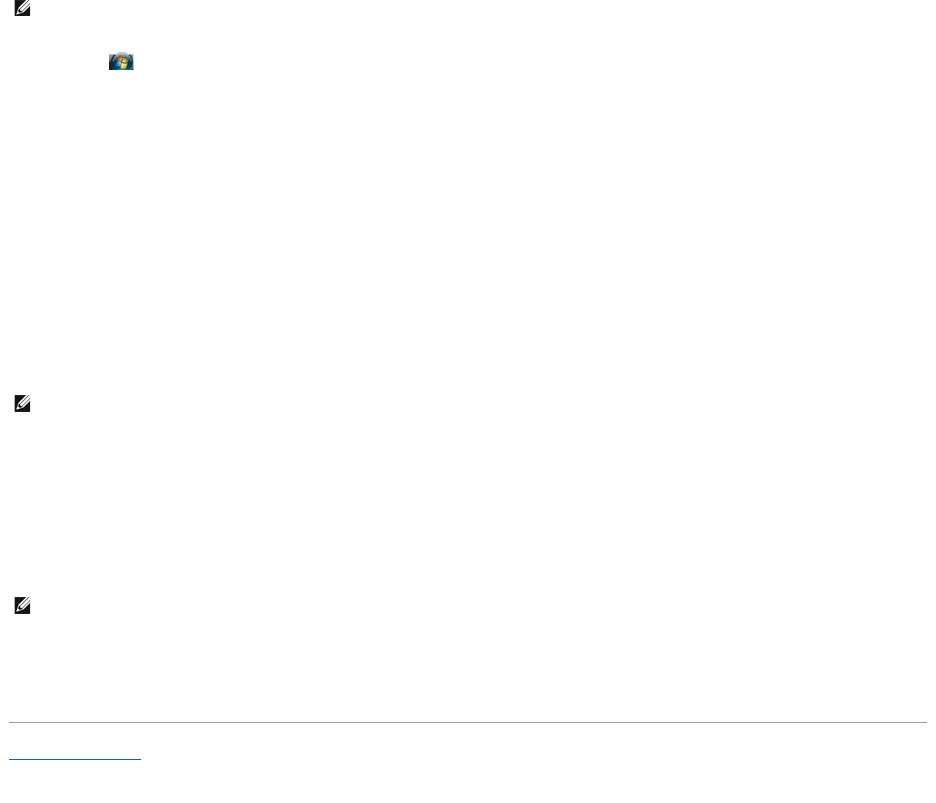1. Click Start ® All Programs® PowerDVD DX.
2. Click Settings.
3. Click Audio Settings.
4. Click Speaker Environment, and then click Headphones.
5. Click Output Mode and select the CL Headphone option of your preference.
6. Click Dynamic Range Compression and select the most suitable option.
7. Click Apply once, and then click Apply again to return to the main menu screen.
Enabling the Display Settings for a TV
1. Click the Start button, point to Settings, and then click Control Panel.
2. Double-click Display and click the Settings tab.
3. Click Advanced.
4. Click the tab for your video card.
5. In the display devices section, select the appropriate option for using either a single display or multiple displays, ensuring that the display settings are
correct for your selection.
Back to Contents Page
NOTE: To determine the type of video card installed in your computer, see the Windows Help and Support Center. To access the Help and Support
Center, click Start ® Help and Support. Under Pick a Task, click Use Tools to view your computer information and diagnose problems. Then, under
My Computer Information, select Hardware.