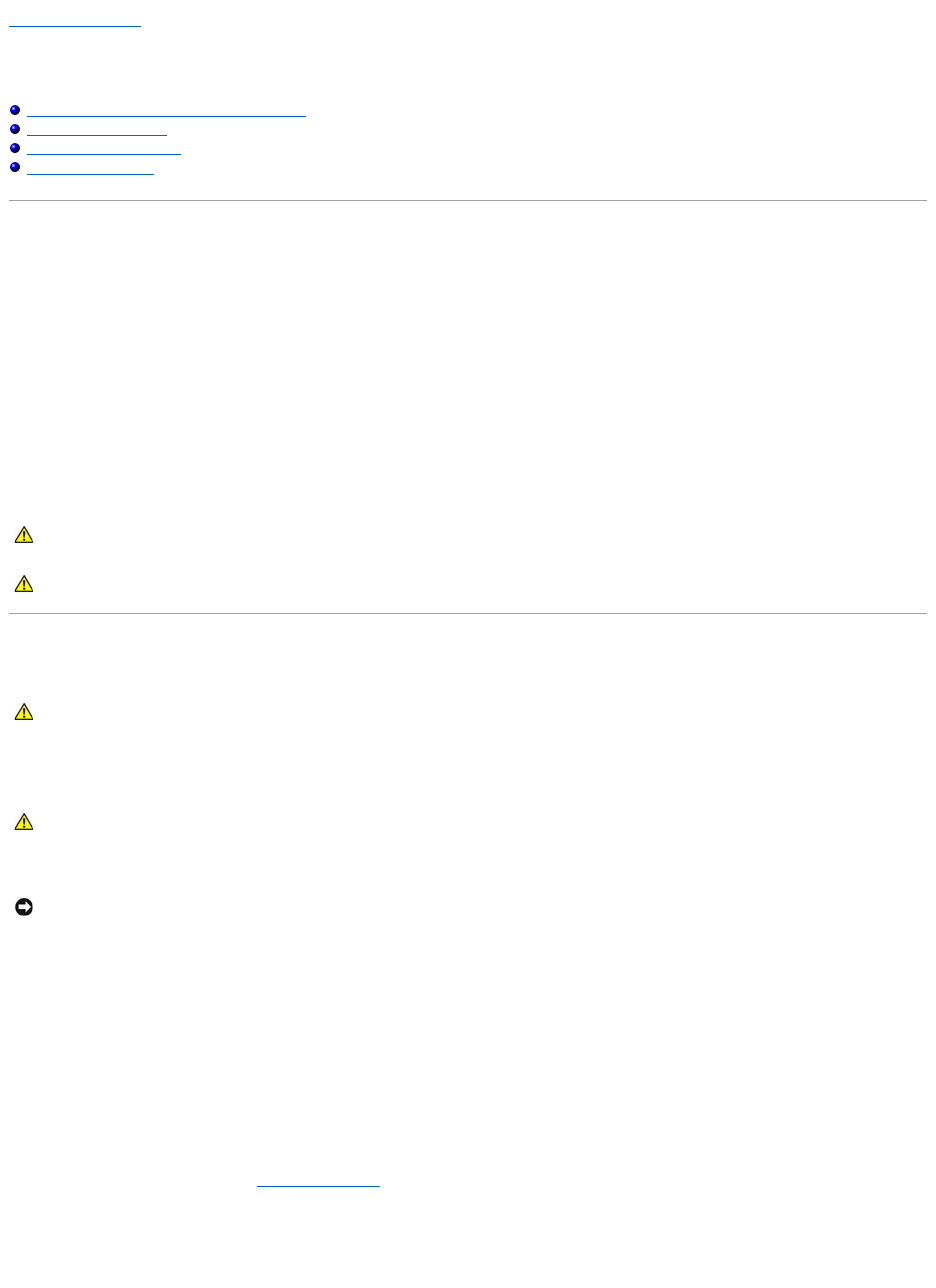Back to Contents Page
Appendix
Dell™XPS™M2010Owner'sManual
Caution Regarding Safety and Bluetooth devices
Cleaning Your Computer
Macrovision Product Notice
FCC Notice (U.S. Only)
Caution Regarding Safety and Bluetooth devices
TheDell™Bluetooth®Module, like other radio devices, emits radio frequency electromagnetic energy. The level of energy emitted by these devices, however,
is less than the electromagnetic energy emitted by other wireless devices such as mobile phones. The Dell Bluetooth Module wireless devices operates within
the guidelines found in radio frequency safety standards and recommendations. These standards and recommendations reflect the consensus of the scientific
community and result from deliberations of panels and committees of scientists who continually review and interpret the extensive research literature. In some
situations or environments, the use of the Dell Bluetooth Module wireless devices may be restricted by the proprietor of the building or responsible
representatives of the applicable organization.
Examples of such situations include the following:
l Using the Dell Bluetooth Module equipment on board airplanes, or
l Using the Dell Bluetooth Module equipment in any other environment where the risk of interference with other devices or services is perceived or
identified as being harmful.
If you are uncertain of the policy that applies to the use of wireless devices in a specific organization or environment (an airport, for example), you are
encouraged to ask for authorization to use the wireless device before you turn it on.
Cleaning Your Computer
Computer, Keyboard, and Display
l Use a can of compressed air to remove dust from between the keys on the keyboard.
l Moisten a soft, lint-free cloth with either water or a display cleaner, and wipe the display until it is clean.
l Moisten a soft, lint-free cloth with water and wipe the computer and keyboard. Do not allow water from the cloth to seep between the touch pad and
the surrounding palm rest.
Touch Pad
1. Shut down and turn off your computer.
2. Disconnect any attached devices from the computer and from their electrical outlets.
3. Remove any installed batteries. See Replacing the Battery.
4. Moisten a soft, lint-free cloth with water, and wipe it gently across the surface of the touch pad. Do not allow water from the cloth to seep between the
touch pad and the surrounding palm rest.