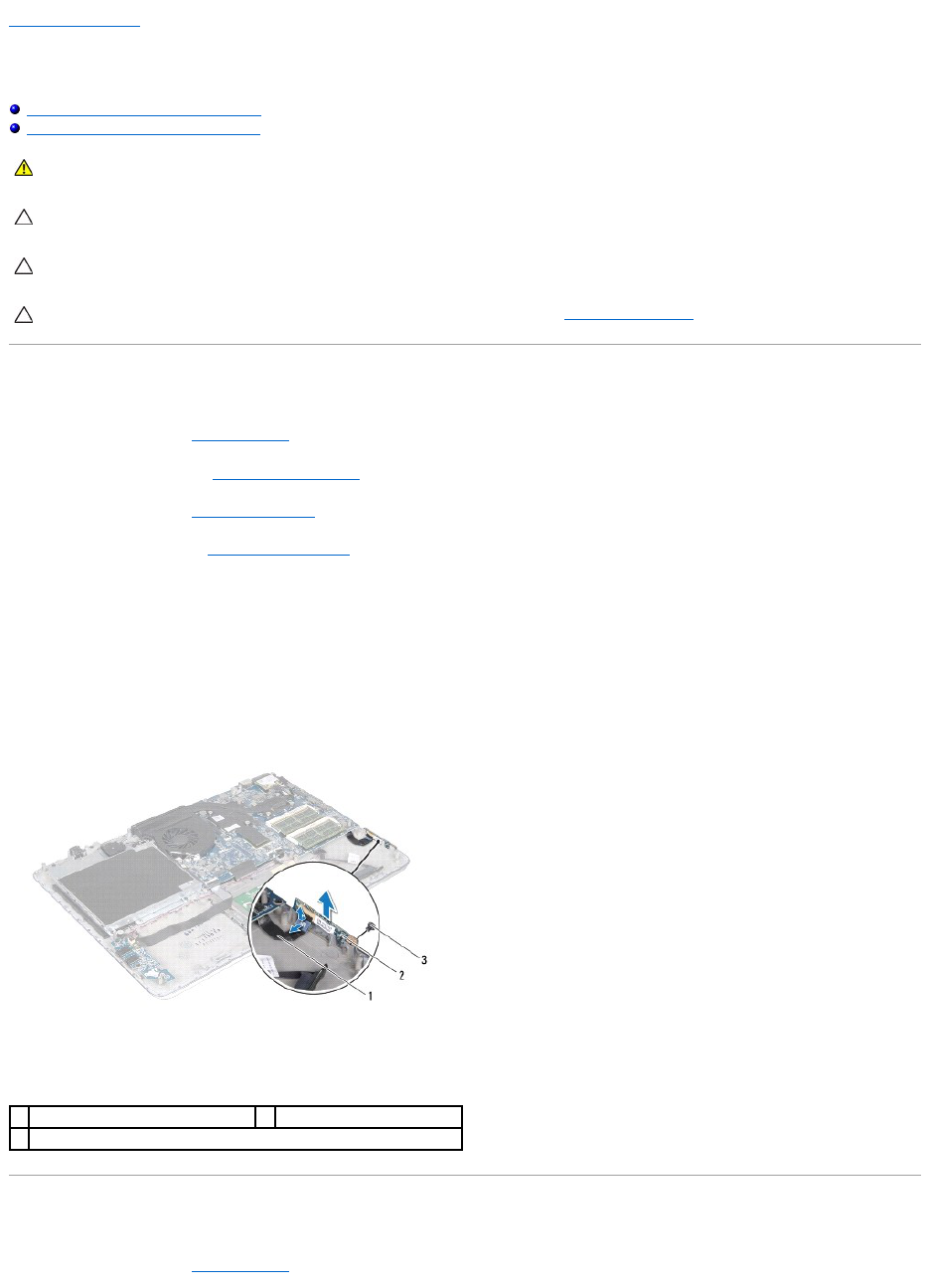Back to Contents Page
Battery Status-Light Board
Dell™XPS™L511zServiceManual
Removing the Battery Status-Light Board
Replacing the Battery Status-Light Board
Removing the Battery Status-Light Board
1. Follow the instructions in Before You Begin.
2. Remove the base cover (see Removing the Base Cover).
3. Remove the battery (see Removing the Battery).
4. Remove the hard drive (see Removing the Hard Drive).
5. Remove the screw that secures the battery status-light board to the palm-rest assembly.
6. Without pulling hard on the battery status-light board, carefully lift the battery status-light board.
7. Lift the connector latch and disconnect the battery status-light-board cable from the connector on the battery status-light board.
Replacing the Battery Status-Light Board
1. Follow the instructions in Before You Begin.
WARNING: Before working inside your computer, read the safety information that shipped with your computer. For additional safety best
practices information, see the Regulatory Compliance Homepage at www.dell.com/regulatory_compliance.
CAUTION: To avoid electrostatic discharge, ground yourself by using a wrist grounding strap or by periodically touching an unpainted metal
surface (such as a connector on your computer).
CAUTION: Only a certified service technician should perform repairs on your computer. Damage due to servicing that is not authorized by Dell is
not covered by your warranty.