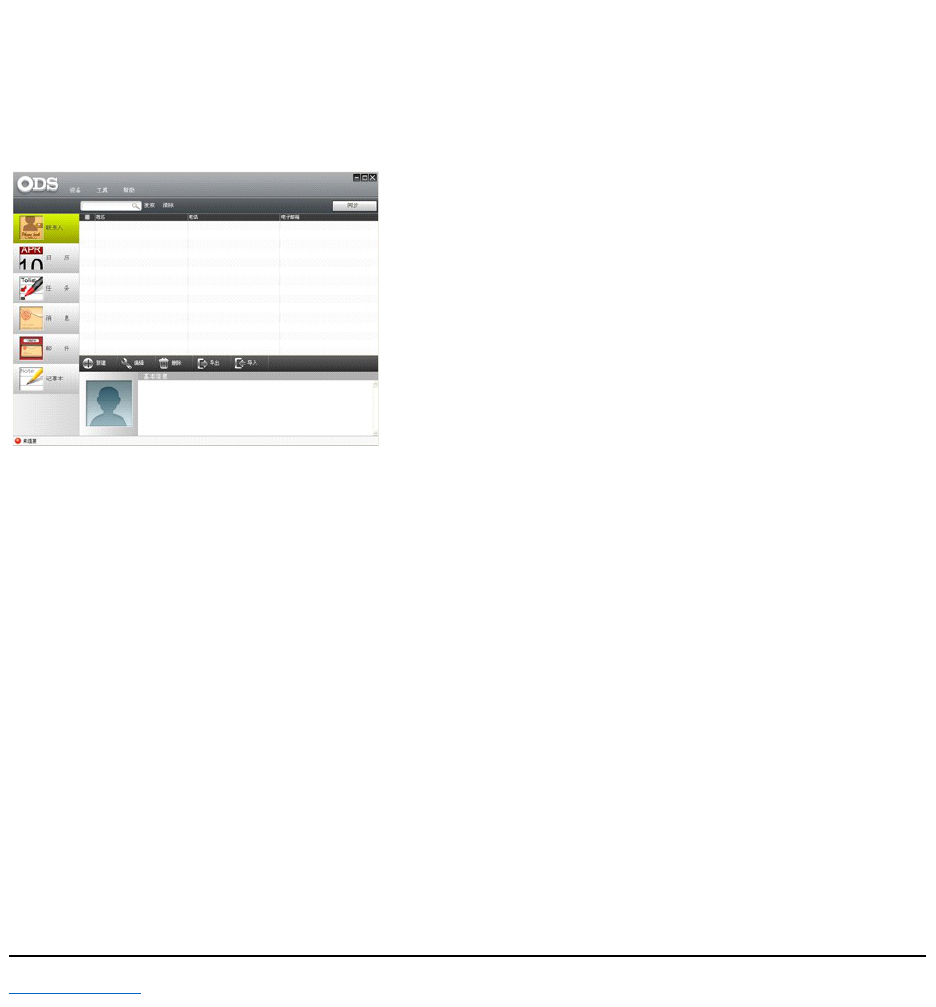Using the PC Sync Tool
Once the connection is established between your smartphone and the computer, you can start synchronization.
The information you can synchronize include Contacts, Calendar, Task, Messaging, Email and Note.
To synchronize data:
1 Select the information you want to synchronize such as Contacts, Calendar, Task, Messaging, Email and Note.
2 Select Sync to synchronize the files.
To add new data:
1 Select the information you want to add such as Contacts, Calendar, Task, Messaging, Email and Note.
2 Select New to add new data.
To delete data:
1 Select the information you want to delete such as Contacts, Calendar, Task, Messaging, Email and Note.
2 Select Delete and then select OK to delete the data.
To backup data:
1 Select Device and then select Backup/Restore.
2 Select the Backup option, specify the backup file name and location to save the file, then click Open.
3 Select the information you want to backup such as Contacts, Calendar, Task, Messaging, Email and Note and click Next.
4 Select Next to start backing up the data and click Finish to complete.
To recover data:
1 Select Device and then select Backup/Restore.
2 Select the Restore option, specify the location of the backup file and click Open.
3 Select Next to begin restoring the data and click Finish to complete.
Back to Contents Page