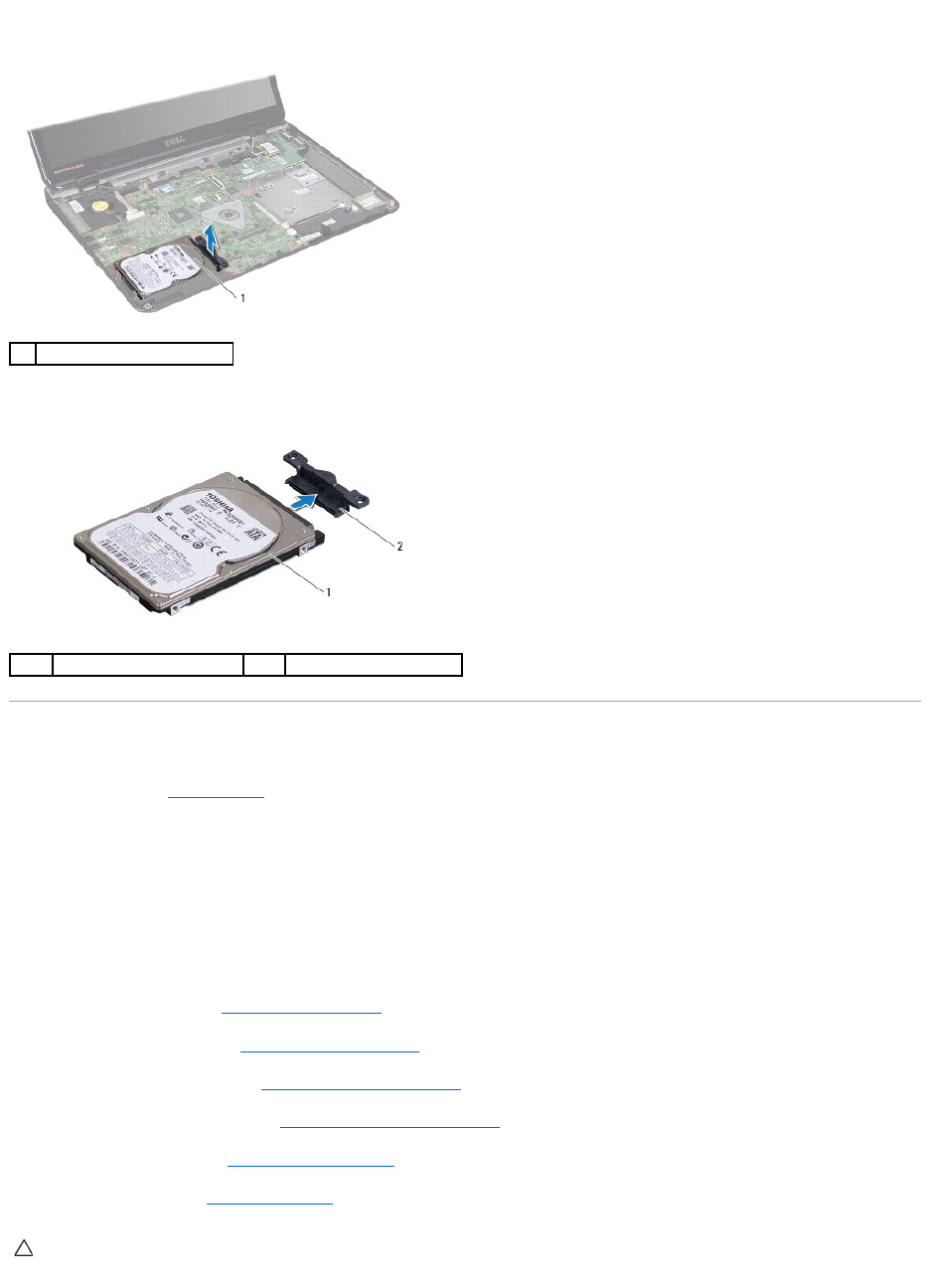9. Draai de computer om en til de vaste schijf uit het compartiment
voor de vaste schijf om het vasteschijfgedeelte los te koppelen van de connector op het moederbord.
10. Trek aan de interposer om deze los te maken van de vaste schijf.
De vaste schijf vervangen
1. Volg de instructies in Voordat u begint.
2. Haal de nieuwe schijf uit de verpakking.
Bewaar de originele verpakking om de vaste schijf in te bewaren of vervoeren.
3. Sluit de interposer aan op de vaste schijf.
4. Lijn het vasteschijfgedeelte uit met de connector op het moederbord en duw het vasteschijfgedeelte in het vasteschijfstation totdat deze vast zit.
5. Draai de computer om en plaats de vier schroeven waarmee het
vasteschijfgedeelte is bevestigd, opnieuw.
6. Plaats de polssteun terug (zie De polssteun terugplaatsen).
7. Plaats het toetsenbord terug (zie Het toetsenbord terugplaatsen).
8. Plaats het optische station terug (zie Het optische station terugplaatsen).
9. Plaats de geheugenmodule(s) terug (zie De geheugenmodule(s) terugplaatsen).
10. Plaats de onderplaat terug (zie De onderplaat terugplaatsen).
11. Plaats de batterij terug (zie De batterij vervangen).
WAARSCHUWING: voordat u de computer aanzet, moet u alle schroeven opnieuw aanbrengen en vastzetten en controleren of er geen losse
schroeven in de computer zijn achtergebleven. Als u dit niet doet, loopt u het risico dat de computer beschadigd raakt.