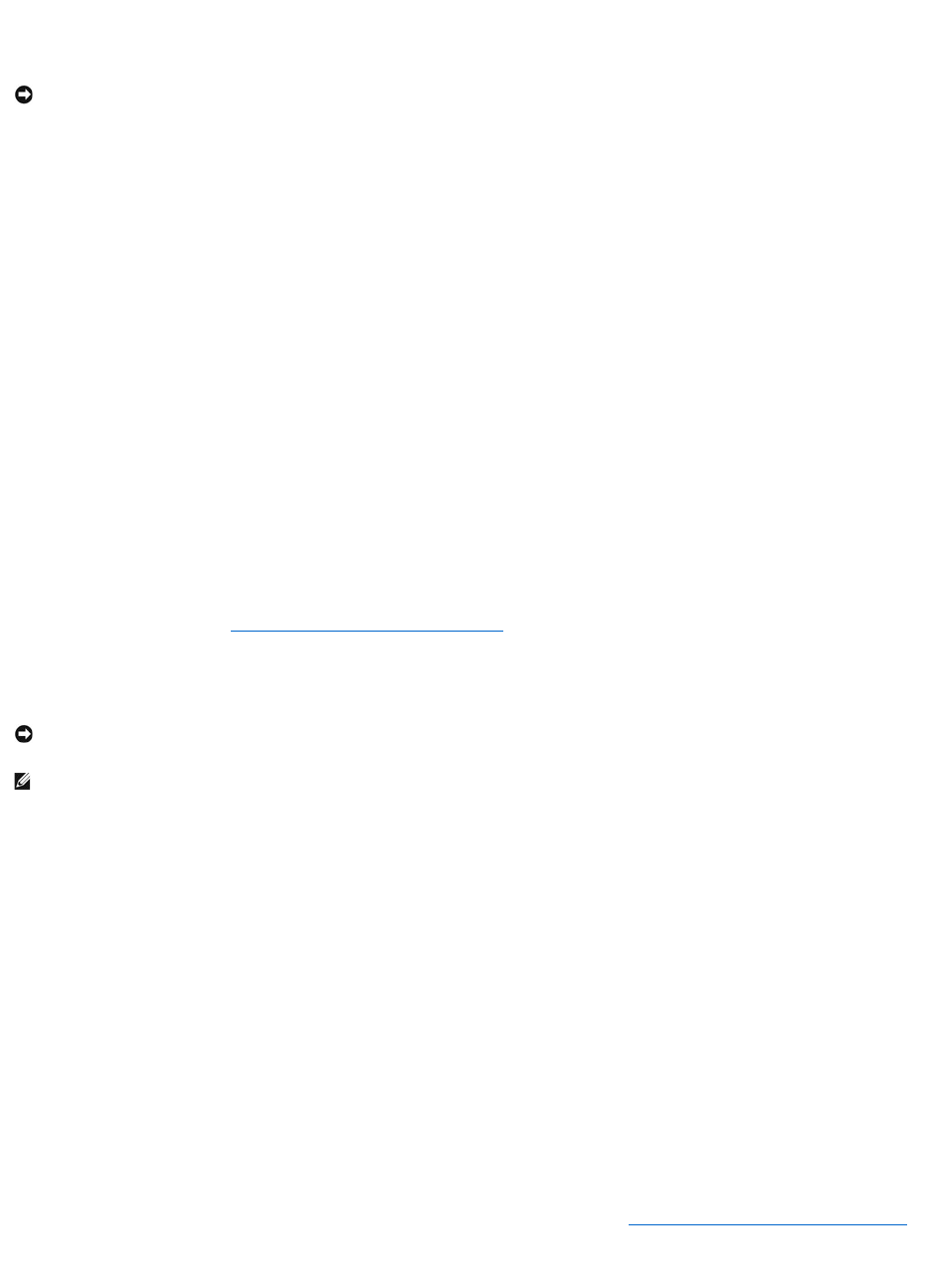Een stuurprogramma fungeert als een vertaler tussen het apparaat en programma's die gebruikmaken van dat apparaat. Elk apparaat heeft zijn eigen
specifieke opdrachten die alleen het stuurprogramma daarvan kan herkennen.
OpdecomputersdiedoorDellwordengeleverdzijndevereistestuurprogramma'sreedsgeïnstalleerd— er is geen verdere installatie of configuratie vereist.
Veel stuurprogramma's, zoals het stuurprogramma voor het toetsenbord, worden geleverd met het Microsoft
®
Windows
®
-besturingssysteem. Mogelijk moet u
stuurprogramma's installeren als u:
l Een upgrade van het besturingssysteem uitvoert.
l Het besturingssysteem opnieuw installeert.
l Een nieuw apparaat op de computer aansluit of installeert.
Stuurprogramma's identificeren
Als u een probleem met een apparaat ondervindt, moet u controleren of het stuurprogramma het probleem veroorzaakt, en indien nodig het stuurprogramma
bijwerken.
1. Klik op Start en op Configuratiepaneel.
2. Klik bij Selecteer een categorie op Prestatie en onderhoud.
3. Klik op Systeem.
4. In het venster Eigenschappen van het systeem klikt u op Hardware.
5. Klik op Apparaatbeheer.
6. Ga naar beneden in de lijst om te kijken of pictogram voor een apparaat vergezeld gaat van een gele cirkel met een uitroepteken.
Als naast de naam van het apparaat een uitroepteken staat, moet u mogelijk het stuurprogramma opnieuw installeren of moet u een nieuw
stuurprogramma installeren. Zie Stuur- en hulpprogramma's opnieuw installeren.
Stuur- en hulpprogramma's opnieuw installeren
Vorig stuurprogramma van Windows XP gebruiken
Als er een probleem op uw computer optreedt na het installeren of bijwerken van een stuurprogramma, kunt u Vorig stuurprogramma van Windows XP
gebruiken om het stuurprogramma te vervangen door een eerdere versie ervan.
1. Klik op Start en op Configuratiepaneel.
2. Klik bij Selecteer een categorie op Prestatie en onderhoud.
3. Klik op Systeem.
4. In het venster Eigenschappen van het systeem klikt u op Hardware.
5. Klik op Apparaatbeheer.
6. KlikmetderechtermuisknopophetapparaatwaarvooreennieuwstuurprogrammawerdgeïnstalleerdenklikopEigenschappen.
7. Klik op het tabblad Stuurprogramma's.
8. Klik op Stuurprogramma terugzetten.
Als Vorig stuurprogramma van Windows XP het probleem niet kan oplossen, gebruikt u Systeemherstel (zie Microsoft Windows XP Systeemherstel gebruiken)
om uw computer naar de oorspronkelijke staat te herstellen waarin deze zich bevond toen u het nieuwe stuurprogramma installeerde.