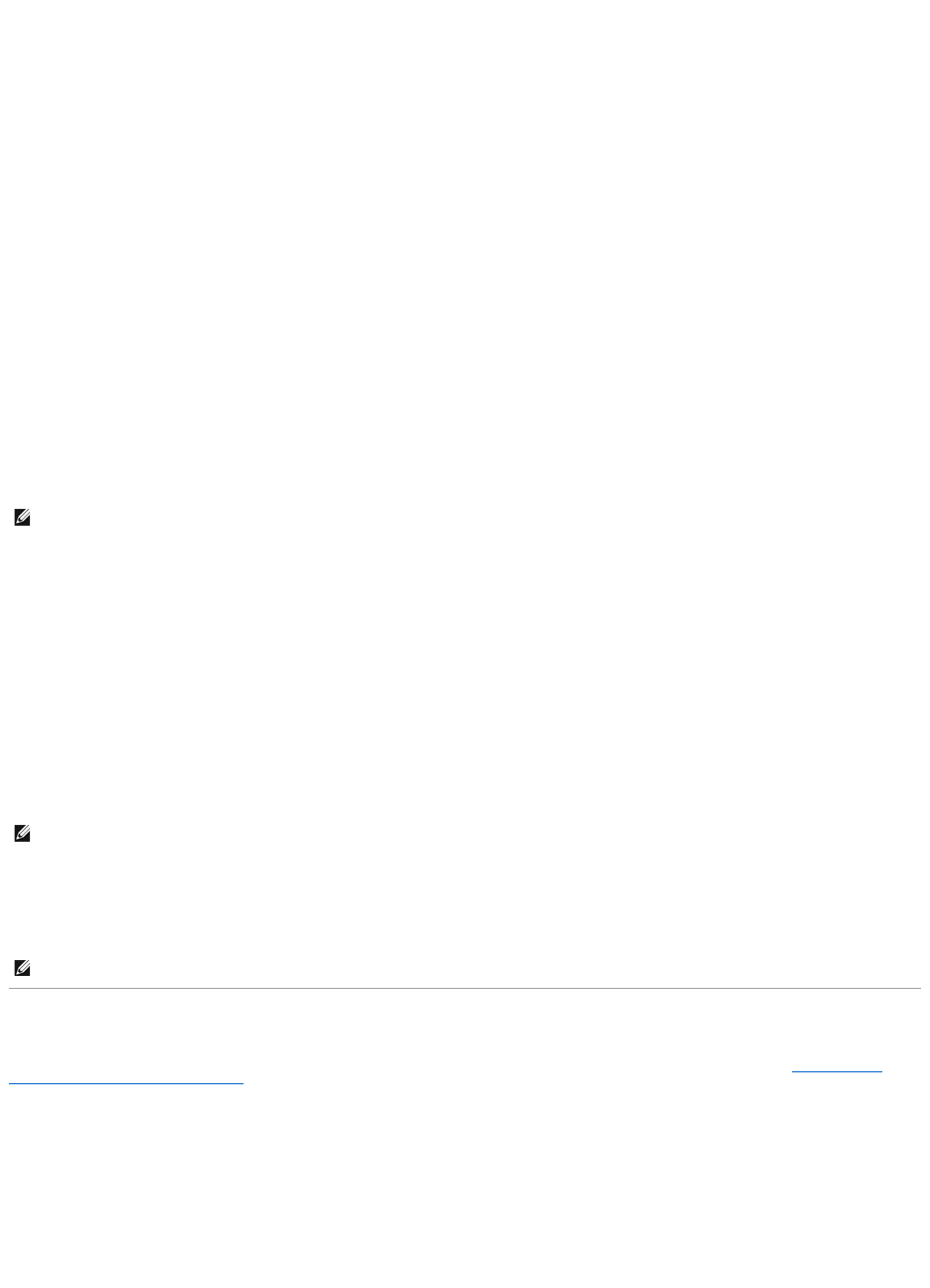finds the files, it stops searching and starts the operating system.
To control the boot devices, select (highlight) a device by pressing the down-arrow or up-arrow key, and then enable or disable the device or change its order
in the list.
1. Enter the system setup program.
2. Press the left- and right-arrow keys to highlight the Boot tab.
3. Press the up- and down-arrow keys to highlight the Boot Device Property, and then press <Enter>.
4. Press the up- and down-arrow keys to select the boot device you want to change, and then press <Shift + 1> to enable or disable a device, or <+> to
move the device up in the list, or <-> to move the device down in the list.
5. Press <F10> and then press <Enter> to exit the system setup program and resume the boot process.
Boot sequence changes take effect as soon as you save the changes and exit the system setup program.
Changing the Boot Sequence for the Current Boot
You can use this setting to boot your system from your preferred device only for the current boot. The system reverts to the original boot sequence the next
time you restart your computer.
1. Shut down the computer through the Start menu.
2. Turn on the computer. When the DELL logo appears, press <F12> immediately.
3. When the boot device list appears, highlight the device from which you want to boot and press <Enter>.
The computer boots to the selected device.
Changing the Boot Sequence to a USB Device
1. Connect the USB device to a USB port.
2. Turn on (or restart) your computer.
3. When F2 = Setup, F12 = Boot Menu appearsinthebottomcornerofthescreen,press<F12>.
4. The Boot Menu appears, listing all available boot devices.
5. Use the arrow keys to select the appropriate device (for the current boot only).
Changing the BIOS Settings
The system setup program allows you to configure user-selectable options in the BIOS, such as date and time or system password. See Viewing System
Settings With the System Setup Program for more information.
Viewing the BIOS Settings
1. Click the Start button and select All Programs.
2. Click Accessories® System Tools ® System Information.
3. Locate the BIOS Version/Date item in System Summary.