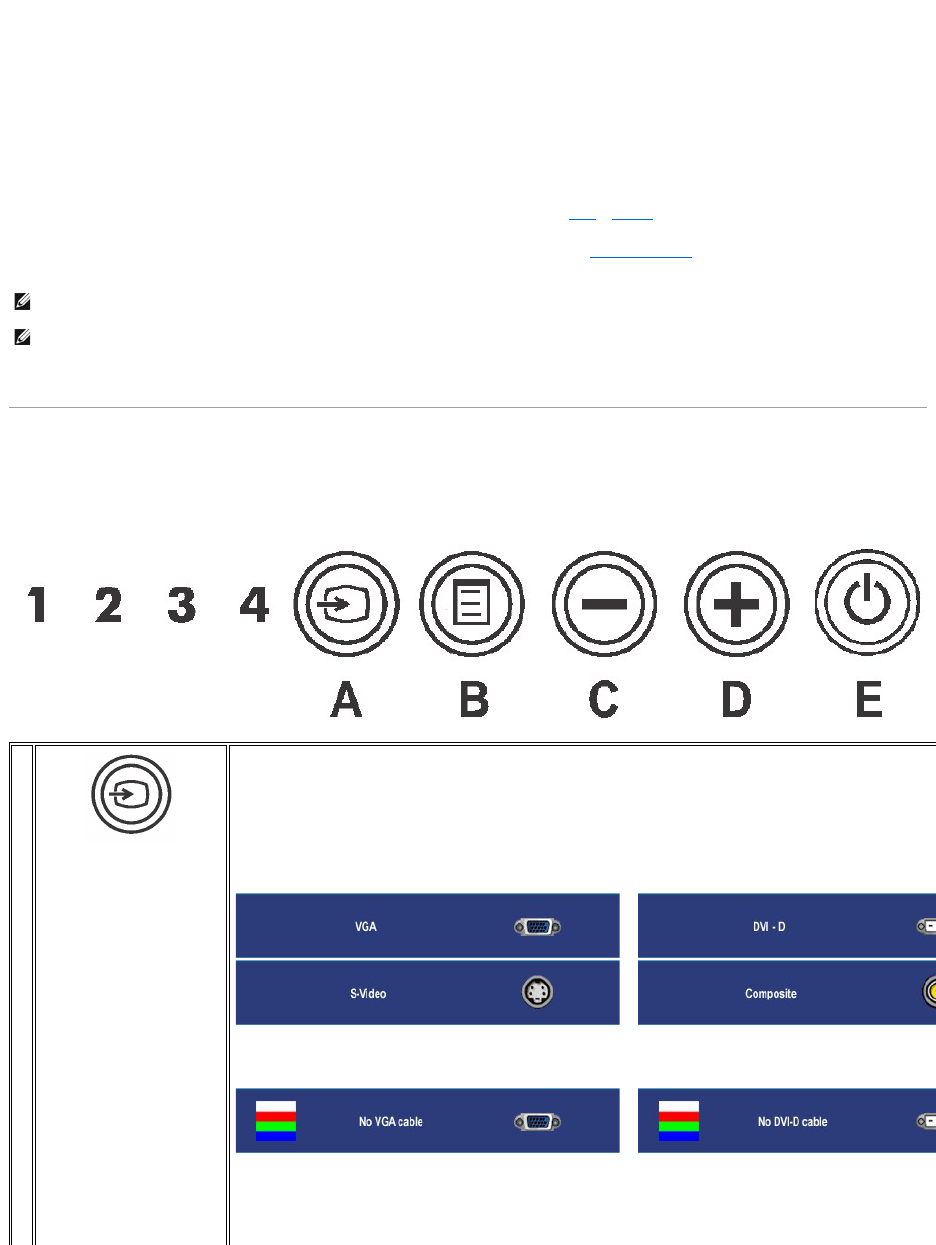To connect your monitor to the computer perform the following steps/instructions.
l Turnoffyourcomputeranddisconnectthepowercable.
l Connect either the white (digital DVI-D) or the blue (analog VGA) display connector cable to the corresponding video port on the back of your
computer.Donotusebothcablesonthesamecomputer. The only case in which both cables can be used is if they are connected to two different
computerswithappropriatevideosystems.(Graphicsareforillustrationonly.Systemappearancemayvary).
l Connect the upstream USB port (cable supplied) to an appropriate USB port on your computer .
l Connect USB peripherals to the downstream USB ports (rear or side) on the monitor. (See rear or bottom view for details.)
l Plugthepowercablesforyourcomputerandmonitorintoanearbyoutlet.
l Turn on the monitor and computer.
If your monitor displays an image, installation is complete. If it does not display an image, see Solving Problems.
l Use the cable holder on the monitor stand to neatly organize the cables.
Using the Front Panel Buttons
Use the control buttons on the front of the monitor to adjust the characteristics of the image being displayed. As you use these buttons to adjust the controls,
an OSD shows their numeric values as they change.