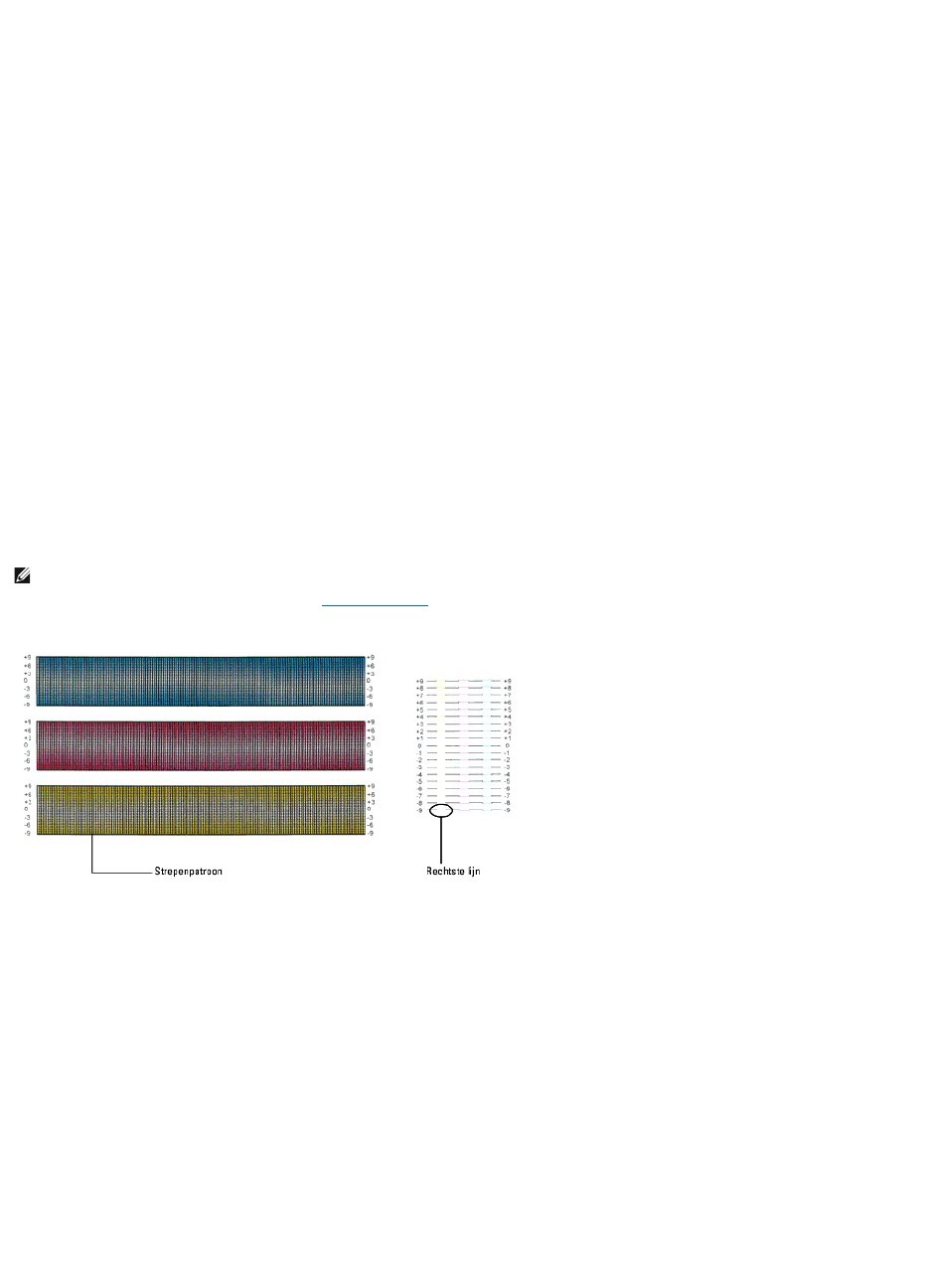Bijstellen van de Kleurregistratie
Om de kleurregistratie bij te stellen wanneer u de printer voor het eerst installeert of wanneer u die hebt verplaatst, volgt u de onderstaande aanwijzingen.
Afdrukken van het Kleurregistratieschema
Gebruik de Werkset om het kleurregistratieschema af te drukken.
1. Klik op start® Alle programma's® Dell Printers® Aanvullende kleurenlasersoftware® Statusmonitor-console.
Het Printerselectie opent.
2. Klik op Dell Color Laser 1320c in de lijst Printernaam.
Het venster Dell Color Laser 1320c Launcher opent.
3. Klik op de knop Werkset .
De Werkset opent.
U kunt de Werkset ook openen via het printerpictogram op de taakbalk.
4. Klik op het tabblad Printeronderhoud.
5. Selecteer Registratie-instelling in de lijst links van de pagina.
De pagina Registratie-instelling verschijnt.
6. Klik op de knop Start naast de Kleurregistergrafiek.
De pagina Kleurregistergrafiek wordt afgedrukt.
Bepalen van de waarden
Aan de hand van de strepen rechts van het Y (Geel), M (Magenta), en C (Cyaan) patroon, kunt u de waarden van de rechtste lijnen aflezen.
Waarden invoeren
Via de Werkset voert u de waarden in die u hebt gevonden in het kleurregistratieschema, om de bijstelling te maken.
1. Klik op start® Alle programma's® Dell Printers® Aanvullende kleurenlasersoftware® Statusmonitor-console.
Het Printerselectie opent.
2. Klik op Dell Color Laser 1320c in de lijst Printernaam.
Het venster Dell Color Laser 1320c Launcher opent.
3. Klik op de knop Werkset .
De Werkset opent.
U kunt de Werkset ook openen via het printerpictogram op de taakbalk.
4. Klik op het tabblad Printeronderhoud.
5. Selecteer Registratie-instelling in de lijst links van de pagina.
De pagina Registratie-instelling verschijnt.
6. Selecteer de gewenste waarde met de rechte lijn en klik vervolgens op de knop Nieuwe instellingen toepassen.
7. Klik op de knop Start naast de Kleurregistergrafiek.
Het kleurcorrectieschema wordt dan afgedrukt met de nieuwe waarden.
8. Instellen totdat alle rechte lijnen op de waarde 0 staan. Het helpt als u de afbeelding voor en na de instelling ziet.