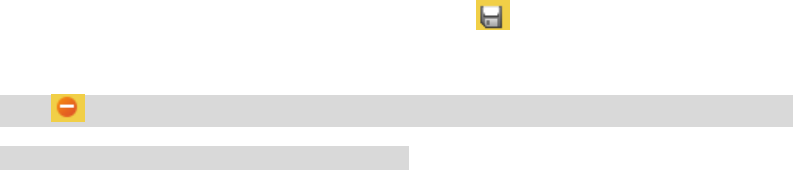Figure 4-42
Step 2
Set preset.
1. Click "Add" to add a new preset.
2. Move the camera to the needed monitoring direction via controlling the PTZ control panel.
3. Double click the new preset title to modify title, click to complete setting.
Note
Click to delete the presets which are wrongly configured or not needed any more.
Click "Clear" to delete all the added presets.
4.3.2 Set Tour
Tour means that it can put some presets into the auto tour queue according to the needed sequence by
setting in advance, which can make it convenient and fast for the camera to automatically move non-
stop according to the preset sequence back and forth.
Precondition
It has set several presets.
Operation Steps
Step 1
Select "Setup > PTZ > Function > Tour" and the system will display the interface of "Tour", which is
shown in Figure 4-43.