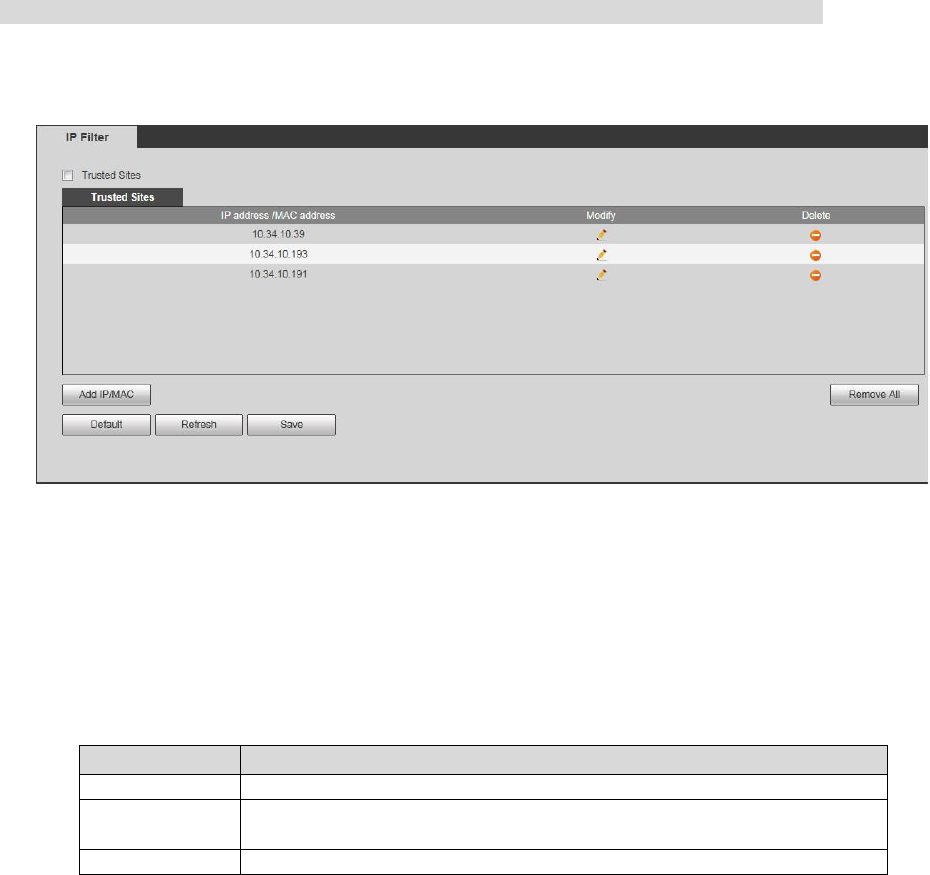In order to enhance device network security and protect device data, users can set the user who is
allowed to have access to the device via IP filter.
White list: it can have access to the device only when the users' IP/MAC is in the white list,
otherwise, it fails to have access to the device.
Users are not allowed to set the device IP/MAC as white list.
MAC verification is valid when the IP of device and user PC are in the same LAN.
Note
MAC verification can only be restricted according to the router MAC during WAN access.
Step 1
Select "Setup > Network > IP Filter" and the system will display the interface of "IP Filter", which is
shown in Figure 4-31.
Figure 4-31
Step 2
Add user's IP/MAC into the white list.
1. Click "White List" and the system will display the interface of "White List".
2. Click "Add IP/MAC" and the system will pop out the dialog box of "Add IP/MAC'.
3. Configure IP address info, please refer to Table 4-18 for more details.