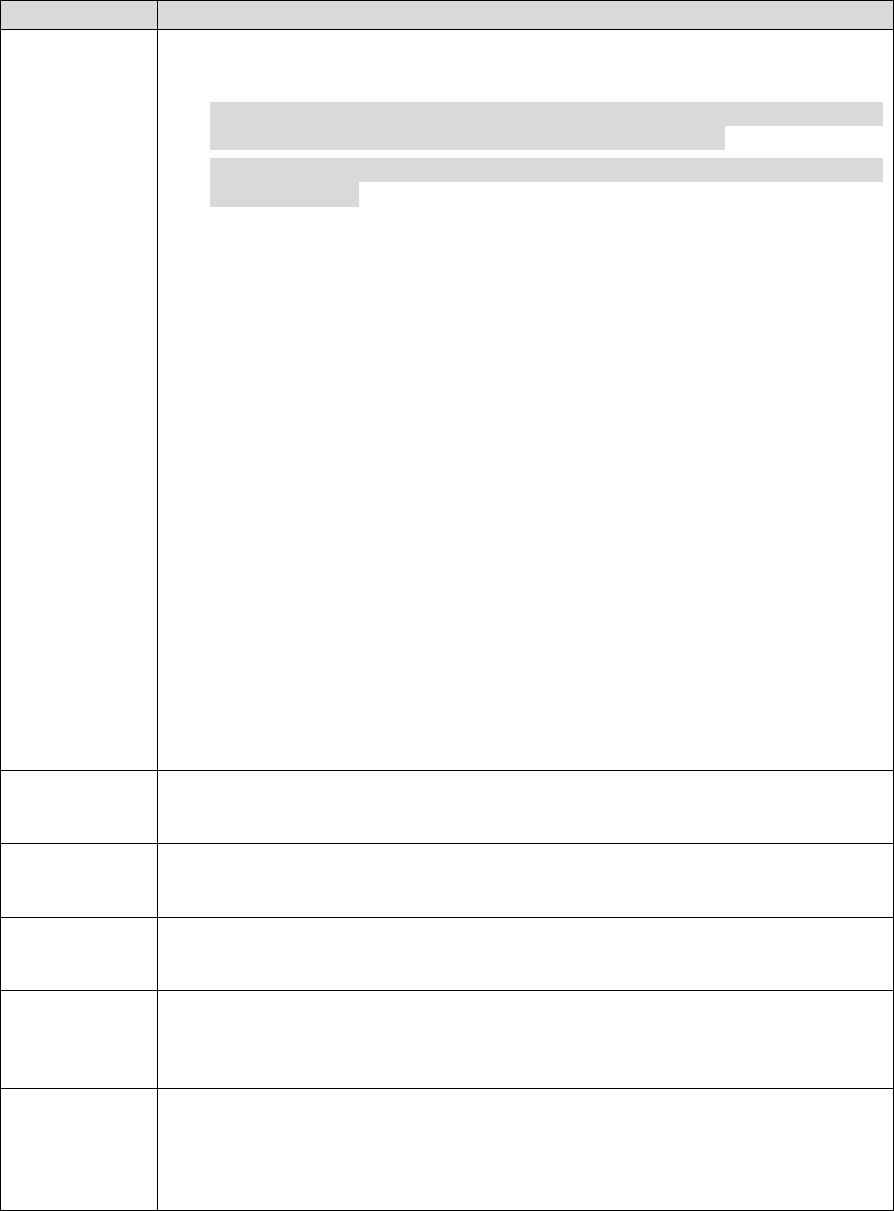It is to set exposure mode of the camera.
Note:
When “Anti-flicker” is set as “Outdor”, the “exposure mode” can be set
as “shutter priority”, “iris priority” or "gain priority" mode.
Different devices have different exposure modes; please refer to the
actual interface.
It includes the following options:
Auto: It can auto adjust the image brightness according to the
environment.
Shutter priority: The device can auto adjust according to the shutter
range which is set by priority during normal exposure range according to
the different scene brightness. The device will auto adjust shutter value
if the image brightness fails to reach the effect and the shutter value has
reached to upper limit or lower limit, which is to make the image reach
the best brightness.
Iris priority: Iris value is fixed, the device can auto adjust the shutter
value if the image brightness fails to reach effect and the shutter value
has reached the upper limit or lower limit, the device can auto adjust the
gain value to make the image reach the best brightness.
Gain priority: The device can auto adjust according to the gain range
which is set by priority during normal exposure range according to the
different scene brightness. The device will auto adjust shutter value if
the image brightness fails to reach the effect and the gain value has
reached to upper limit or lower limit, which is to make the image reach
the best brightness.
Manual: It is to manually set gain value and shutter value, adjust the
displayed brightness of the image.
It is to average the pixel of single frame image and other pixels, which is to
lower the image noise.
When "Basic NR" is set as "Enable", you can set the level of basic NR, the
higher the level is, the better the NR effect becomes.
It is to process the image with multiframe (at least two frames), it can realize
noise reduction of the image by using the interframe information between the
previous and latter frame.
When "Advanced NR" is set as "Enable", you can set the level of advanced
NR, the higher the level is, the better the NR effect becomes.