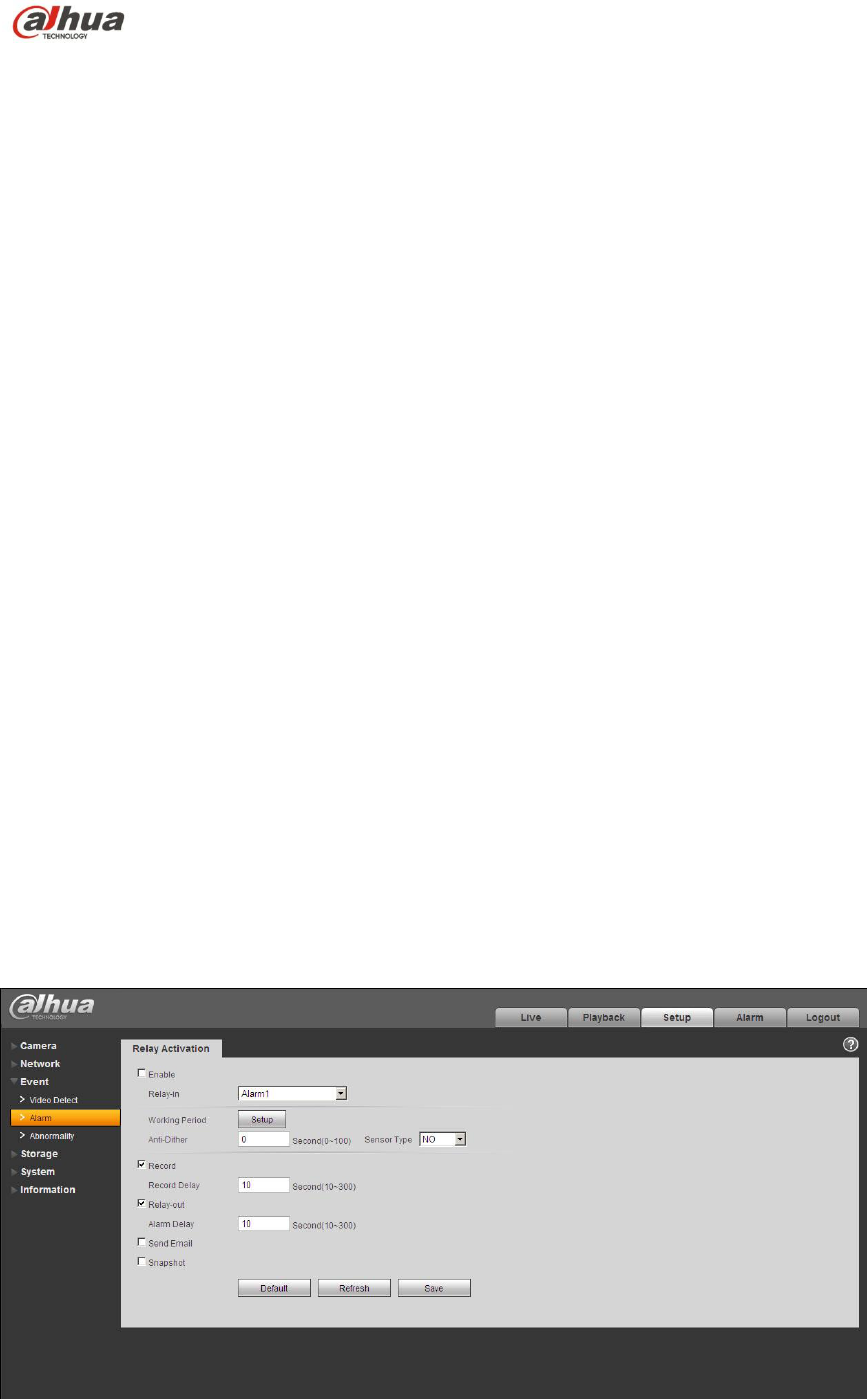Please connect the speaker or the MIC to the audio input port of the device. Then connect the
earphone to the audio output port of the PC.
Login the Web and then click the Talk button to enable the bidirectional talk function.
You can see the button becomes orange after you enabled the bidirectional talk function.
Click Talk button again to stop the bidirectional talk function.
Listening Operation
At the device end, speak via the speaker or the pickup, and then you can get the audio from the
earphone or sound box at the pc-end.
1.2.2 PC-end to the Device-end
Device Connection
Connect the speaker or the MIC to the audio input port of the PC and then connect the earphone
to the audio output port of the device.
Login the Web and then click the Talk button to enable the bidirectional talk function.
You can see the button becomes orange after you enabled the audio talk function.
Click Talk button again to stop the bidirectional talk function.
Note:
The on-site listening operation is null during the bidirectional talk process.
Listening Operation
At the PC-end, speak via the speaker or the pickup, and then you can get the audio from the
earphone or sound box at the device-end.
1.3 Alarm Setup
Note:
This function is only supported by HD modular pinhole network camera.
Please refer to Figure 1-9 for more information.
Figure 1-9 Alarm setup screen
Alarm input and output steps:
1. Connect alarm input device to the alarm input port of I/O cable.