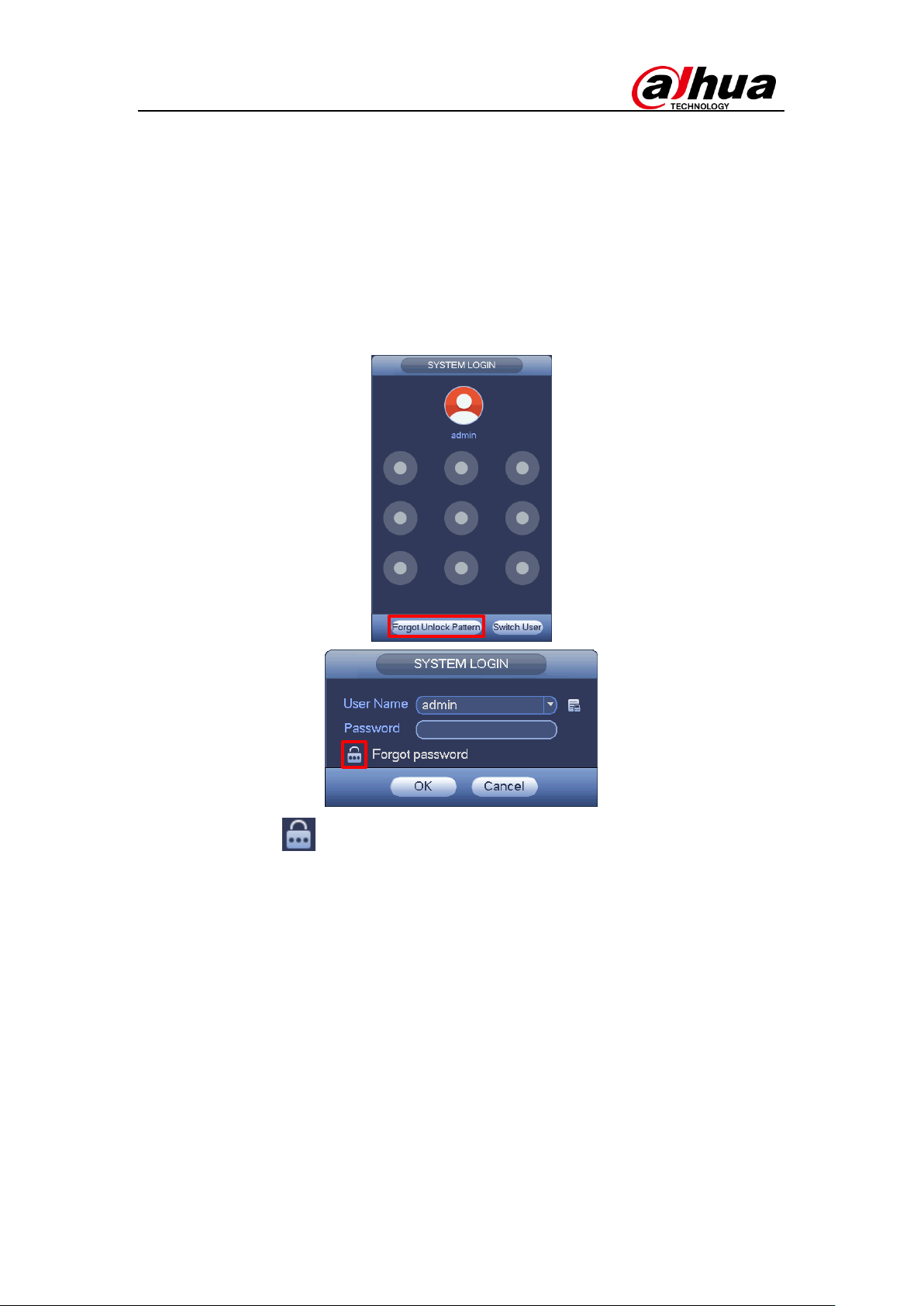P9
Note: A password reset may only be performed for the admin account.
Instructions (NVR menu is used in this example)
Step 1 Open the device login screen.
If you have set an unlock pattern, the device will first ask you to enter
the pattern. Click “Forgot Unlock Pattern”, and the device will display
the password login interface.
If you have not set an unlock pattern, the device directly displays the
password interface.
Step 2 Click to enter the password reset interface. If you have linked an
email to your admin account, the device will allow you to perform a
password reset.
Step 3 Reset login password.
There are two ways to reset your password: Scan a QR code and reset by
email, or by answering security questions (which is valid on local menu only).
Email: Follow the prompts on the interface to scan the QR code, and
then input the security code you received via email.
Note: The security code sent to your email is only valid for 24 hours.
Please make sure to scan the entire QR code and wait patiently for your
phone to read it. We recommend using apps such as Easy4ip, QR code
Barcode Scanner, QR Code Reader to scan the code.