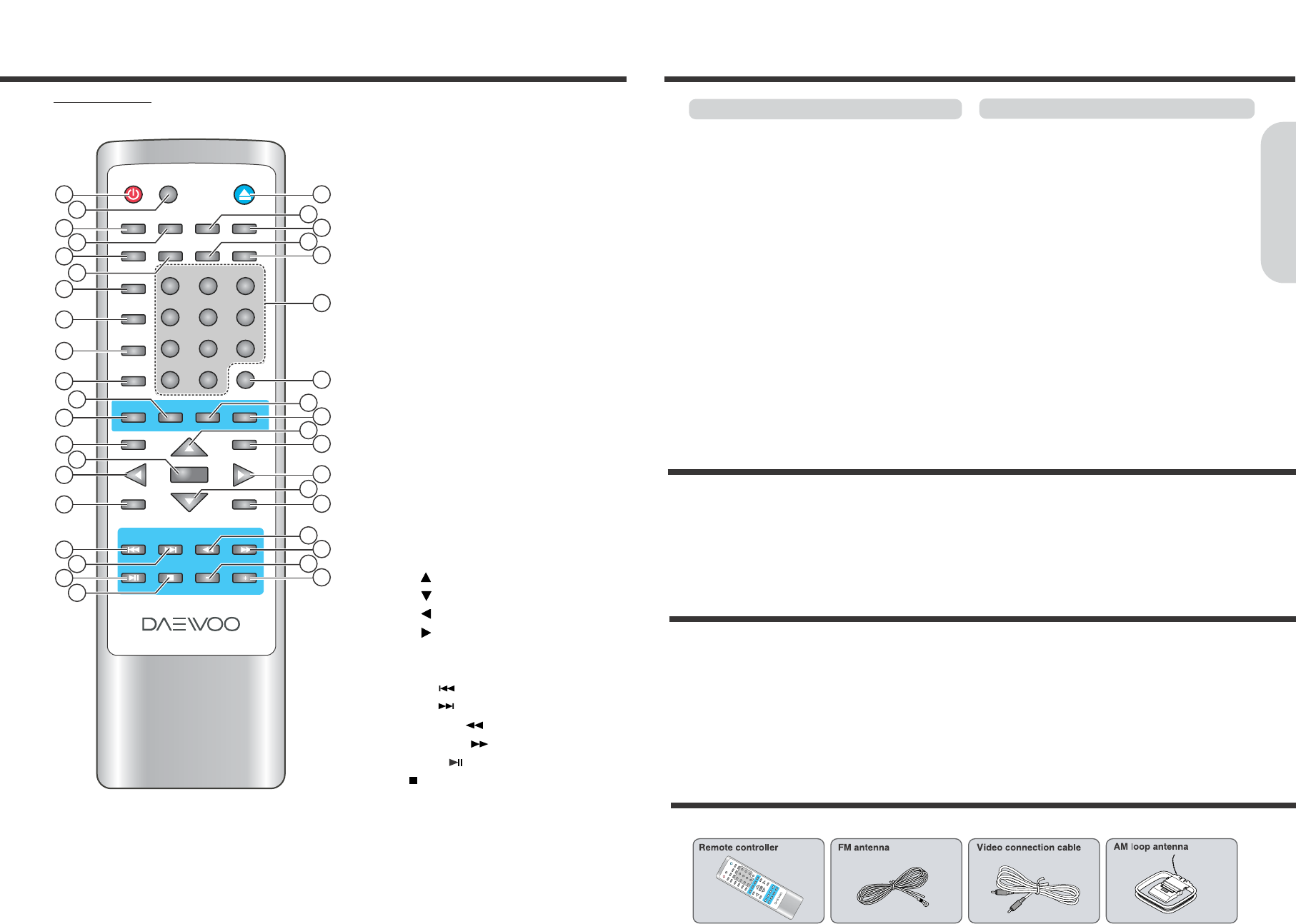9
Preparing the Remote Controller
8
◆
Remote controller
1. POWER ON/STANDBY button
2. MUTE button
3. OPEN/CLOSE button
4. PBC button
5. RETURN button
6. STEP button
7. SLOW button
8. DISPLAY button
9. PROGRESSIVE/INTERLACE Scan button
10. TV SYSTEM(PAL/NTSC: DVD only) button
11. R/L button
12. Number(1~10, 10+) buttons
13. PROGRAM button
14. ANGLE button
15. LANGUAGE button
16. DOLBY PRO LOGIC II MODE button
17. REPEAT button
18. RDS/SUBTITLE button
19. DVD/TUNER button
20. AUTO MEMORY/SEARCH button
21. FM MODE/A-B REPEAT button
22. SETUP button
23. MENU button
24. Enter button
25. Direction( ) button
26. Direction( ) button
27. Direction( )/TUNING - button
28. Direction( )/TUNING + button
29. ZOOM button
30. TITLE button
31. SKIP PREV ( ) button
32. SKIP NEXT ( ) button
33. FAST REVERSE ( ) button
34. FAST FORWARD ( ) button
35. PLAY/PAUSE ( ) button
36. STOP ( )/BAND button
37. VOLUME - buttons
38. VOLUME + buttons
Index to Parts and Controls
Getting Started
1. Detach the battery cover.
2. Insert the batteries.
Be sure to match the + and - ends of the batteries with
the diagram inside the battery compartment.
3. Attach the battery cover.
Notes
●
Do not mix new batteries with old batteries or different kinds of
batteries.
●
To avoid corrosion, remove the batteries if the remote
controller is not to be used for a long time.
●
Remove dead batteries immediately to avoid damage from
corrosion. If the remote controller does not operate smoothly,
replace both the batteries at the same time.
●
The life of the batteries supplied is about six months but this will
vary depending on usage.
Point the remote controller towards the remote
control sensor on the machine.
The remote controller will operate to approximately 4 ~ 7
meters directly from the remote control sensor and within
angle of 30 degrees from the each side of the remote
control sensor.
Notes
●
Place the unit away from strong light such as direct sunlight or
inverted fluorescent light which can prevent proper operation of
the remote controller.
●
Using another remote controller of the same type in the same
room or using the unit near equipment which uses infrared rays
may cause operational interference.
●
Do not put any object such as a book on the remote controller.
The buttons of the remote controller may be pressed by
mistake and drain the batteries.
●
Make sure the audio rack doors do not have colored glass.
Placing the unit behind such doors may prevent proper remote
controller operation.
●
If there is any obstacle between the remote controller and the
remote control sensor, the remote controller will not operate.
Inserting the Batteries
Using the Remote Controller
This instruction manual explains the basic procedures for operating of the machine. Some DVD videos are produced in a
manner that allows specific or limited operation during playback. As such, the machine may not respond to all operating
commands. Refer to instruction notes on discs.
A “INVALID KEY” mark may appear on the TV screen during operation.
The “INVALID KEY” mark means that the operation is not permitted by the machine or the disc.
It is forbidden by law to copy, broadcast, show, broadcast on cable, play in public, and rent copyrighted material without
permission.
DVD videos are copy protected, and any recordings made from these discs will be distorted.
This product incorporates copyright protection technology that is protected by method claims of certain U.S. patents and
other intellectual property rights owned by Macrovision Corporation and other rights owners. Use of this copyright protection
technology must be authorized by Macrovision Corporation, and is intended for home and other limited viewing uses only
unless otherwise authorized by Macrovision Corporation. Reverse engineering or disassembly is prohibited.
About This Instruction Manual
Note on Copyright