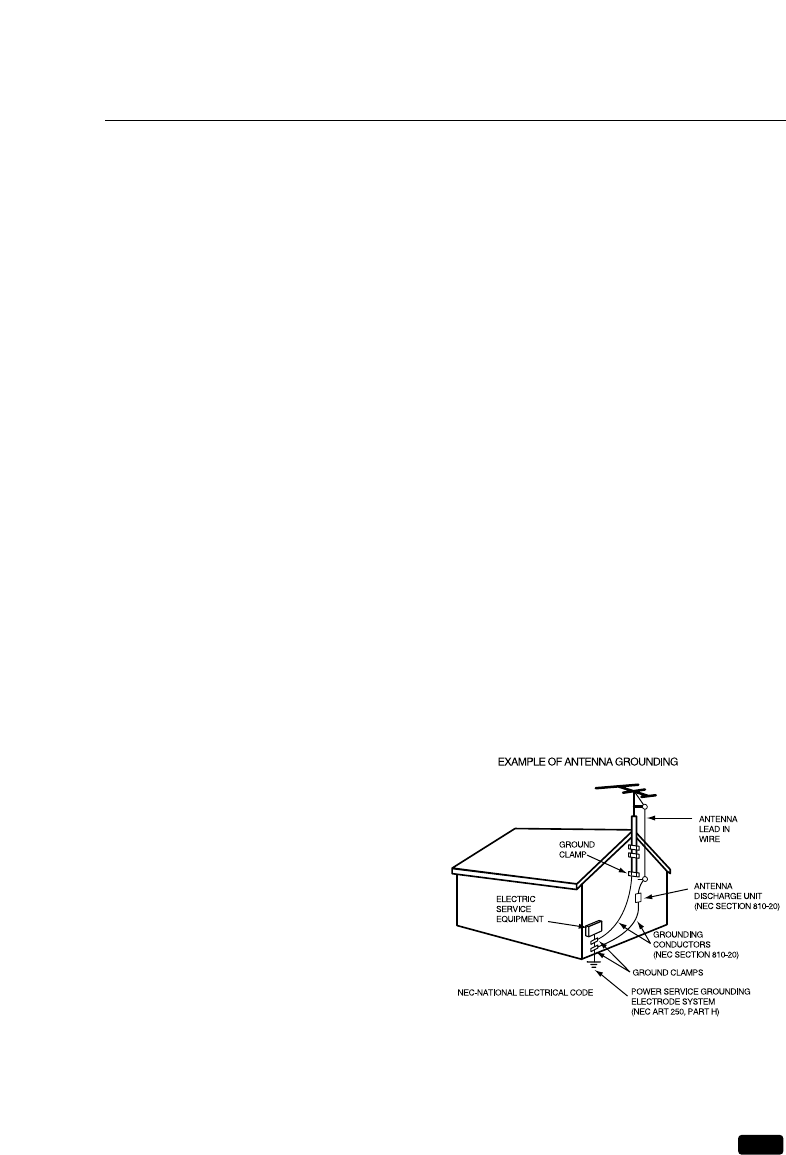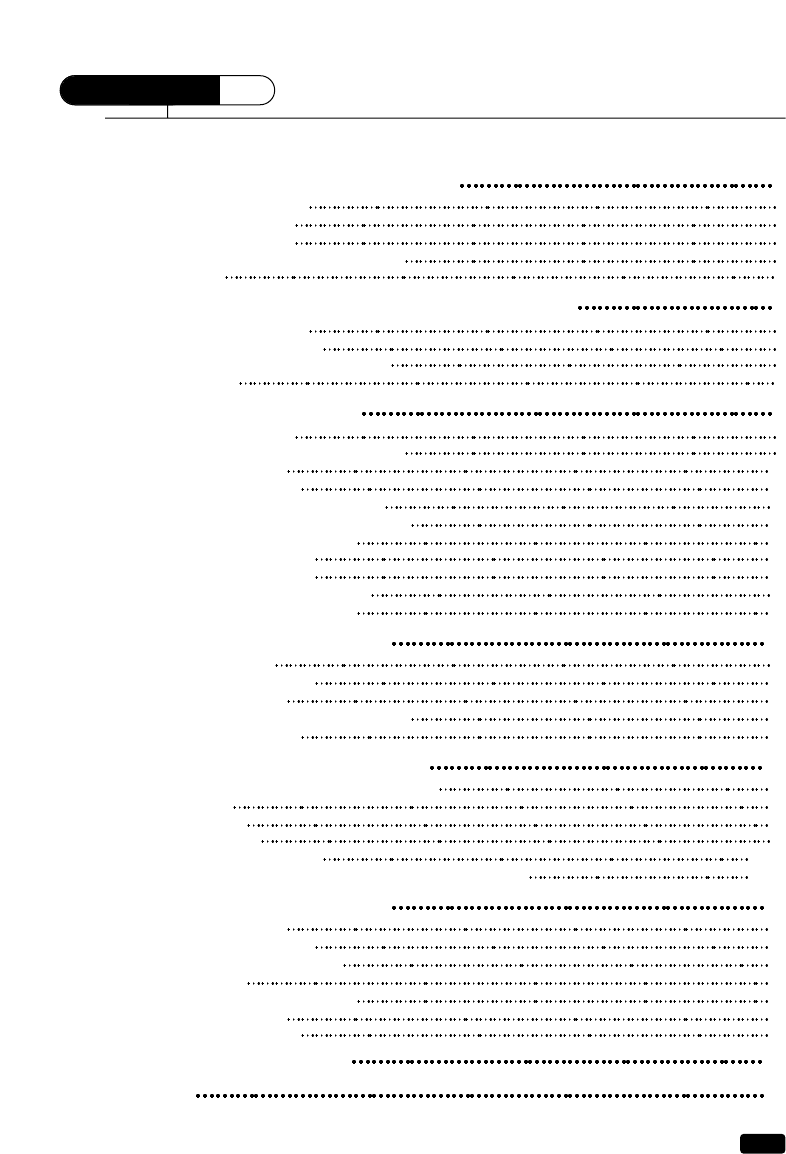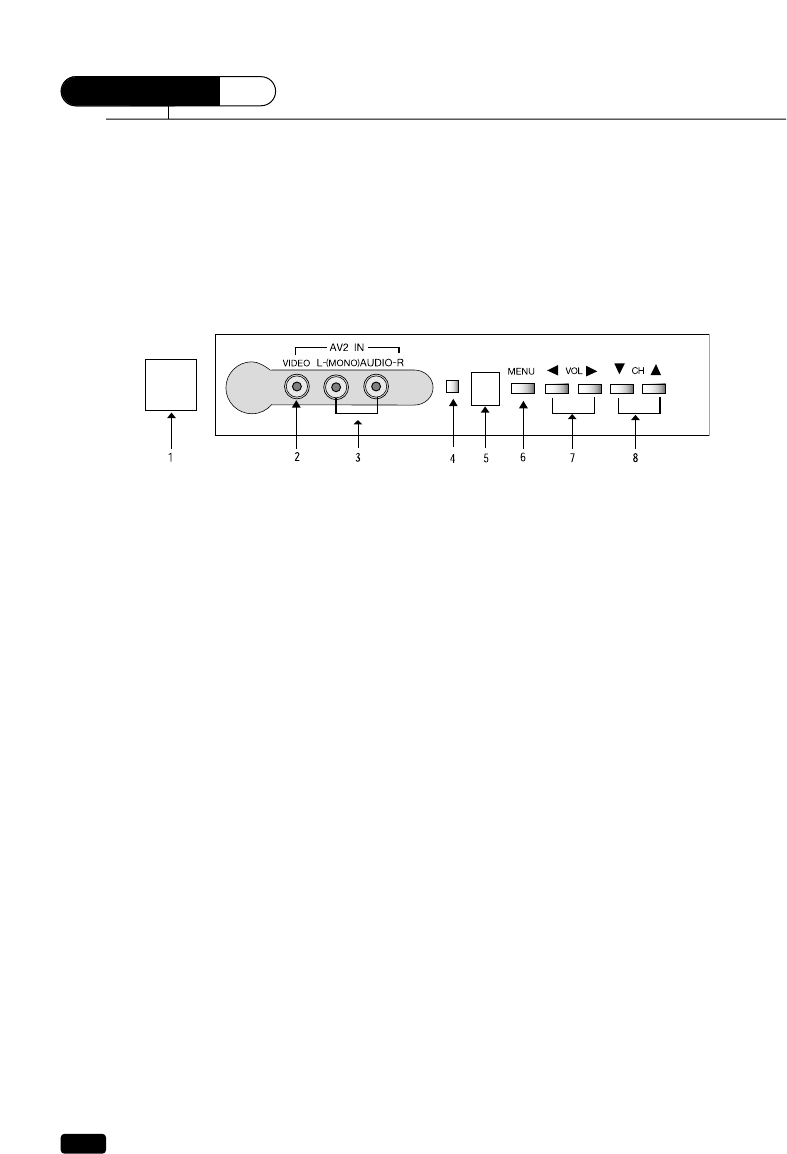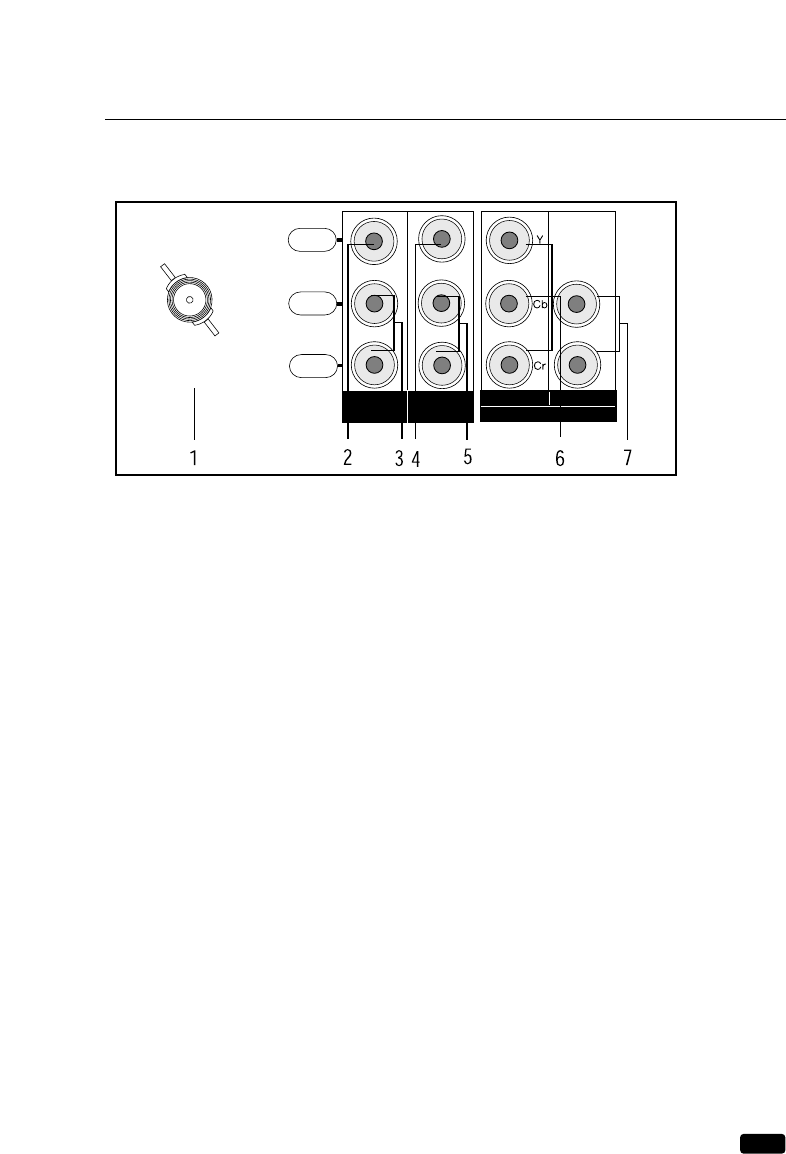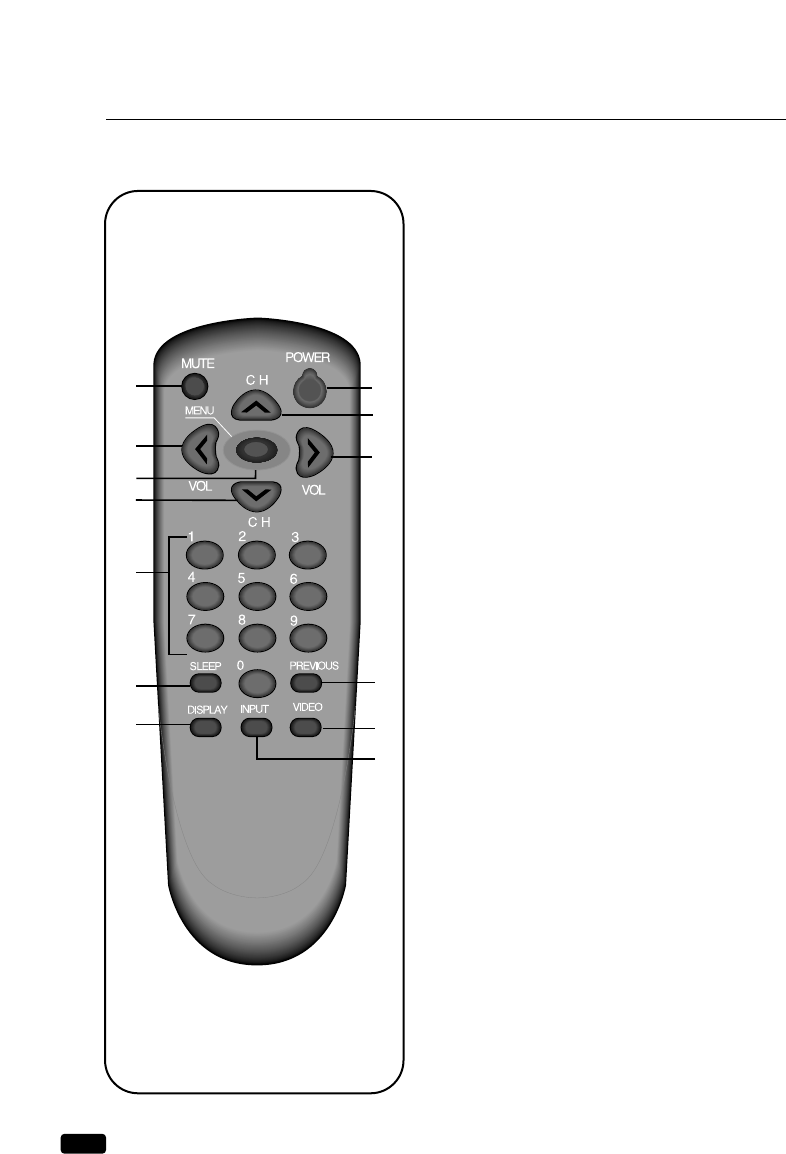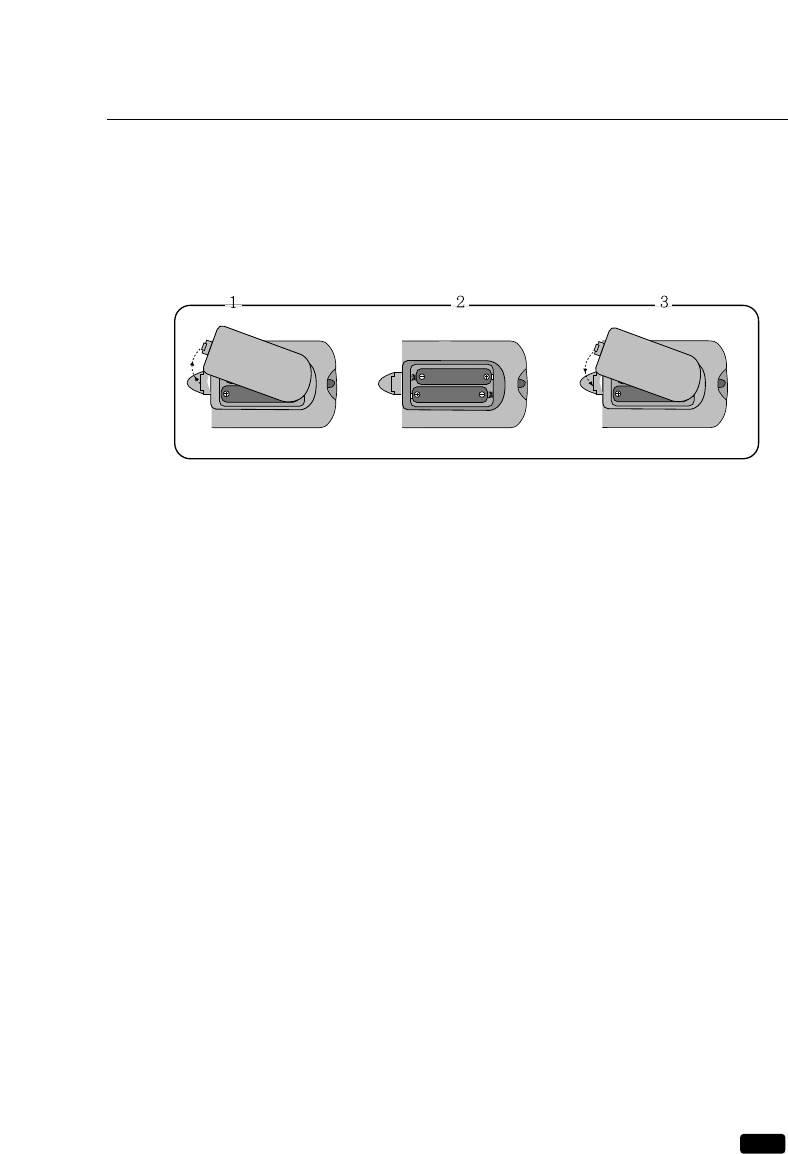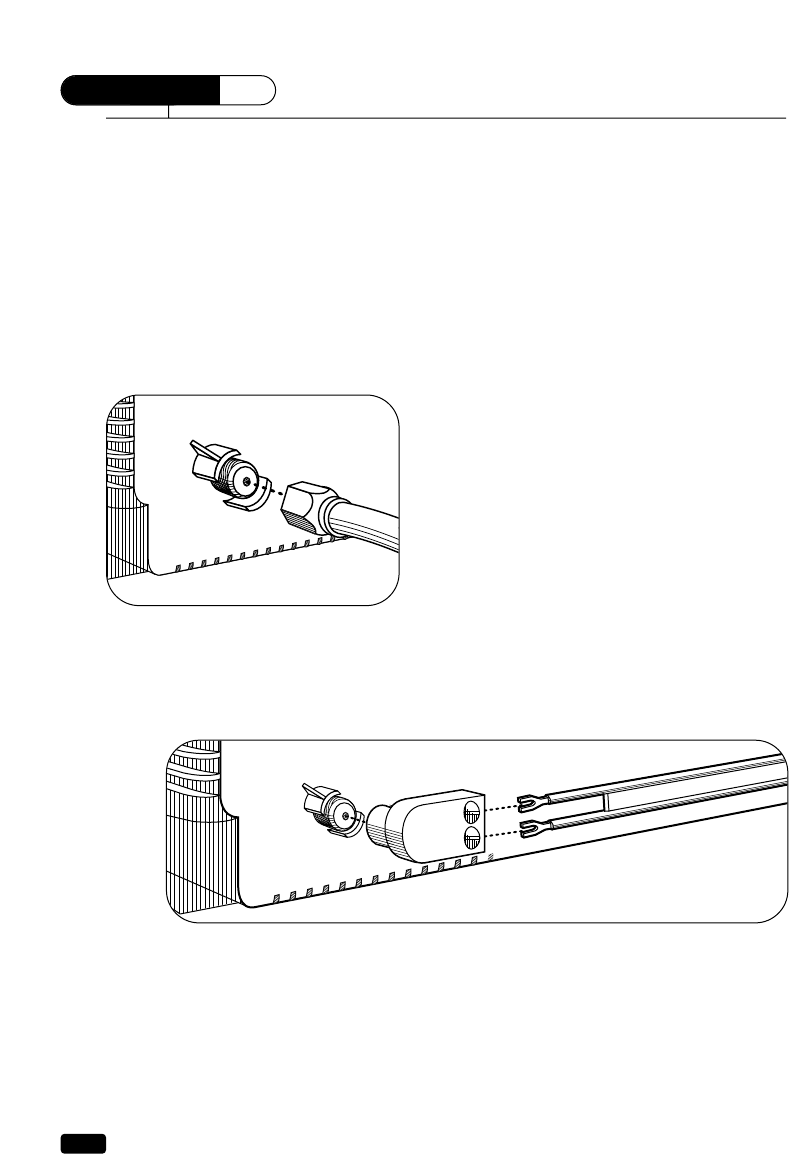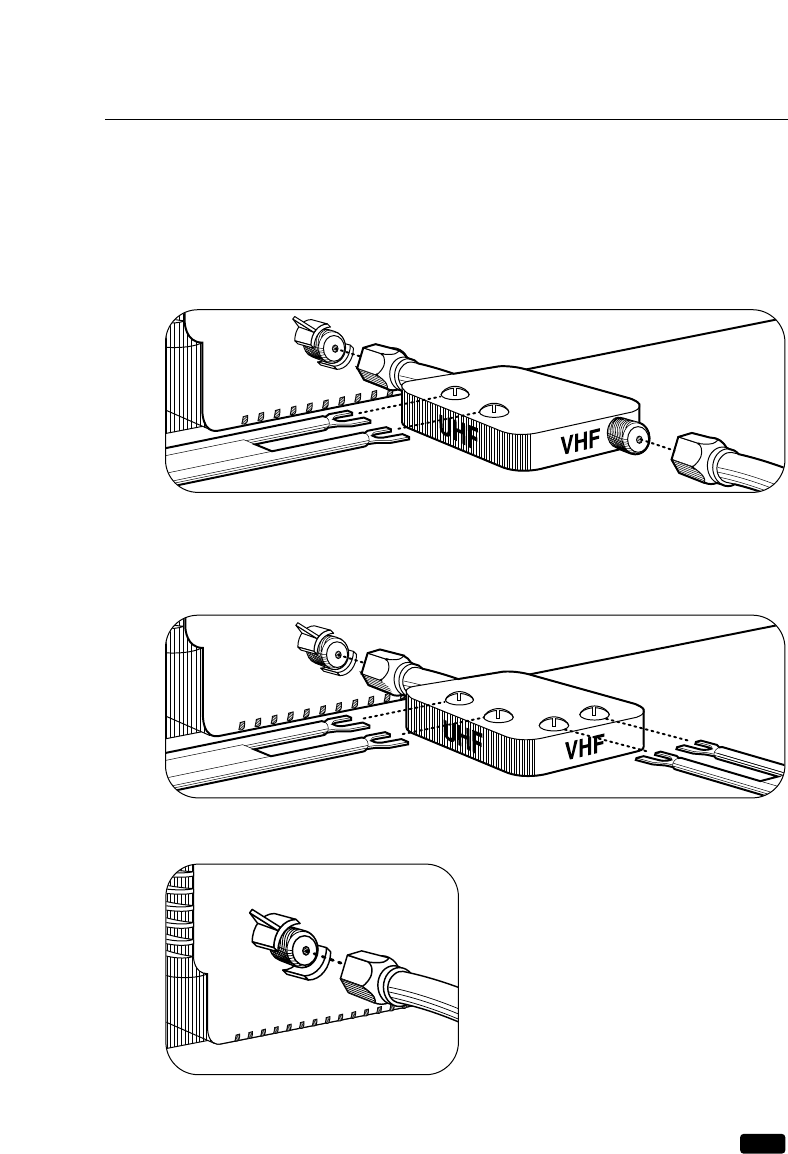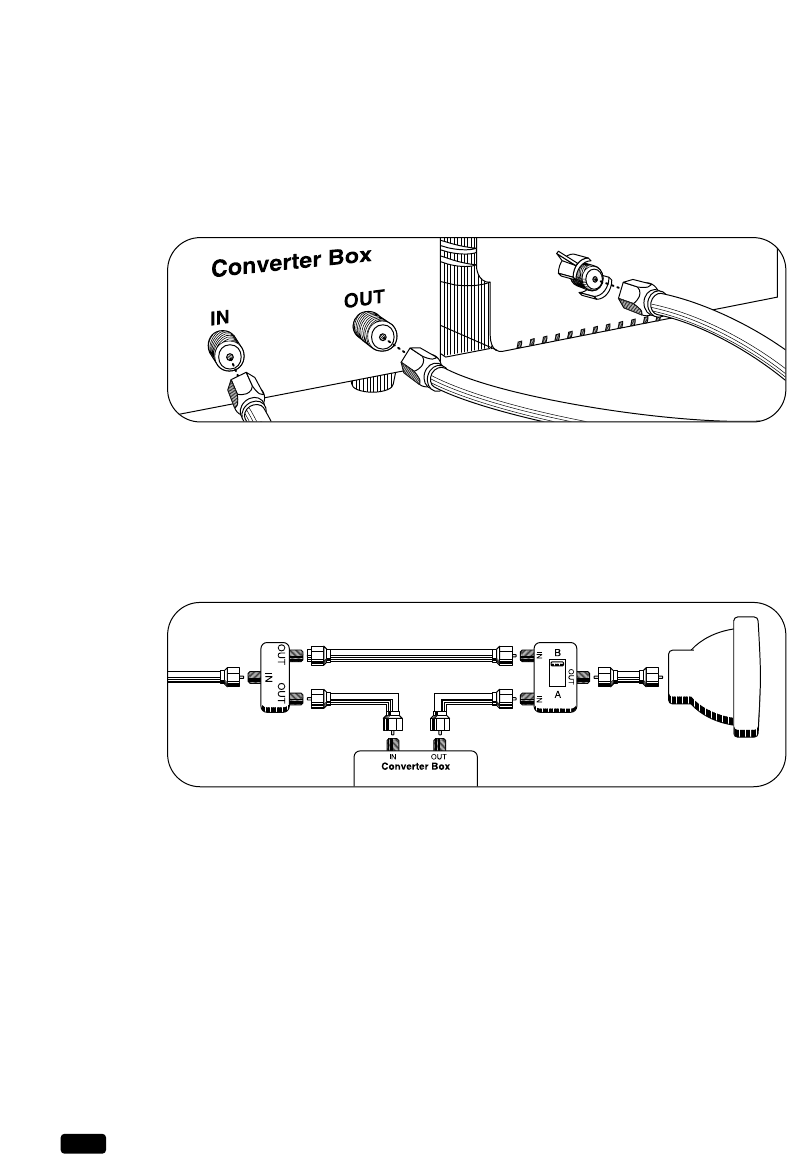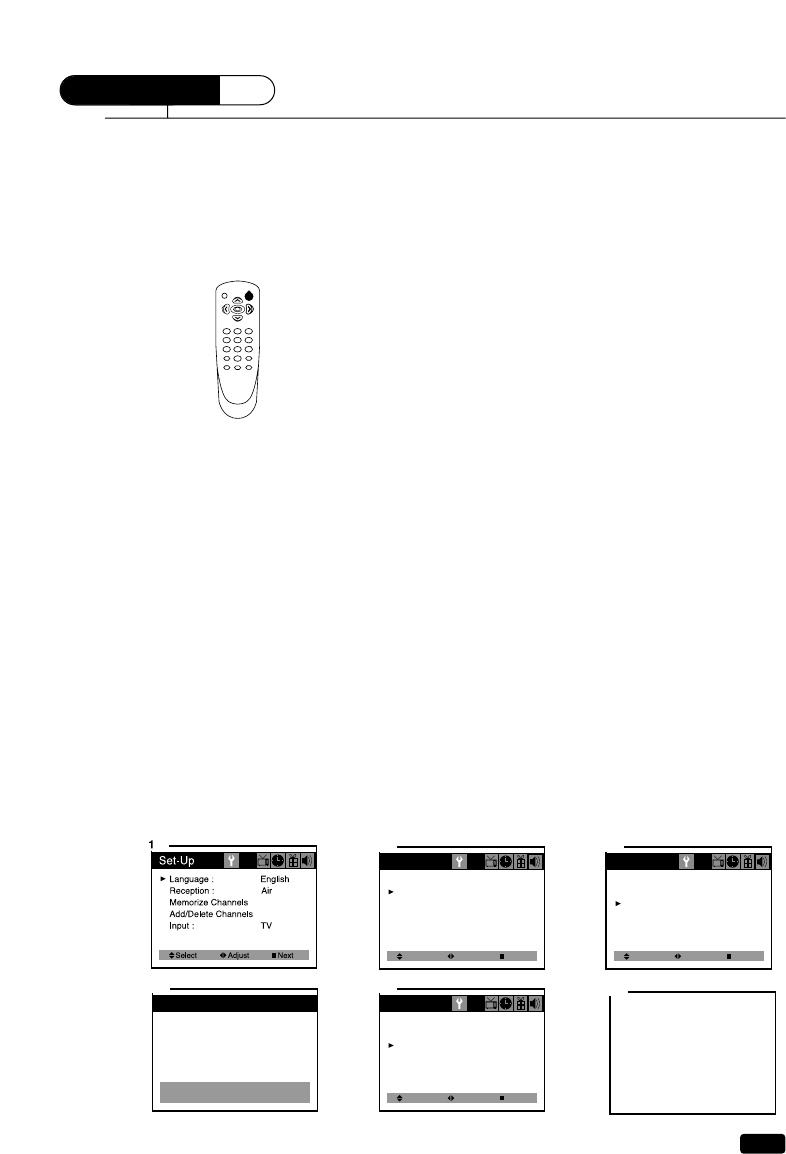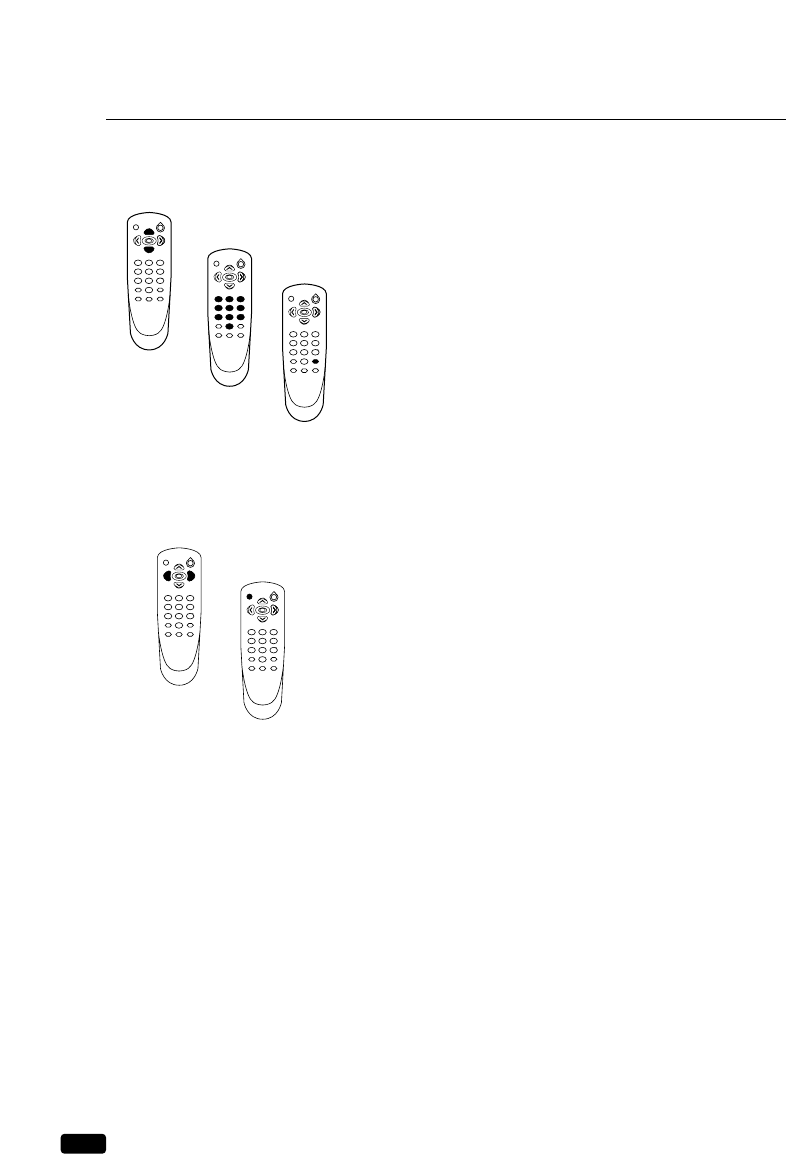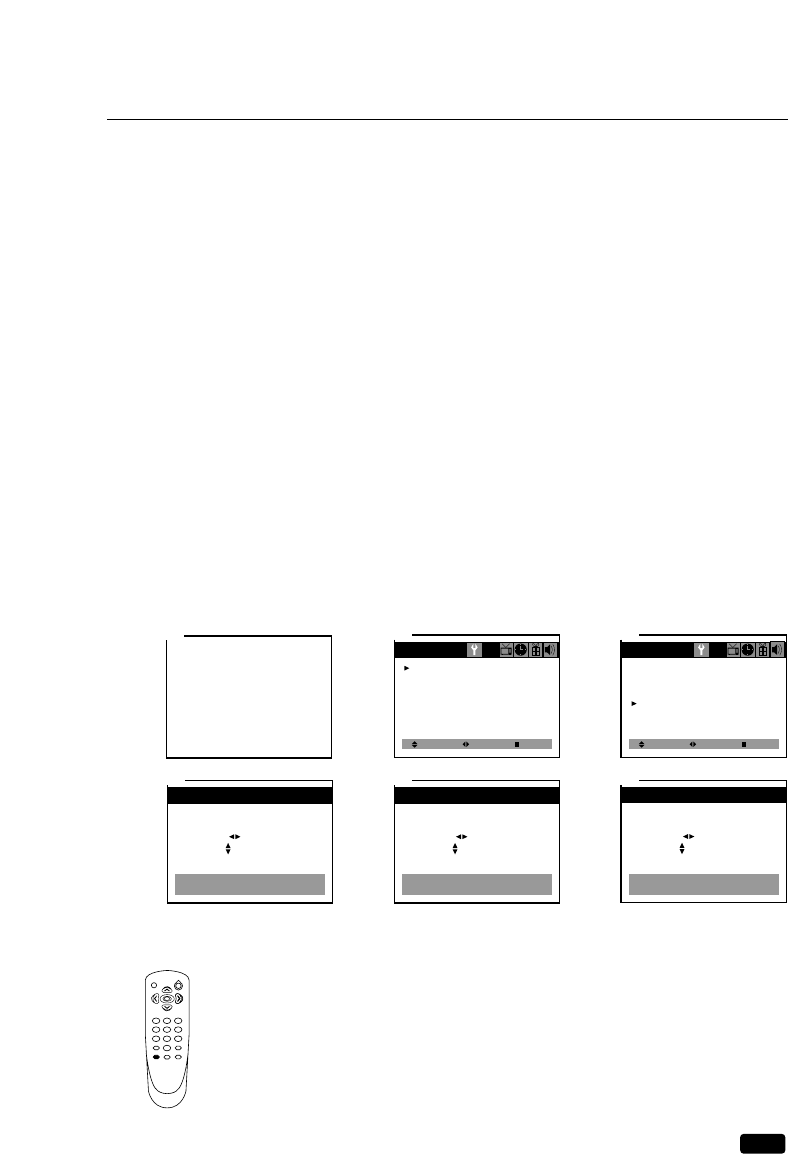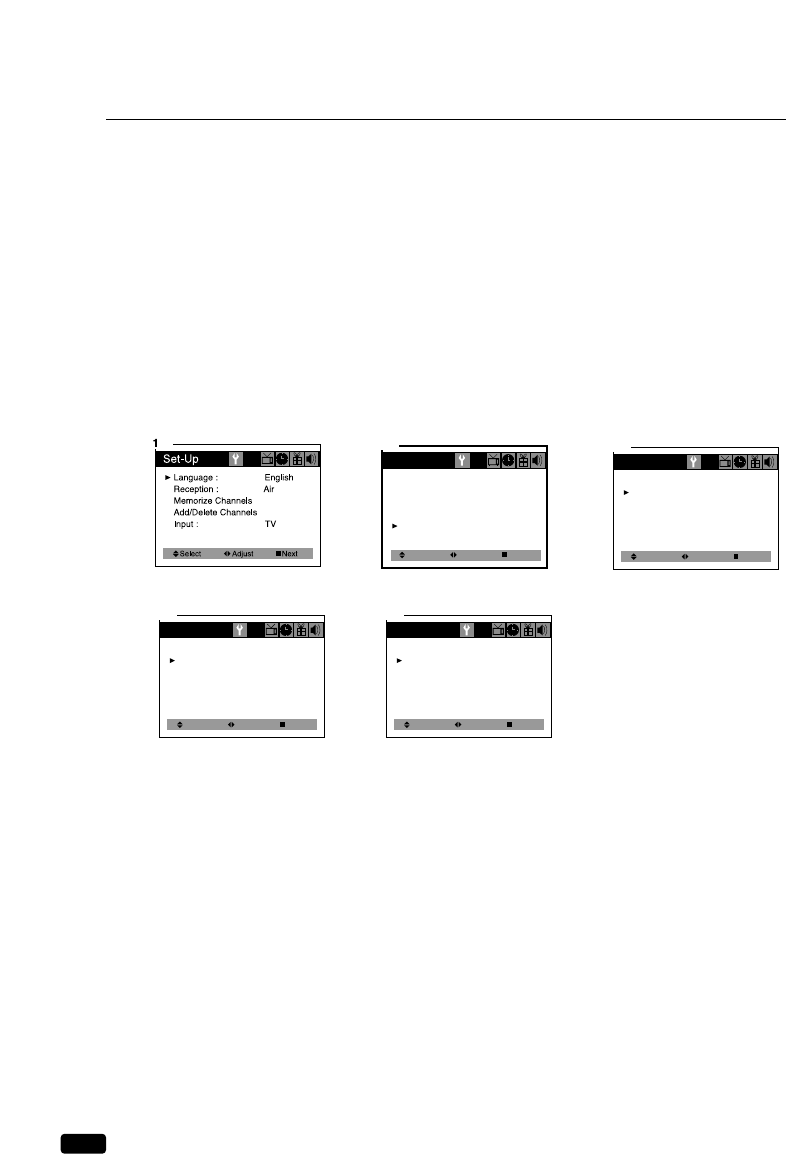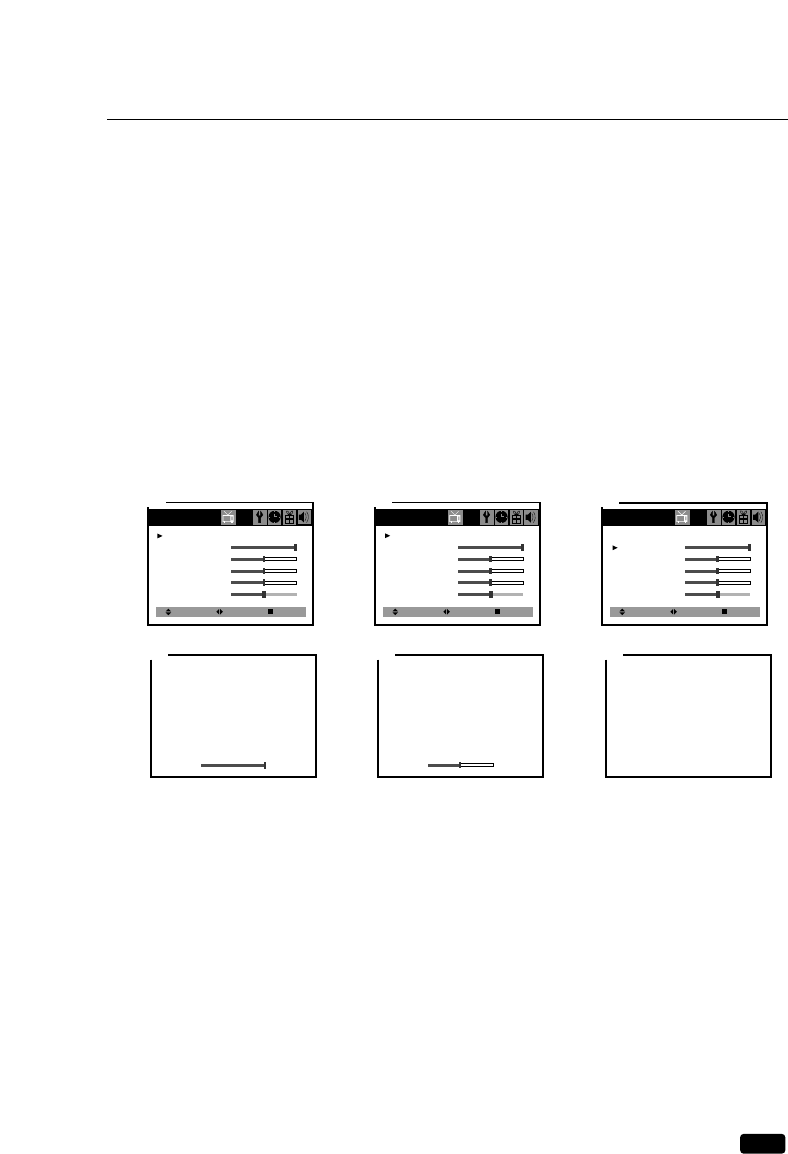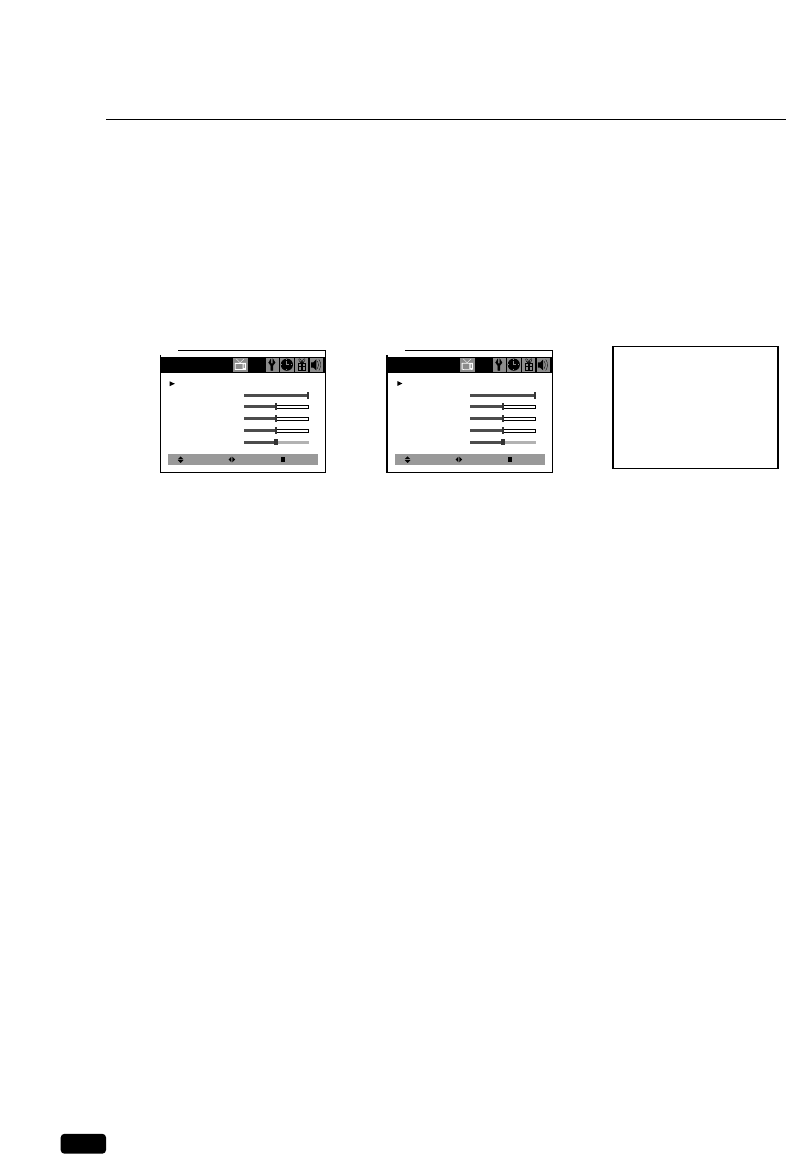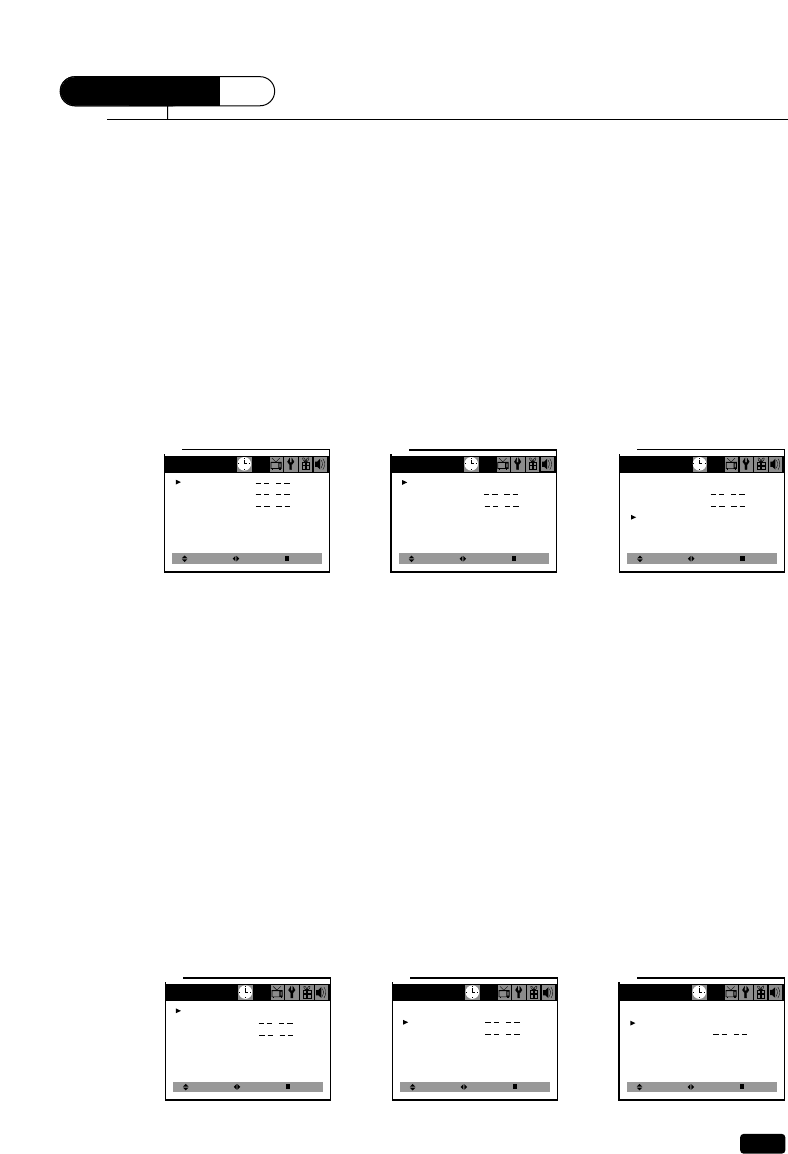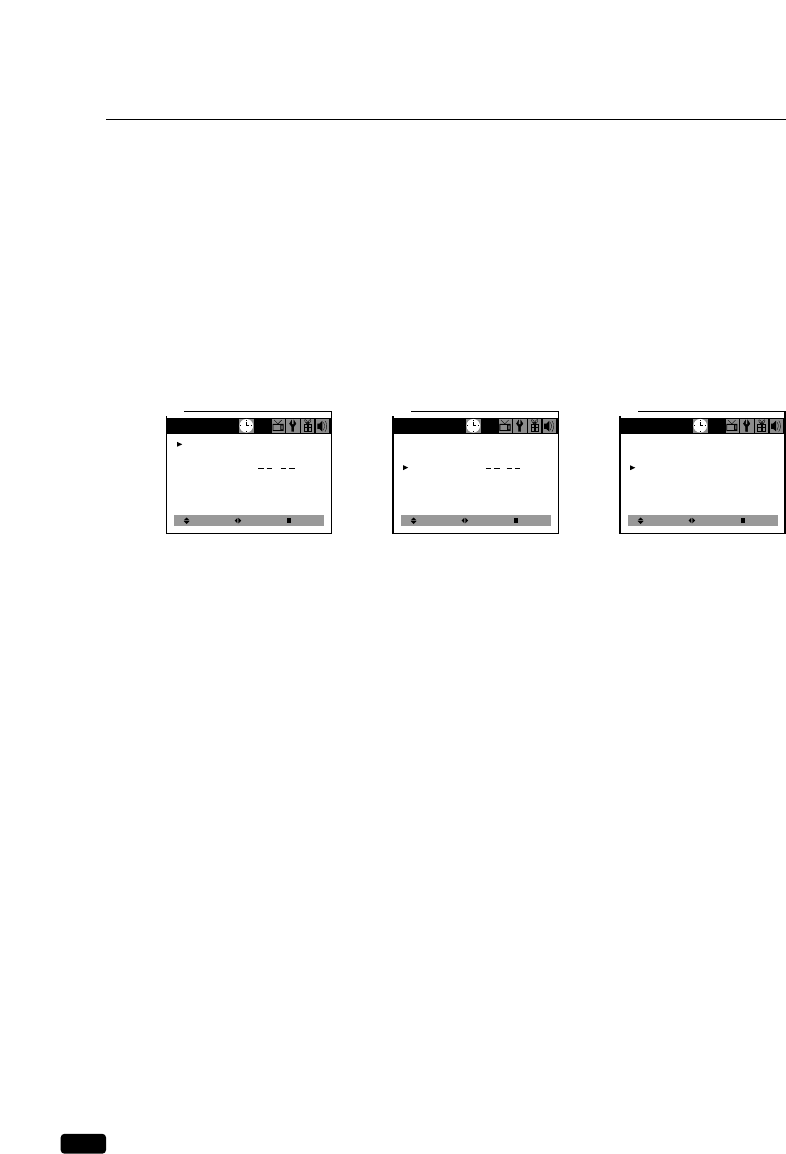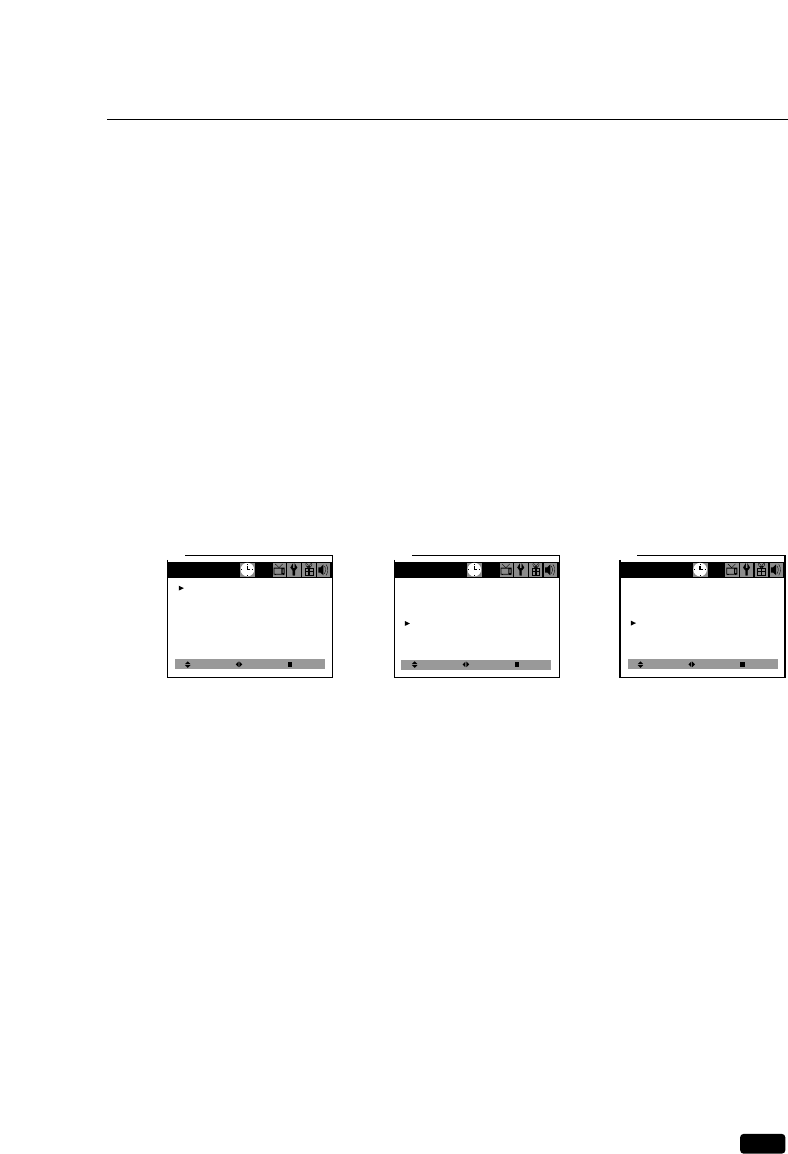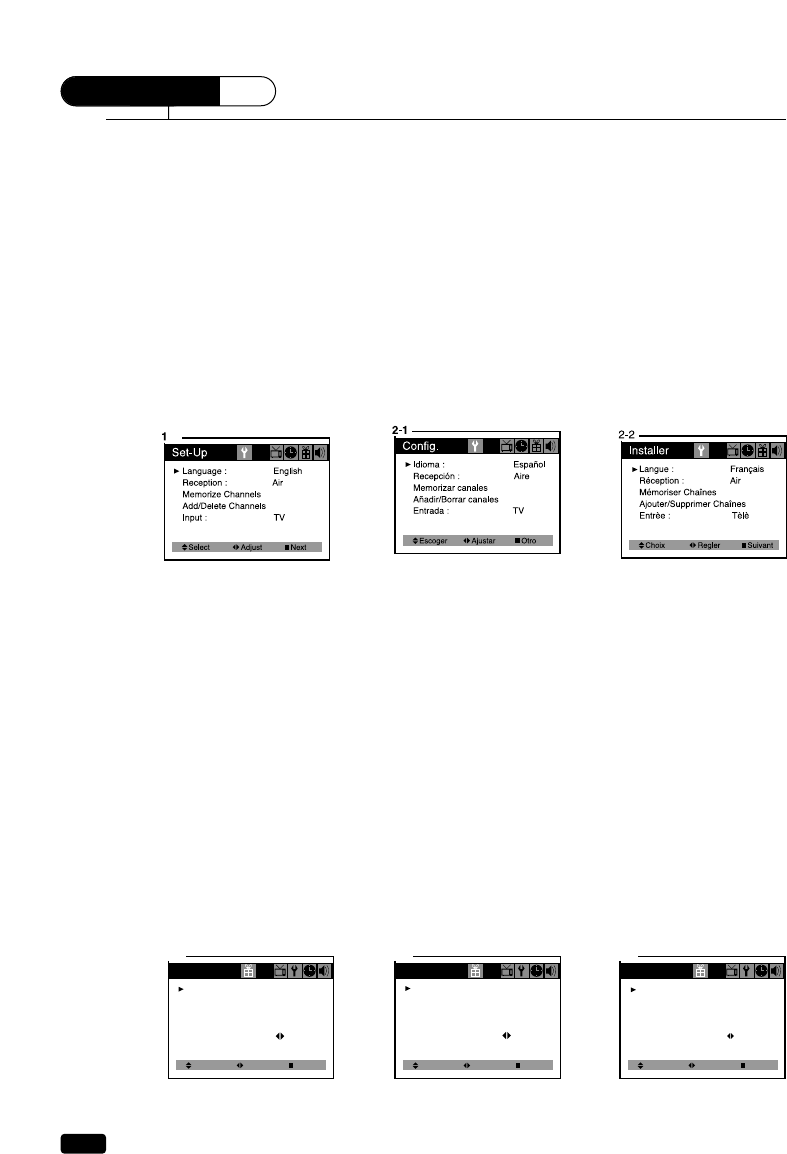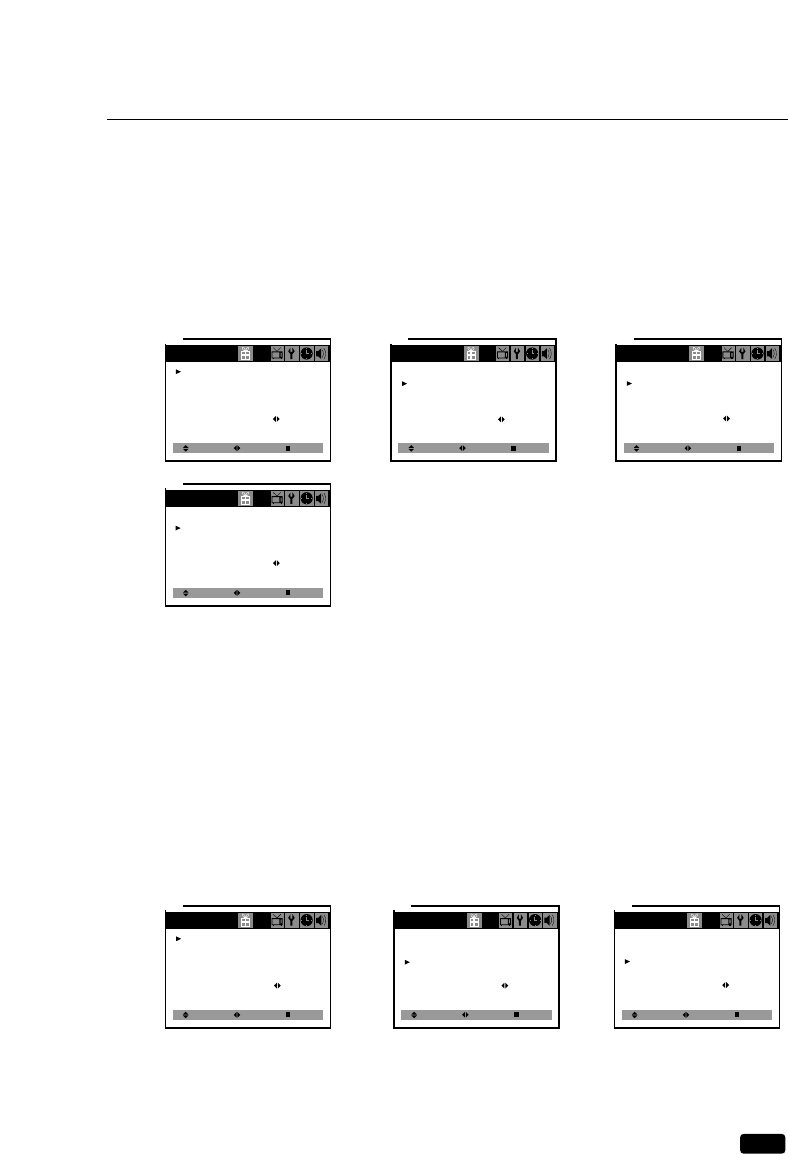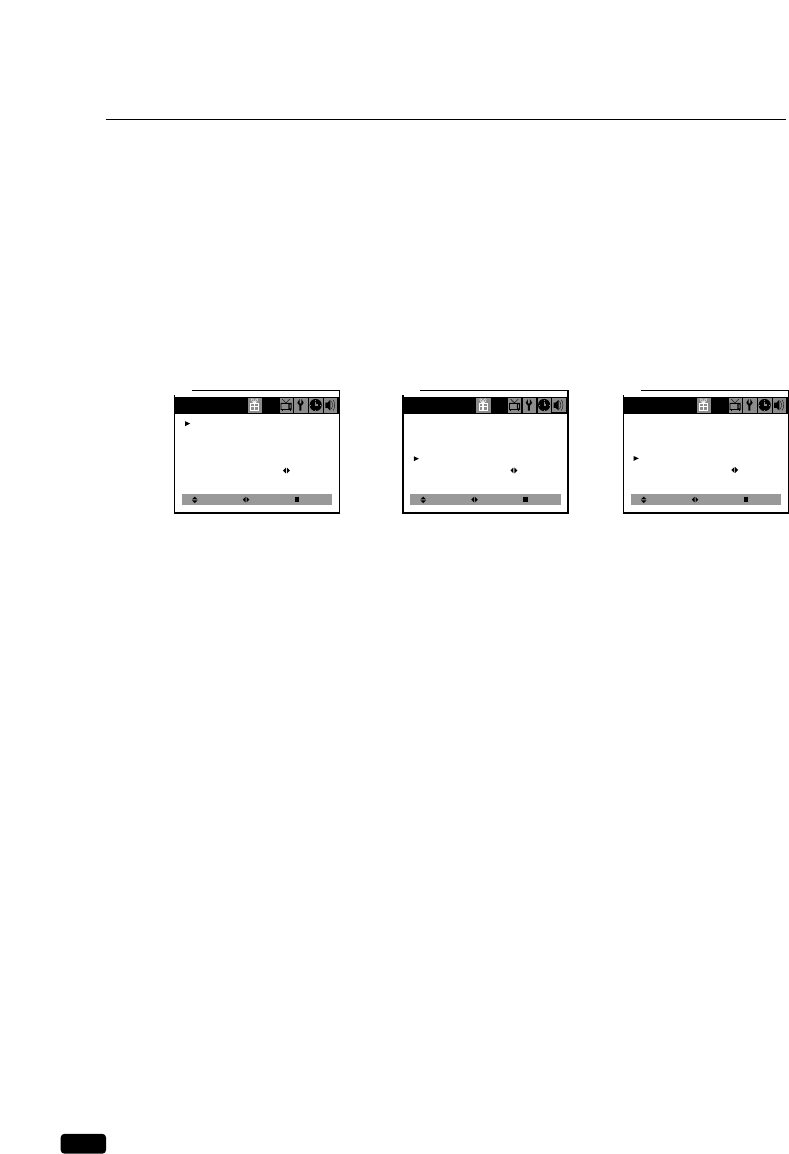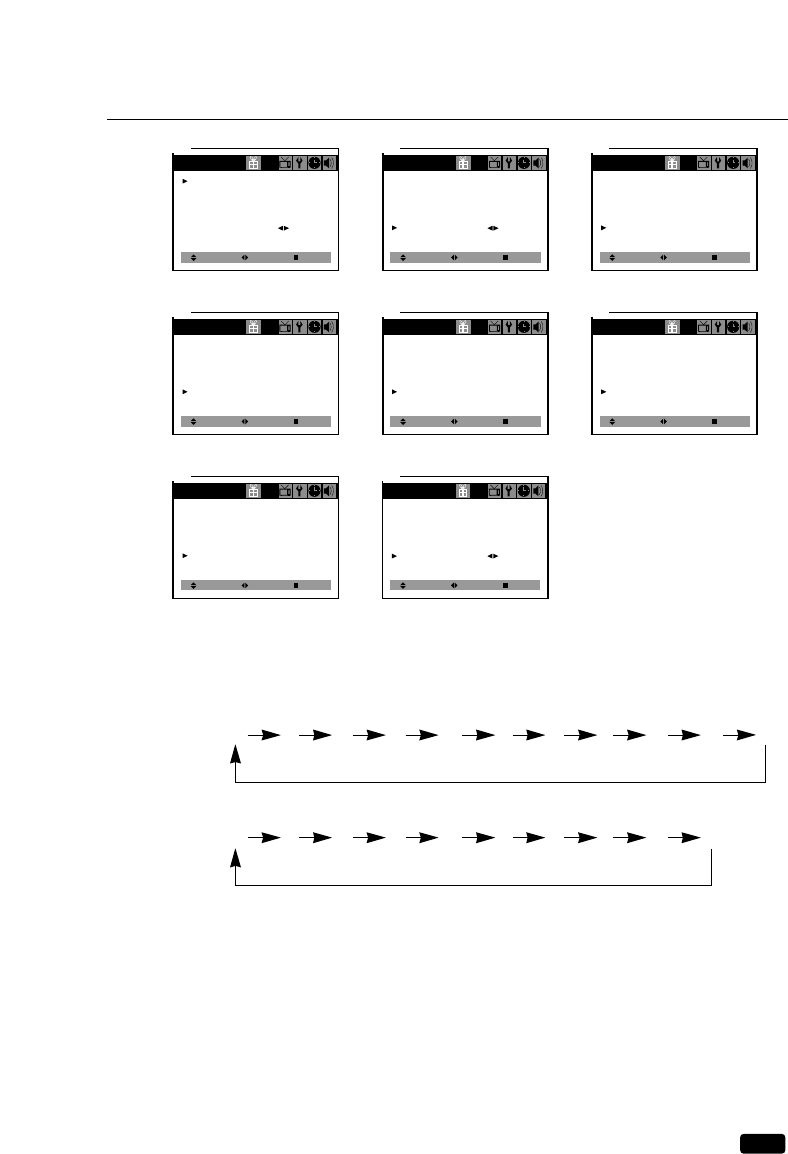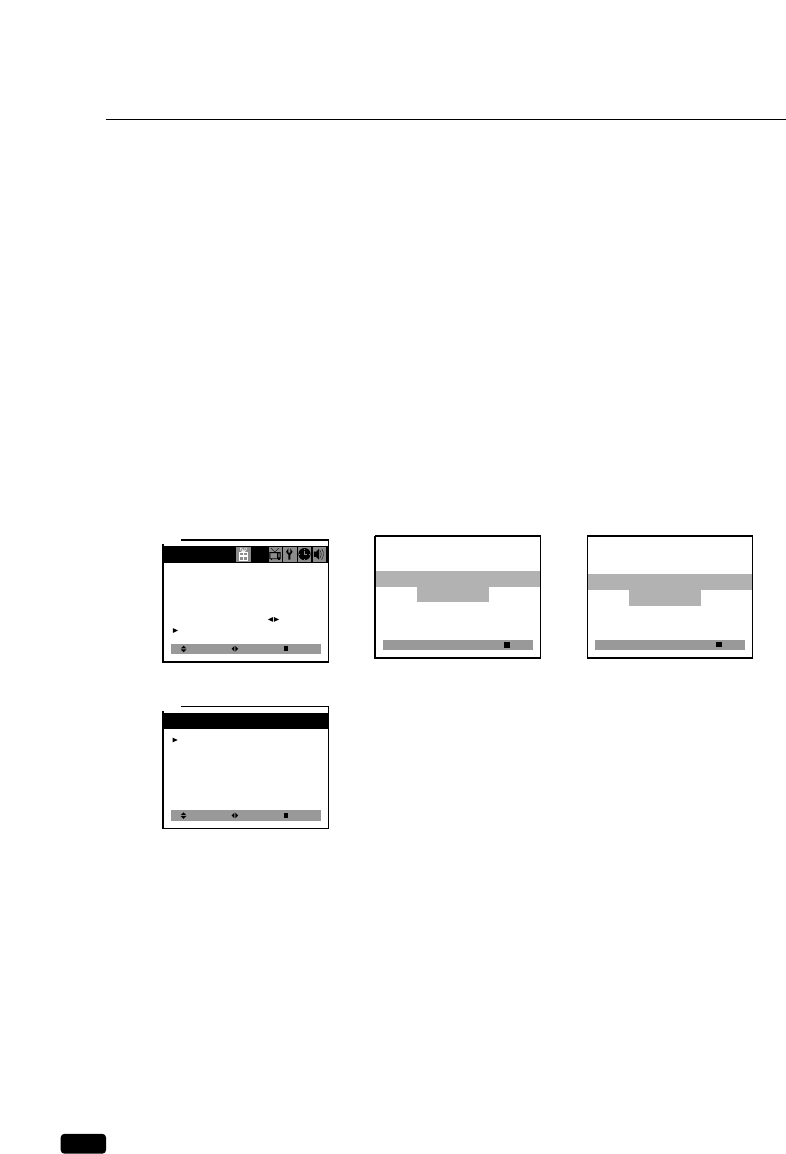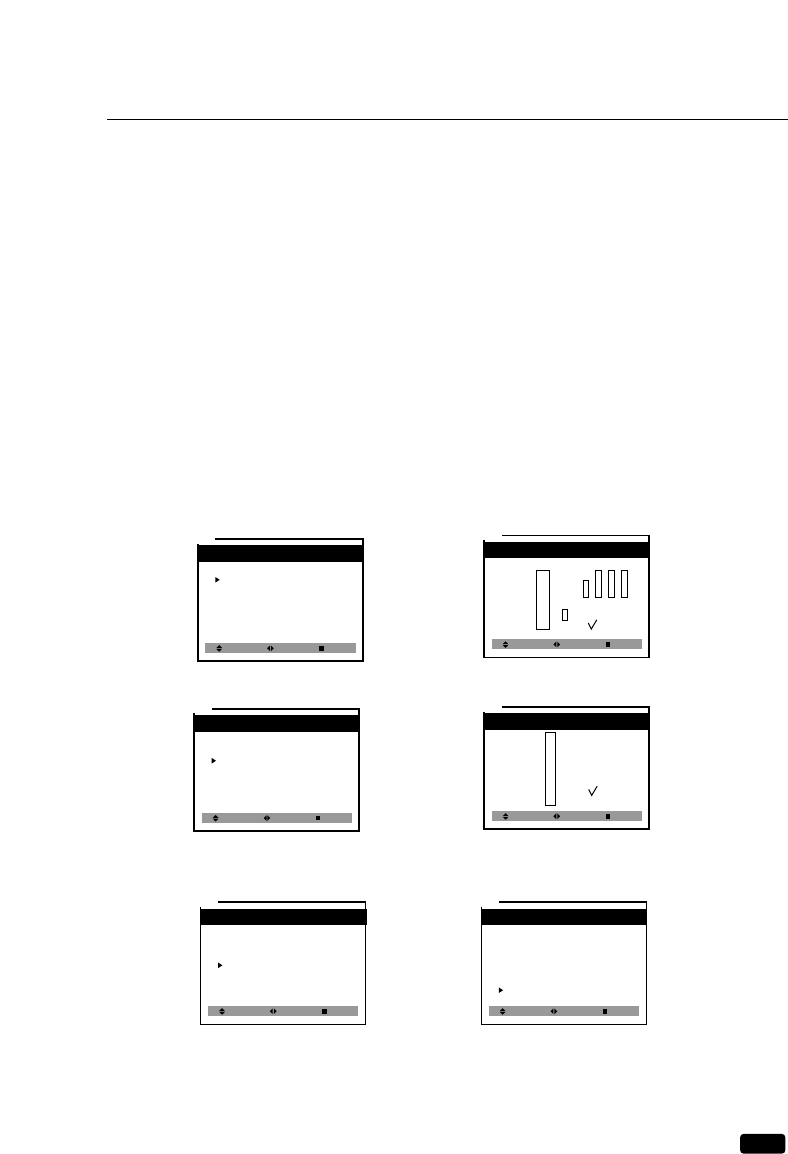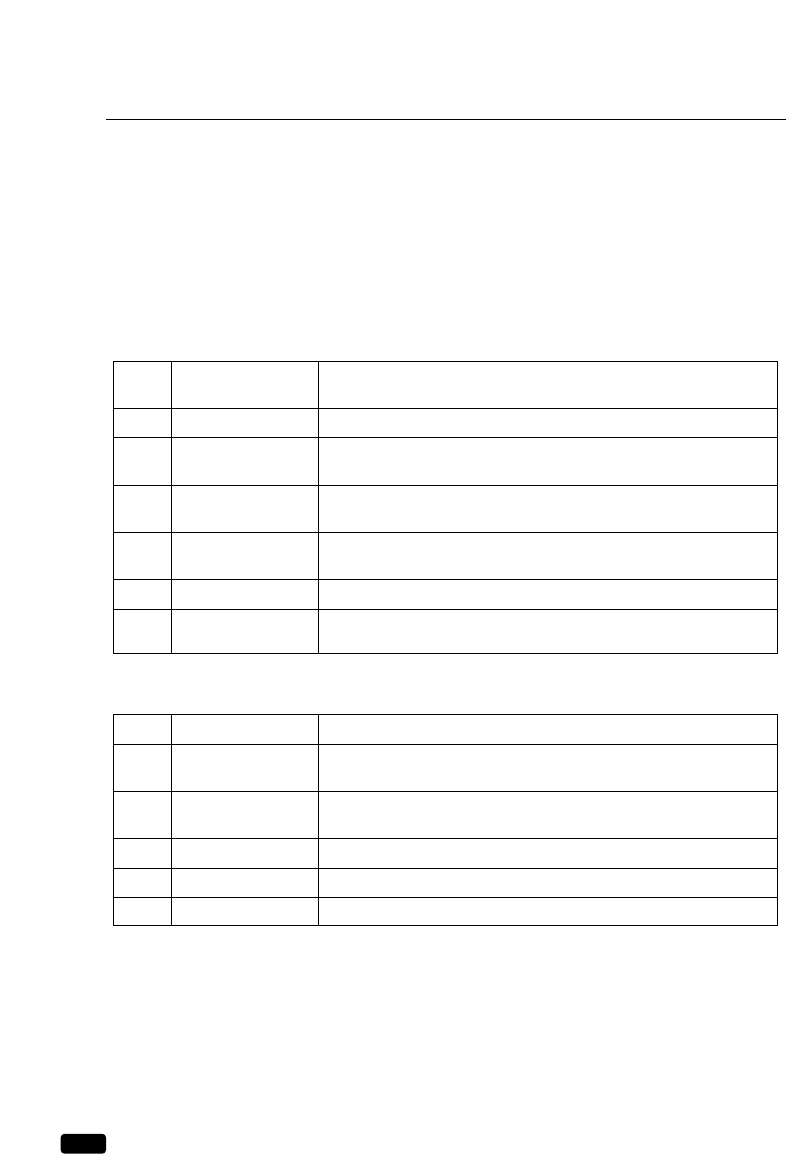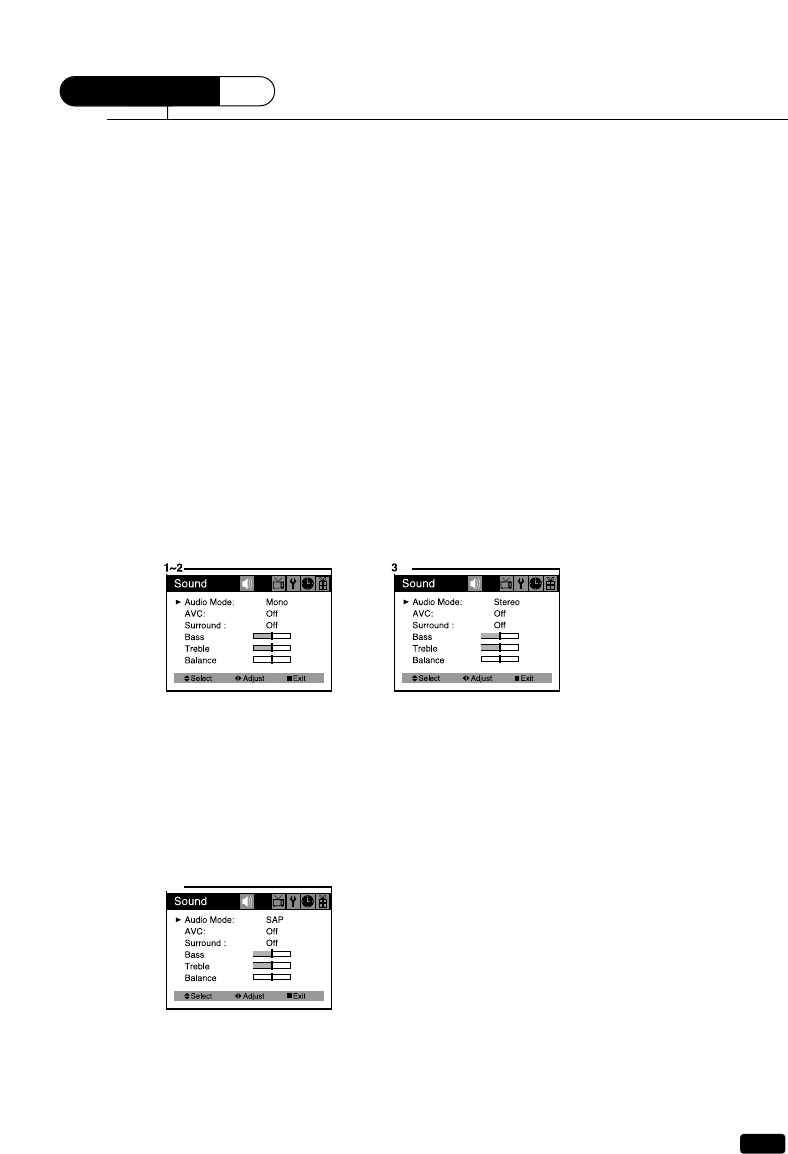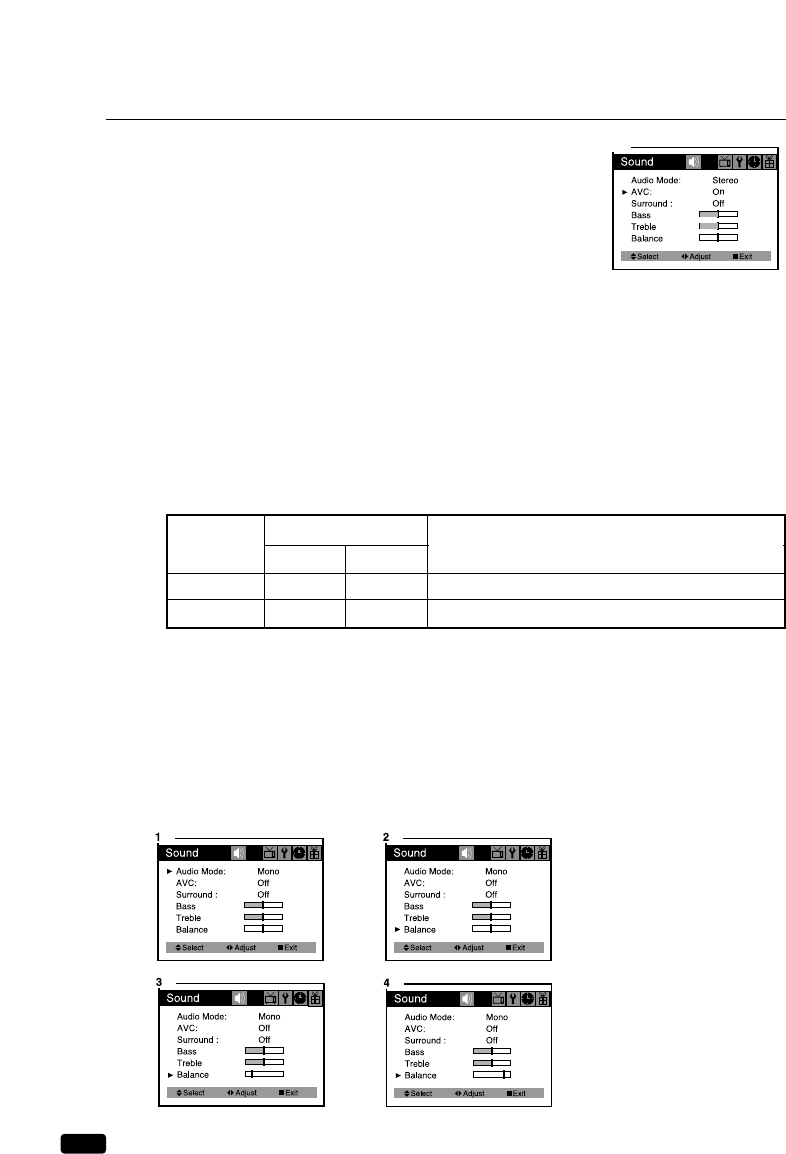Important Safeguards
SAFETY
IMPORTANT SAFEGUARDS
PLEASE READ ALL THESE INSTRUCTIONS REGARDING YOUR TELEVISION EQUIPMENT AND
RETAIN FOR FUTURE REFERENCE. FOLLOW ALL WARNINGS AND INSTRUCTIONS MARKED
ON THE TV RECEIVER.
1
Read all of these instructions.
2
Save these instructions for later use.
3
Unplug this television equipment from the wall
outlet before cleaning. Do not use liquid
cleaners or aerosol cleaners. Use a damp cloth
for cleaning.
4
Do not use attachments not recommended by
the television equipment manufacturer as they
may result in the risk of fire, electric shock or
other personal injury.
5
Do not use this television equipment near
water, for example, near a bathtub, washbowl,
kitchen sink, or laundry tub, in a wet basement,
or near a swimming pool, or the like.
6
Do not place this television equipment on an
unstable cart, stand, or table. The television
equipment may fall, causing serious injury to a
child or adult, and serious damage to the
equipment. Use only with a cart or stand
recommended by the manufacturer, or sold with
the television equipment. Wall or shelf
mounting should follow the manufacturer's
instructions, and should use a mounting kit
approved by the manufacturer.
6A
An appliance and cart combination should be
moved with care. Quick stops, excessive force,
and uneven surfaces may cause the appliance
and cart combination to overturn.
7
Slots and openings in the cabinet and the back
or bottom are provided for ventilation and to
ensure reliable operation of the television
equipment; and to protect it from overheating,
these openings, must not be blocked or covered.
The openings should never be blocked by
placing the television equipment on a bed, sofa,
rug, or other similar surface. (This equipment
should never be placed near or over a radiator
or heat register.) This television equipment
should not be placed in a built-in installation,
such as a bookcase, unless proper ventilation is
provided.
8
This television equipment should be operated
only from the type of power source indicated on
the marking label. If you are not sure of the
type of power supplied to your home, consult
your television dealer or local power company.
9
This television equipment is equipped with a
polarized alternating current line plug (a plug
having one blade wider than the other). This
plug will fit into the power outlet only one way.
This is a safety feature. If you are unable to
insert the plug fully into the outlet, try reversing
the plug. If the plug should still fail to fit,
contact your electrician to replace your obsolete
outlet. Do not defeat the safety purpose of the
polarized plug.
10
Do not allow anything to rest on the power
cord. Do not locate this television equipment
where the cord will be abused by persons
walking on it.
11
Follow all warnings and instructions marked on
the television equipment.
12
For added protection for this television
equipment during a lightning storm, or when it
is left unattended and unused for long periods
of time, unplug it from the wall outlet and
disconnect the antenna or cable system. This
will prevent damage to the equipment due to
lightning and power-line surges.