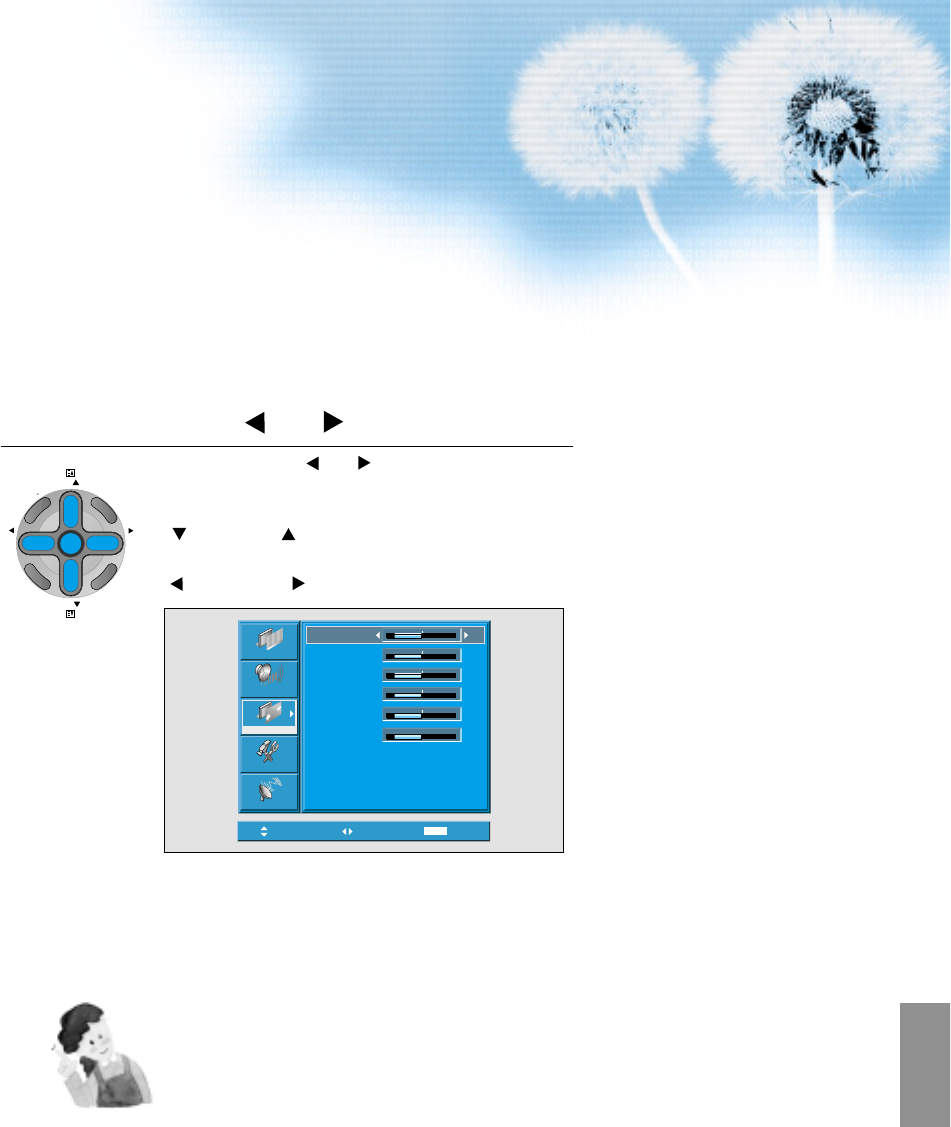49
Press the Volume “ VOL
”
Buttons.
• Press the Volume “ VOL
”
buttons to enter the
sub menu “Screen”.
• While you are in ‘Screen’ mode, press the
“
PR
”
or “
PR
”
button to select a desired
item, and then, adjust the value by pressing the
“
VOL”
or “VOL
”
.
3
H. Size
H. Position
NOTES:
1) Horizontal/Vertical size and position values can be adjusted only in the
[PC] input mode and in the [DVI] input mode, only Horizontal/Vertical size
are available.
2) H. Size: As the value increases, the screen width increases
3) V. Size: As the value increases, the screen height increases.
4) H. Position: As the value increases, the screen moves to the right.
5) V. Position: As the value increases, the screen moves up.
6) Phase: When there is jitter or blurring of the image, adjust this value.
7) Frequency: When there is jitter or blurring of the image, adjust this value.
8) In case of DVI, only H and V size can be adjusted.
9) Using Screen Size button on the remote control, you can control the H
and V size directly in PC or DVI mode.