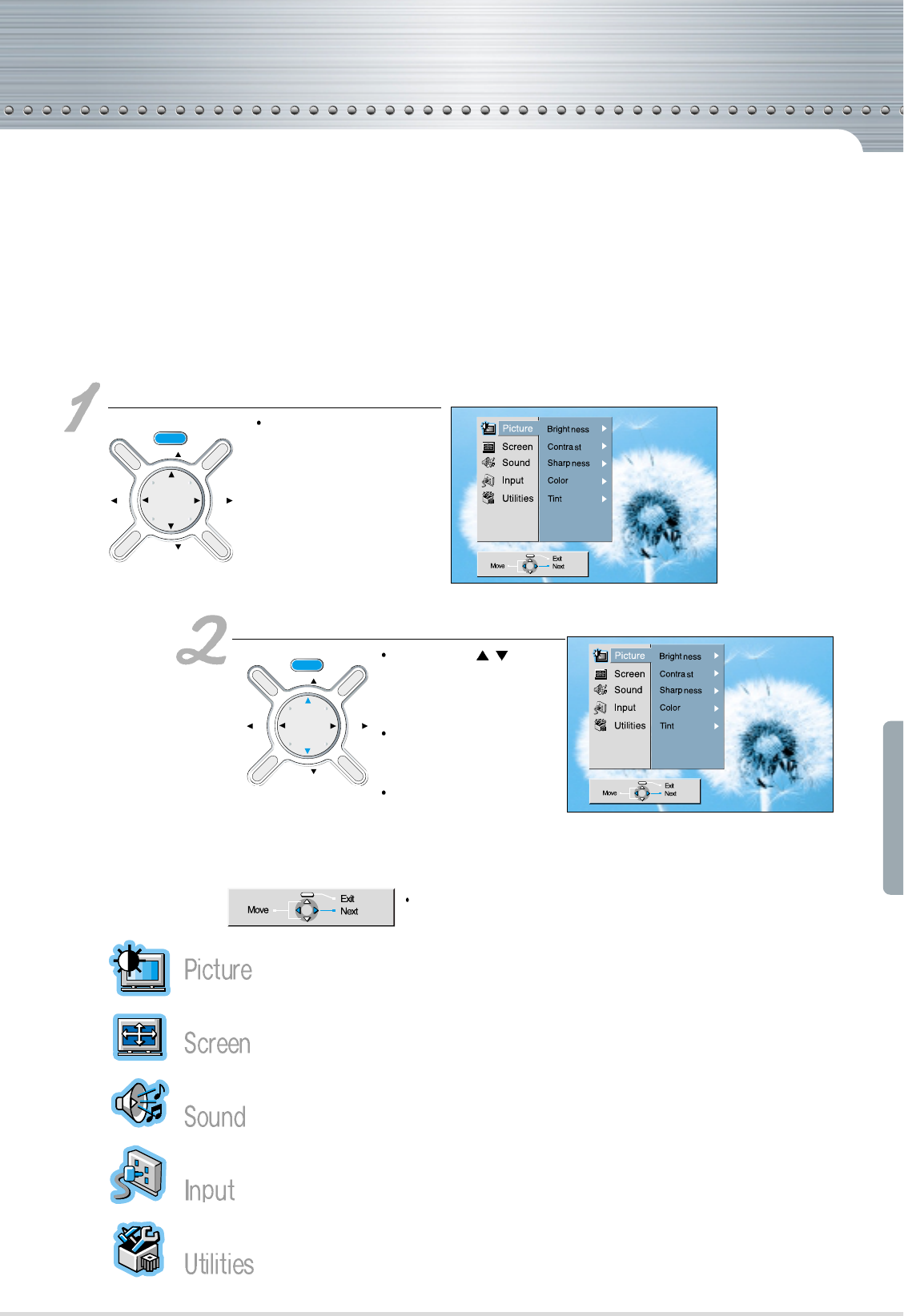Basic Menu Guide
-32-
Basic Menu
When the "menu" button is pressed, the basic menu window will appear on the screen. It contains a list of 5
entries-Picture, Screen, Sound, Input, Utilities. Furthermore, each entry contains its pertinent sub-items, and
when an entry is selected, a list of its sub-items will appear at the right.
Its sub-items are Brightness, Contrast, Sharpness, Color, and Tint.
Its sub-items are Screen Size, Screen Mode, and Adjustment (PC/DTV)
Its sub-items are Sound Mode, Equalizer, Dolby Pro Logic, Sound Balance,
Dolby Sound, and External set.
Its sub-items are Input, TV/CATV, Auto Search, Channel Selection, and Fine
Tune.
Its sub-items are Language, Time setting, Factory set, Resolution (PC/DTV),
Lamp Time, and parental set(TV/VIDEO).
Displaying the main menu
When the menu button is
pressed, the basic menu
will appear.
Selecting an item
Press the “
CH / ”
button
to select on the item. Follow
the instructions on the
screen to set up.
When the setting is done,
press the "menu" button to
close the window.
The menu window will
automatically disappear if not
closed after an approximate
time of 8 seconds
The window below the main menu where states "move, previous, next,
select" changes its color, and helps to recognize currently selected
menu.