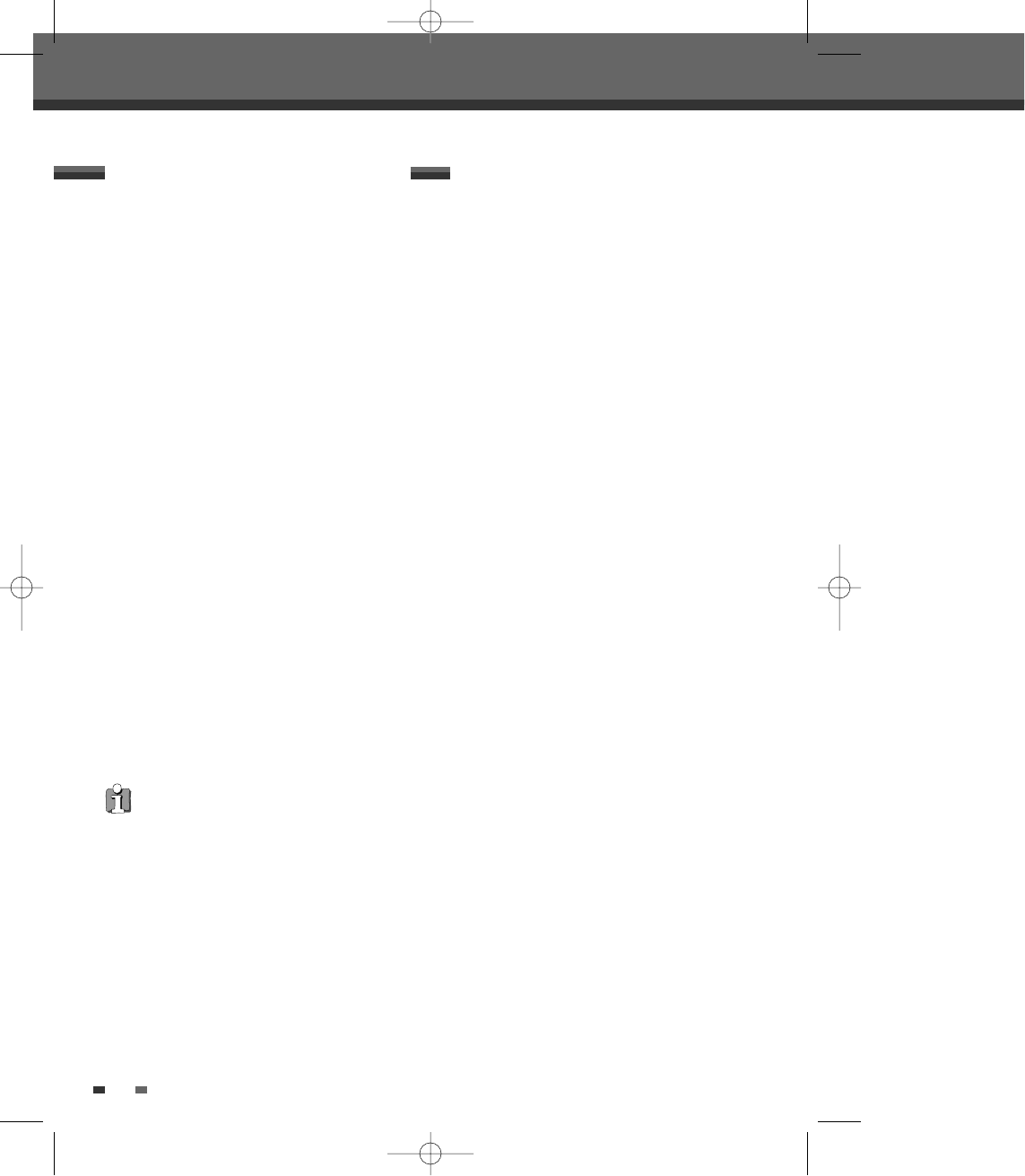5252
Recording from an External Input
Recording from an External Input
You can record from an external component, such
as a camcorder, VCR or Digital Camera, connected
to any of the DVB-T VCR/DVD Recorder’s external
inputs.
1 Make sure the component you want to record
from is connected properly to the DVB-T
VCR/DVD Recorder; see pages 17~20.
2 Use [CH+/–] or [INPUT] to select the external input
to record from.
3 Load a recordable disc or tape.
When you load a new, blank recordable disc
(DVD±RW, DVD±R), the recorder will take a
moment to initialize it for recording.
4 Set the desired Recording mode by pressing [REC
MODE] repeatedly.
Available disc space will be displayed by
selecting recording mode. For further details
refer to pages 28.
5 Press [REC (●)] once.
Recording will start. The REC indicator lights on
the front display panel .
Recording continues until you press [STOP] or
the disc is full.
To record for a fixed length of time, see ‘One
Touch Record‘ on page 47.
6 Press [STOP (■)] to stop recording.
Recording from External Components
You can record from a digital camcorder connected
to the DV IN jack on the front panel of the DVB-T
VCR/DVD Recorder.
1 Make sure your digital camcorder is connected to
the front panel DV IN jack; see page 20.
2 Press [INPUT] to select the DV input.
DV Input screen appears. Then, if you select
'Yes', it will be changed to DV input.
3 Find the place on the camcorder tape from which
you want to start recording.
For best results, pause playback at the point
you want to start recording.
4 Press [REC] once to start recording.
Recording is automatically paused if the DVB-T
VCR/DVD Recorder detects no signal. You can
pause or stop the recording by pressing
[PLAY/PAUSE] or [STOP].
Recording from a Digital Camcorder
• If your source is copy-protected, you will not be
able to record it using the DVB-T VCR/DVD
Recorder. See ‘Copyright Notice‘ on page 9 for
more details.
DTBC-MNF(or D)1NP-AG 2007.9.11 4:18 PM ˘ `52