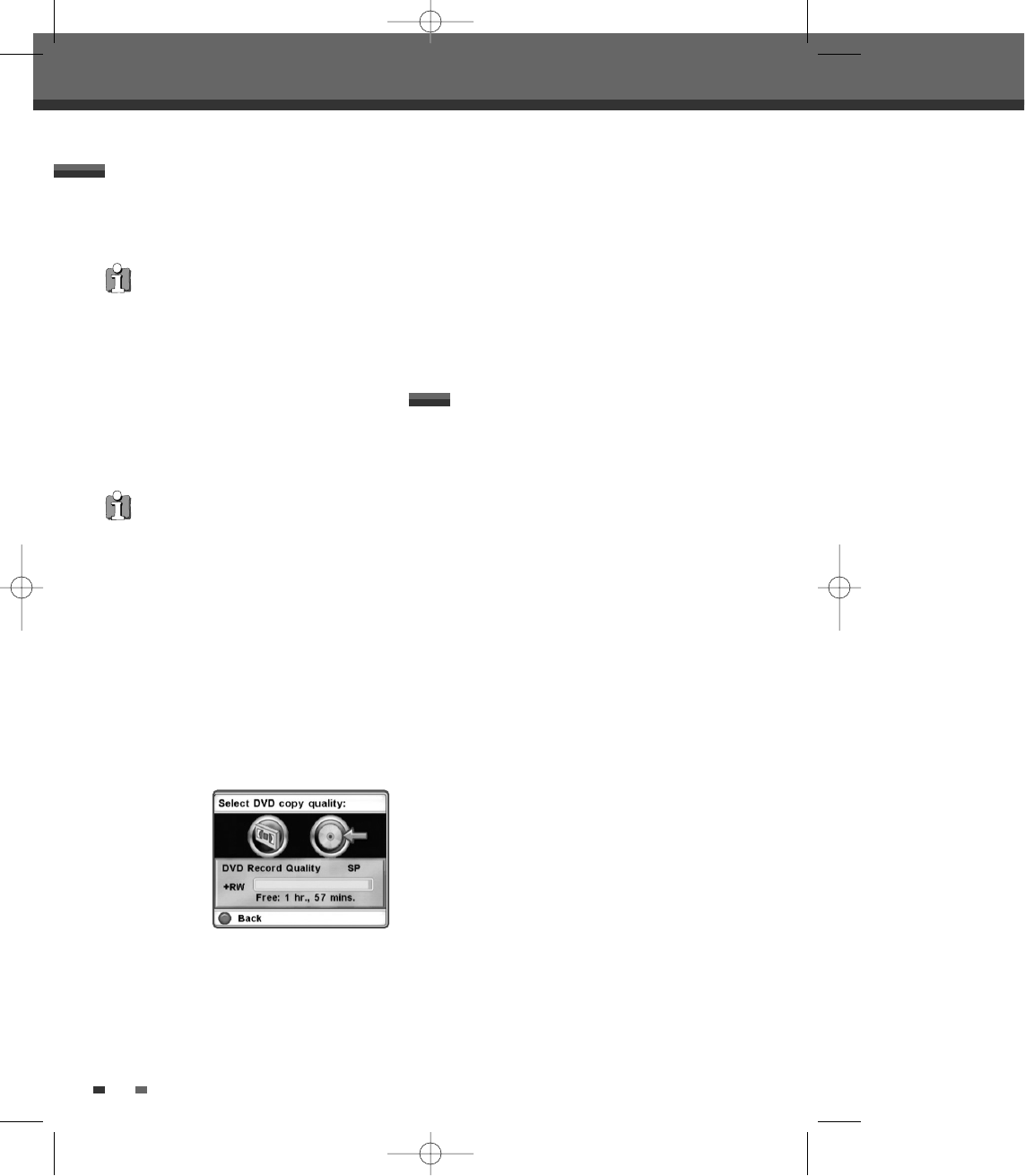Basic Recording
48
One Touch Copy - VHS to DVD
You can copy the contents of a VHS tape to a
DVD±R or DVD±RW. This allows you to archive your
old VHS tapes to DVD.
1 Insert a VHS Tape.
Insert the VHS videotape you wish to copy into
the VCR deck.
2 Insert a DVD±R or DVD±RW disc.
Insert a blank DVD±R or DVD±RW disc in the
DVD deck and close the disc tray.
3 Find the place on the VHS tape from which you
want to start recording using the [PLAY/PAUSE],
[FF] and [REW] functions. And press [STOP].
4 Press [VCR
√√
DVD] on the front panel.
5 Press [ENTER] to select the desired Record Mode
in ‘Copy to Disc’ menu:
• HQ (High Quality - 1 hr/disc)
• SP (Standard Play - 2 hrs/disc)
• EP (Extended Play - 4 hrs/disc)
• SEP (Super Extended Play - 8 hrs/disc)
Copy Edit (VCR
➝
DVD)
6 Press [VCR
√√
DVD] again to start copying.
7 Stop the Copy Process.
To stop copying at any time, press [STOP].
Copying will stop automatically when the VHS
tape ends.
During one touch copy you can search and resume
copy.
1 Press [PLAY/PAUSE] to enter COPY EDIT mode.
2 Press [PLAY/PAUSE] again to playback.
3 Search with [FF/REW] button.
4 Press [VCR
√√
DVD] to resume copy.
If the VHS videotape you are attempting to copy is
copy-protected, you will not be able to copy the
tape. It is not permitted to copy Macrovision
encoded tapes.
When using a DVD+RW disc, you must initialize
before copying; see page 36.
DTBC-MNF(or D)1NP-AG 2007.9.11 4:18 PM ˘ `48