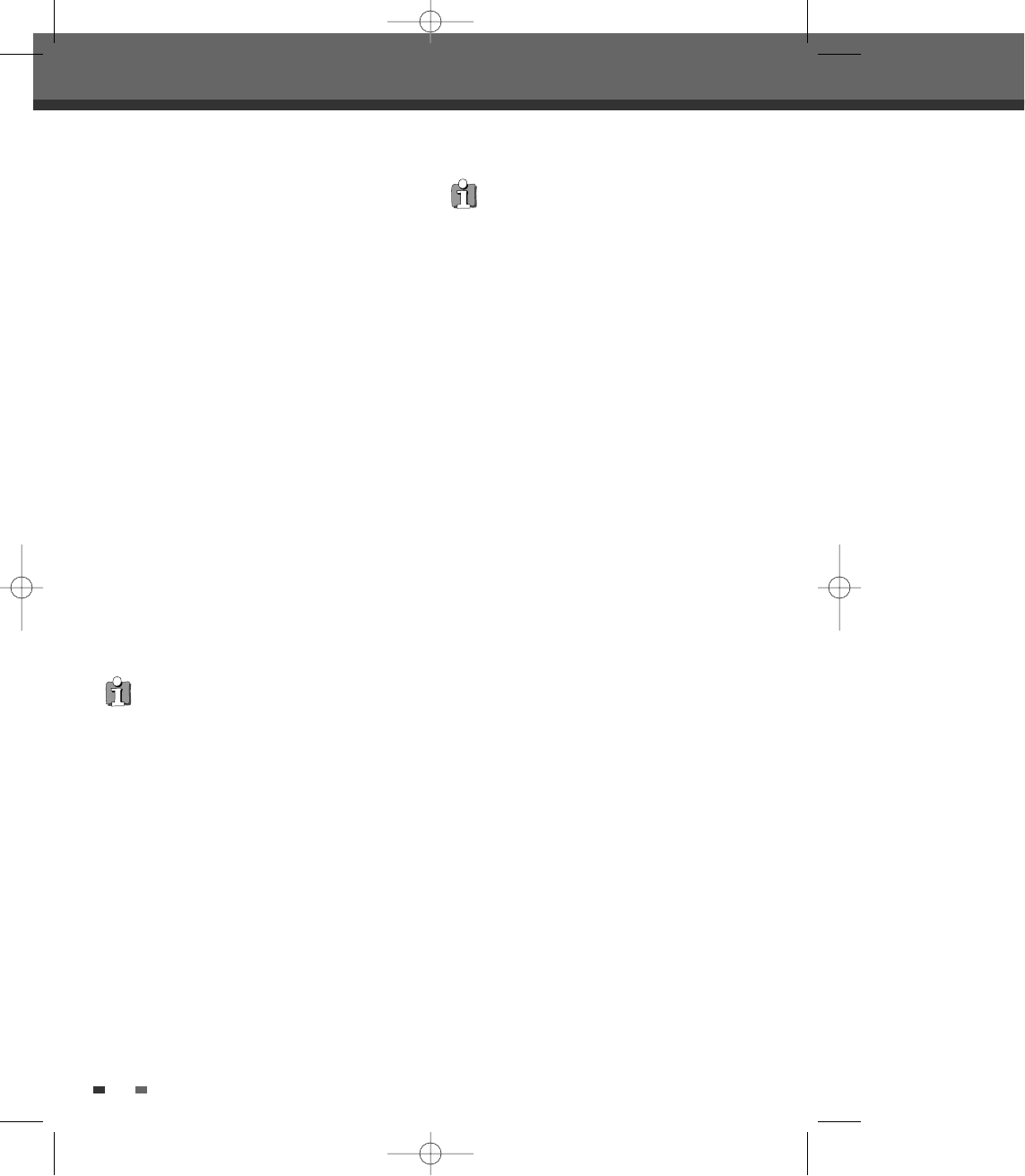1818
Connections
S-Video Connection
1
Connect the S-VIDEO OUT jack on the DVB-T
VCR/DVD Recorder to the S-Video in jack on
your TV using an S-Video cable (S).
2
Connect the Left and Right AUDIO OUT jacks
from the DVB-T VCR/DVD Recorder to the
left/right audio in jacks on your TV using the
audio cables.
Component Video Connection
• If your television is a high-definition or ‘digital
ready‘ television, you may take advantage of
the DVB-T VCR/DVD Recorder’s Progressive
Scan output for the highest video resolution
possible.
• If your TV does not accept the Progressive Scan
format, the picture will appear scrambled.
1
Connect the COMPONENT VIDEO OUT jacks on
the DVB-T VCR/DVD Recorder to the
corresponding jacks on your TV using a Y Pb Pr
cable (C) if the component (Y, Pb, Pr) is available
on your TV.
2
Connect the Left and Right AUDIO OUT jacks of
the DVB-T VCR/DVD Recorder to the left/right
audio jacks on your TV using the audio cables.
• When you use component video connection,
you can change the resolution (576i, 576p,
720p, 1080i) for the component output by
setting the video output option in the setup
menu (See page 31).
- RGB : 576i
- Interlaced mode : 576i, 1080i
- Progressive mode : 576p, 720p
• Progressive Scan does not work with the RF,
Audio/Video or S-Video connections.
HDMI connection
If you have a HDMI TV or monitor, you can connect
it to this recorder using a HDMI cable.
1
Connect the HDMI jack on the recorder to the
HDMI jack on a HDMI compatible TV or monitor
(H).
2
Set the TV’s source to HDMI (refer to TV’s
Owner’s manual).
• When you use the HDMI connection, the
audio’s sampling frequency is outputted only
with 48KHz even if you select [96KHz].
• This recorder does not perform internal (2
channel) decoding of a DTS sound track. To
enjoy DTS multi channel surround sound, you
must connect this recorder to a DTS
compatible receiver via one of this recorder’s
digital audio outputs.
• No sound will be output from the HDMI cable
if the Digital out option is not set to ‘PCM’ on
the Setup menu (See page 31).
• The arrow on the cable connector body should
face up for correct alignment with the
connector on the recorder.
• If there is noise or lines on the screen, please
check the HDMI cable.
• When you use HDMI connection, you can
change the resolution (576i, 576p, 720p, 1080i)
for the HDMI output by setting the video
output option in the setup menu (See page 31).
- RGB : 576i
- Interlaced mode : 576i, 1080i
- Progressive mode : 576p, 720p
• Changing the Progressive Scan mode when the
recorder is connected with HDMI connector
may result in malfunctions. To solve the
problem, turn off the recorder and then turn it
on again.
DTBC-MNF(or D)1NP-AG 2007.9.11 4:18 PM ˘ `18