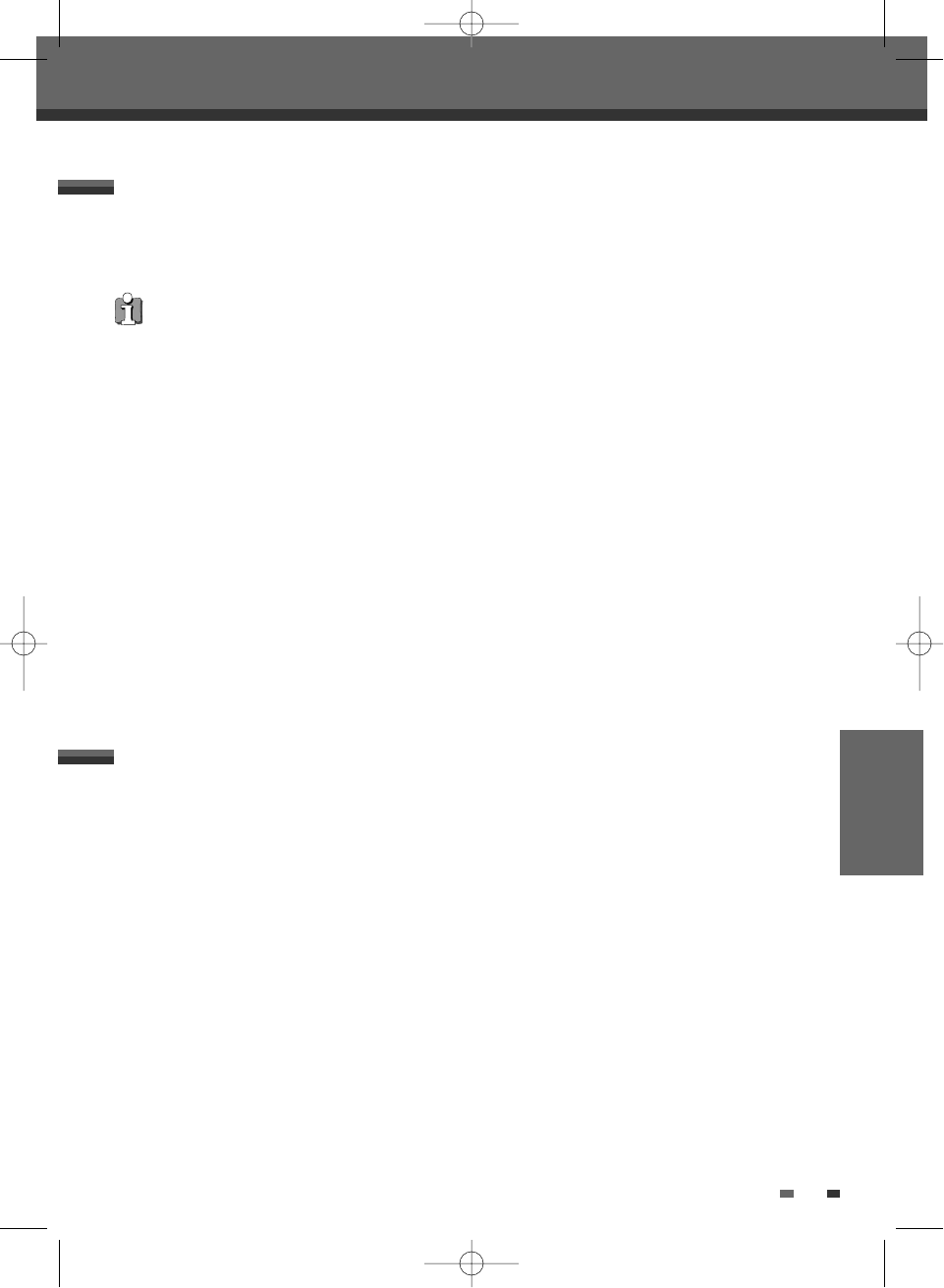RECORDING
45
Recording from an External Input
Using DV, also known as i.LINK, you can connect a DV-equipped camcorder to the DVD Recorder using a single
DV cable for input and output of audio, video, data and control signals.
The i.LINK interface is also known as IEEE 1394-1995.
“i.LINK” and the “i.LINK” logo are trademarks.
• The DVD Recorder is only compatible with DV-format (DVC-SD) camcorders. Digital satellite tuners and
Digital VHS video recorders are not compatible.
• You cannot connect more than one DV camcorder at a time to the DVD Recorder.
• You cannot control the DVD Recorder from external equipment connected via the DV IN jack (including two
DVD Recorders).
• It may not always be possible to control the connected camcorder via the DV IN jack.
• Audio input to the DV IN jack should be 32 or 48kHz (not 44.1kHz).
• Picture disturbance on the recording may occur if the source component pauses playback or plays an
unrecorded section of tape, or if the power fails in the source component, or if the DV cable becomes
disconnected.
What is DV?
You can record from a digital camcorder connected to the DV IN jack on the front panel of the DVD Recorder.
You can use the DVD Recorder remote to control both the camcorder and the DVD Recorder. Before recording,
make sure the digital camcorder is properly connected to the front panel DV IN jack; see page 14.
1 Make sure your digital camcorder is connected to the front panel DV IN jack; see page 14.
2 Use [PR+/–] or [INPUT] to select the DV input.
DV appears on the front panel display and the TV screen.
3 Find the place on the camcorder tape from which you want to start recording.
For best results, pause playback at the point you want to start recording. Depending on your camcorder, you
can use the DVD Recorder remote to control the camcorder using the STOP, PLAY, and PAUSE functions.
4
Press [REC] once to start recording.
Recording is automatically stopped if the DVD Recorder detects no signal. You can pause or stop the
recording by pressing [PLAY/PAUSE] or [STOP]. You cannot control the camcorder from the remote control
during recording.
Recording from a Digital Camcoder
The source signal must be DVC SD format.
Some camcorders cannot be controlled using the DVD Recorder remote.
If you connect a second DVD recorder using a DV cable, you cannot control the second recorder from this one.
You cannot control the DVD Recorder remotely from a component connected to the DV IN jack.
You cannot record date and time information from a DV cassette.
DW-Q73D2P-SA(GB) 2005.8.26 10:53 AM ˘ ` 45 mac001 1200DPI 90LPI