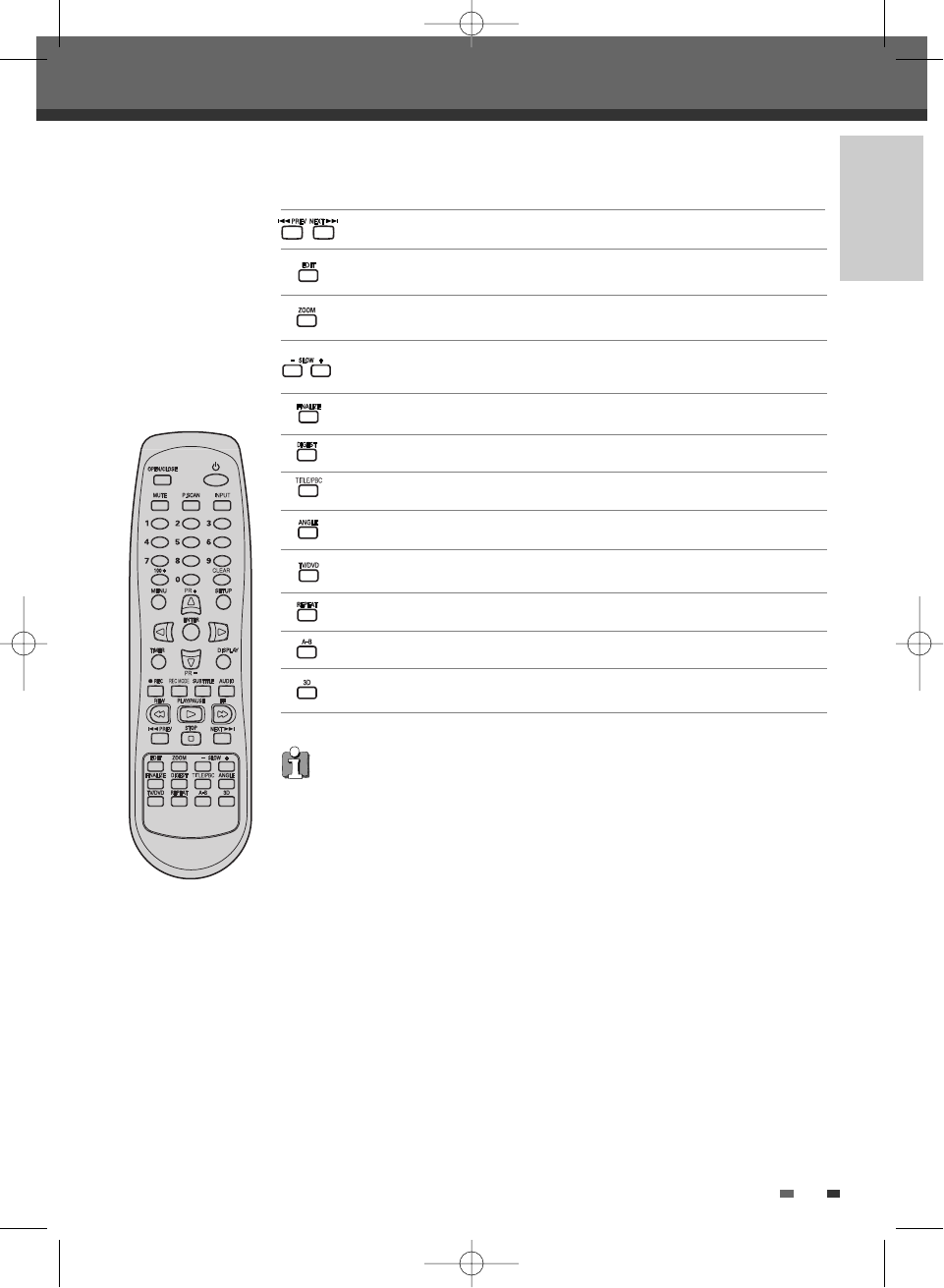INTRODUCTION
9
Displays a disc’s Title menu, if available.
Enlarges the DVD video image.
Selects a DVD camera angle, if available.
Displays the edit menu for DVD+RW/+R discs or sets a chapter marker.
Displays the finalize menu for DVD±R, DVD-RW discs.
Displays the digest menu for DVD+RW/+R discs.
Repeats the current chapter, track, title or the entire disc.
Repeats playback between two points (A and B).
Virtual sound effect on and off.
Switches between the DVD Recorder tuner and your TV tuner.
Increases or decreases the slow motion speed when playing a DVD.
Identification of Controls
Skips to the next or previous chapter/track.
Progressive Scan Mode
• If your TV supports Progressive Scan, you can view high quality video by setting the
DVD Recorder to Progressive Scan mode. If your TV does not support Progressive
Scan, do NOT change to Progressive Scan mode.
If you do so accidentally, press and hold the [P.SCAN] button for 3 seconds to restore
normal viewing.
• When video output mode is changed from RGB to Interlace or Progressive (Scart 1)
must not be correct color for Component video.
• As component outputs have their own Jacks on the back side, change the TV input
into Component input, after connecting the component cables from the DVD
Recorder to TV.
• Changing from Interlace or Progressive to RGB, should be the opposite of above.
DW-Q73D2P-SA(GB) 2005.8.26 10:53 AM ˘ ` 9 mac001 1200DPI 90LPI