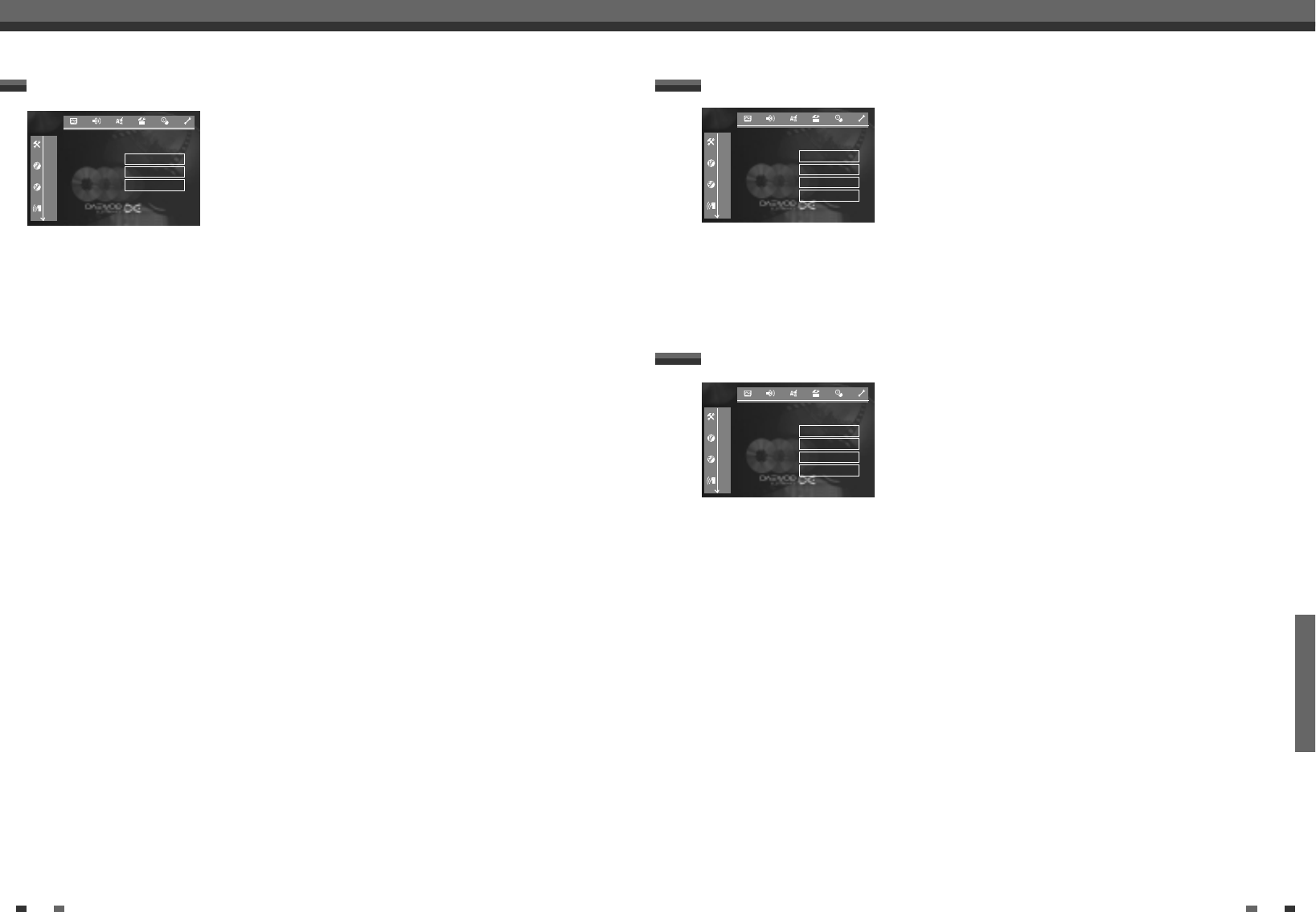SETUP
52 53
User preferences User preferences
You can choose the following settings in this menu:
Audio Language
Playback audio language
Subtitle
Subtitle language
Menu
Screen menu language
Country
Country
Language settings
You can select the following functions in this menu:
Access control
Please read the next chapter 'Access control'.
Status box
Along with the on screen menu, the OSD (On Screen Display) also displays
information on the current operating status (counter, playback, recording, TV
channel, etc.) on the TV screen. You can switch off the information about the
operating status so that the on screen display (OSD) is not recorded during
copying.
On: The OSD information appears in every selected mode for a few
seconds and disappears again.
Off : The OSD information is switched off. It is no longer displayed on the
screen.
Auto resume
If playback of a pre-recorded DVD video disc or video CD is interrupted
(button [STOP] or [OPEN/CLOSE] ) when the disc is reloaded (disc is started)
playback starts at the precise location where it stopped. This applies not
only to the current disc but to the last 20 discs played.
This feature can be switched off if not required.
Low power standby
To save power, you can switch off the clock display on the DVD recorder.
Programmed (TIMER) recordings will still take place.
On : If the DVD-Recorder is switched off (button [STANDBY]), the clock
display is also switched off.
Off : If the DVD-Recorder is switched off (button [STANDBY]), the clock
display is visible.
Additional settings
Language
Playback audio √English
Subtitle English
Menu English
Country United Kingdom
Features
Access control √Enter code..
Status box On
Auto resume On
Low power standby
Off
Depending on which audio outputs are used, you can select the settings in
this menu.
If you only use the analogue audio output ( AUDIO L/R ), select the settings
‘Off' in the 'Digital output' menu.
Digital output
For devices connected to the DIGITAL AUDIO OUT socket, you can select
from the following settings.
All : Dolby Digital and DTS signals are fed unaltered to the digital
output. MPEG-2 multi-channel signals are converted to PCM
(Pulse Code Modulation). For receivers/amplifiers with digital
multi channel sound decoders.
PCM only : Dolby Digital and MPEG-2 multi-channel signals are converted
to PCM (Pulse Code Modulation). For receivers/amplifiers
without digital multi channel sound decoders.
Off : Digital output switched off. For devices with analogue audio
input.
Analogue output
For devices connected to the analogue audio output (AUDIO L/R), you can
select from the following settings.
Stereo : For devices without Dolby Surround or Tru Surround. Use this
setting if the DVD recorder is only connected to a stereo TV set.
Surround : Dolby Digital and MPEG-2 multi-channel are mixed down to a
DOLBY surround-compatible two-channel output signal. For
devices with Dolby Surround Pro Logic decoder.
Night mode
Night mode optimises the sound for playback at low volume. You are
therefore less likely to disturb your neighbours. This only works for Dolby
Digital audio on DVD video discs.
Sound settings
Sound
Digital output √All
Analogue output Stereo
Night mode Off
--
----
--
----
--
----