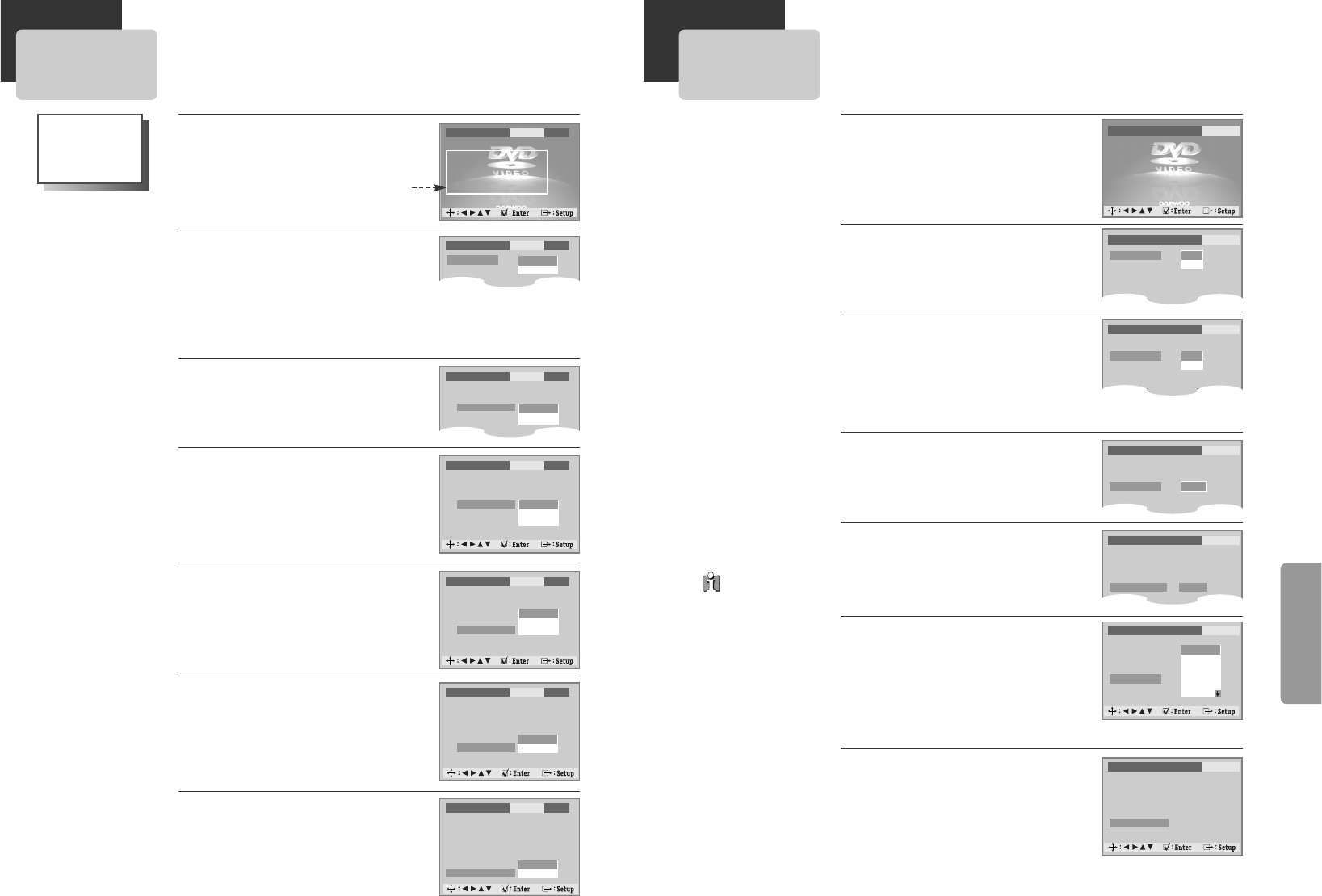Setup
2524
Audio Setup
Select Parental.
Press [ENTER] button to set the
selected item.
It consists of 8 levels of parental control,
violence, sexual scene, strong sexual scene
and others to protect children from watching
those scenes.
6
6
OSD On
Screensaver On
Defaults No
Parental Off
Change Password
✔ Off
1 Kids
2 G
3 PG
4 PG-13
5 PG-R
Others Setup
Select character display window.
Select "On" to make OSD(On Screen Display)
language displayed in screen.
2
2
Select screensaver.
If bright scenes continue to be displayed in
screen, TV can be damaged. Set the
screensaver to "On", the screensaver
functions automatically and DVD logo moves
continuously if the resume stop, stop, open
status is maintained for about 5 minutes.
3
3
Select defaults.
If you select defaults, every function set
returns to FACTORY Defaults except Parental.
4
4
While DISC STOP or Resume STOP,
press [SETUP] button.
1
1
Entering a password.
Input password display appears.
Enter a user’s password by pressing 4 [Digit]
buttons.
5
5
Initial Password
is “3308”. When you
forget new password,
you may input this
number.
OSD On
Screensaver On
Defaults Reset
Parental Off
OSD
Screensaver
Defaults
Parental
✔ On
Off
OSD
Screensaver
Defaults
Parental
✔ On
Off
OSD
Screensaver
Defaults
Parental
✔ Reset
OSD On
Screensaver On
Defaults Reset
Input Password ◆◆◆◆
Language Video Audio Others
Language Video Audio Others
Language Video Audio Others
Language Video Audio Others
Language Video Audio Others
Language Video Audio Others
Language Video Audio Others
Changing a password.
For the change of a user’s password, please
move to “Change Password” and enter new
password.
7
7
OSD On
Screensaver On
Defaults Reset
Parental Off
Change Password ◆◆◆◆
Select a digital output.
Set output conditions to coaxial or optical
terminal. You can set following two values of
digital output;
2
2
A user may select
audio menu
according to a
user’s speaker set.
While DISC STOP or Resume STOP,
press [SETUP] button.
1
1
Digital out Bitstream
Speaker Setup :
Front L/R Small
Center None
Surround None
Subwoofer None
Dynamic Range Off
{DQD-6112D/DVD-360 only}
Digital out
Speaker Setup :
Select a Front L/R Speaker.
The user can select a Front L/R Speaker Type
between “Small” and “Large”.
3
3
✔ Bitstream
LPCM
Digital out
Speaker Setup :
Front L/R
Center
Select a Center Speaker.
This submenu is valid when you are using an
amplifier, which have the 5.1-CH analog
audio input. If you have the Center speaker,
please select “Small” or “Large”. If not, select
“None”.
4
4
Digital out
Speaker Setup :
Front L/R
Center
Surround
Subwoofer
Dynamic Range
Select a Surround Speaker.
This submenu is valid when you are using an
amplifier, which have the 5.1-CH analog
audio input. If you have the Rear speaker,
please select “Small” or “Large”. If not, select
“None”.
5
5
Digital out
Speaker Setup :
Front L/R
Center
Surround
Subwoofer
Dynamic Range
Language Video Audio Others
Language Video Audio Others
Language Video Audio Others
Language Video Audio Others
Language Video Audio Others
Language Video Audio Others
✔ Small
Large
✔ None
Small
Large
✔ None
Small
Large
• BITSTREAM : The same signal as audio signal recorded in disc goes to
digital audio output terminal.
• LPCM : Decoded audio signal goes to digital output terminal.
Select a Subwoofer Speaker.
This submenu is valid when you are using an
amplifier, which have the 5.1-CH analog
audio input. If you have the Subwoofer
speaker, please select “Present”. If not, select
“None”.
6
6
Digital out
Speaker Setup :
Front L/R
Center
Surround
Subwoofer
Dynamic Range
✔ None
Present
Language Video Audio Others
Select a Dynamic Range.
Set “Off” to view a program in the dynamic
range as recorded in disc. If you hear loud
sound softer and soft sound louder, set
“Full”.
7
7
Digital out
Speaker Setup :
Front L/R
Center
Surround
Subwoofer
Dynamic Range
✔ Off
Full